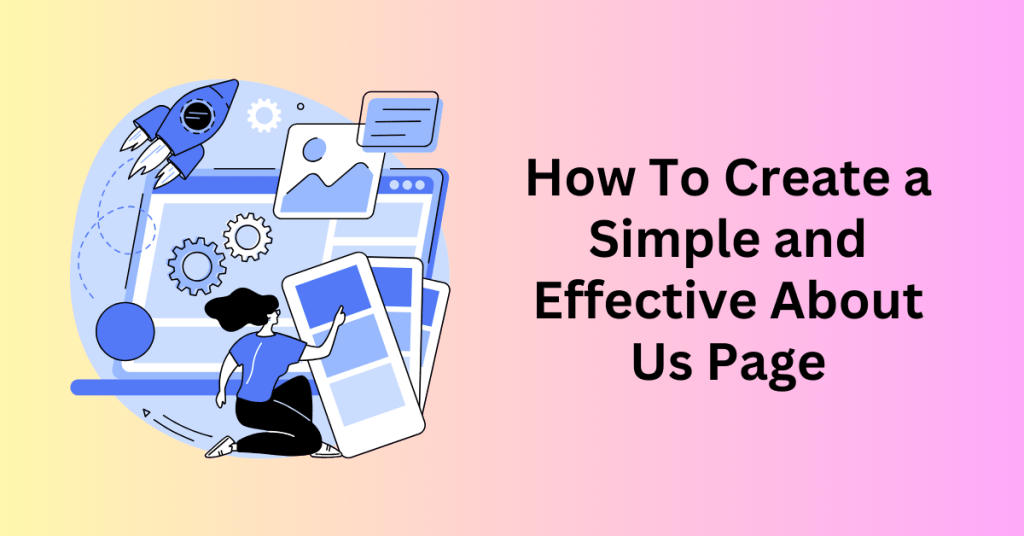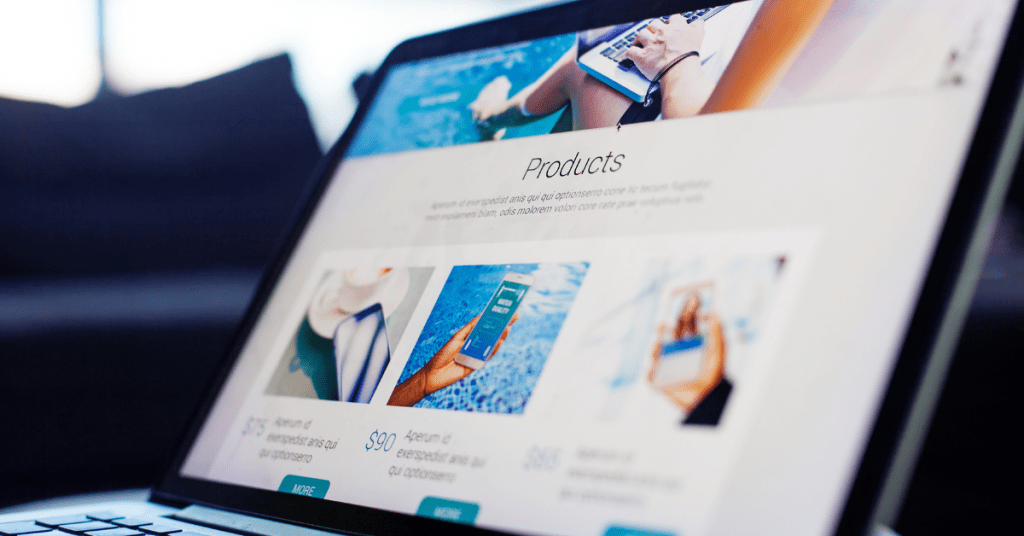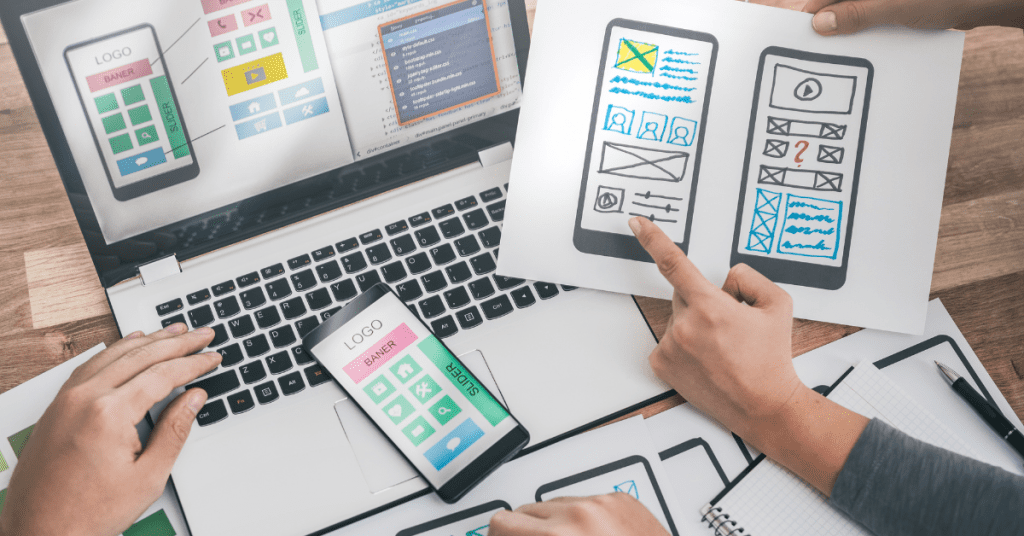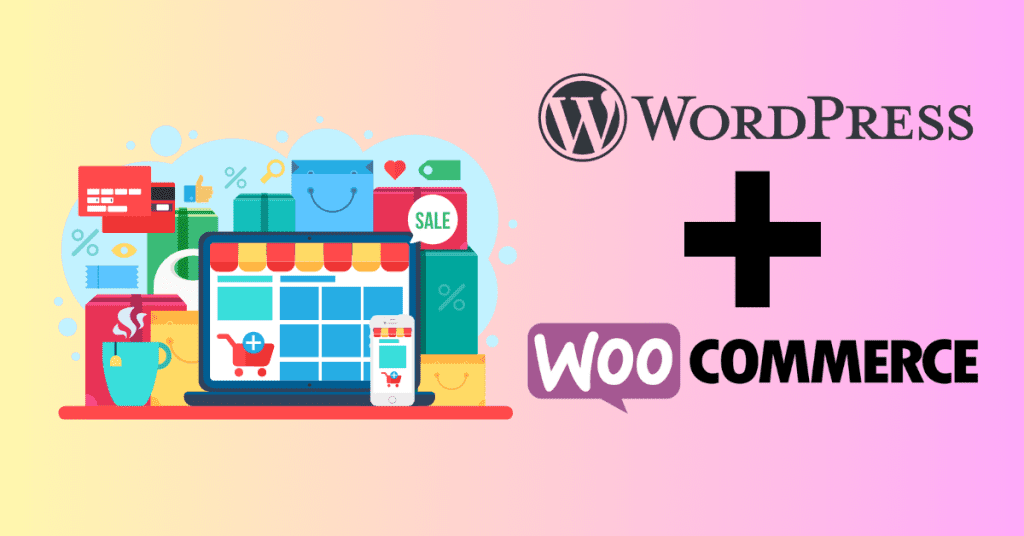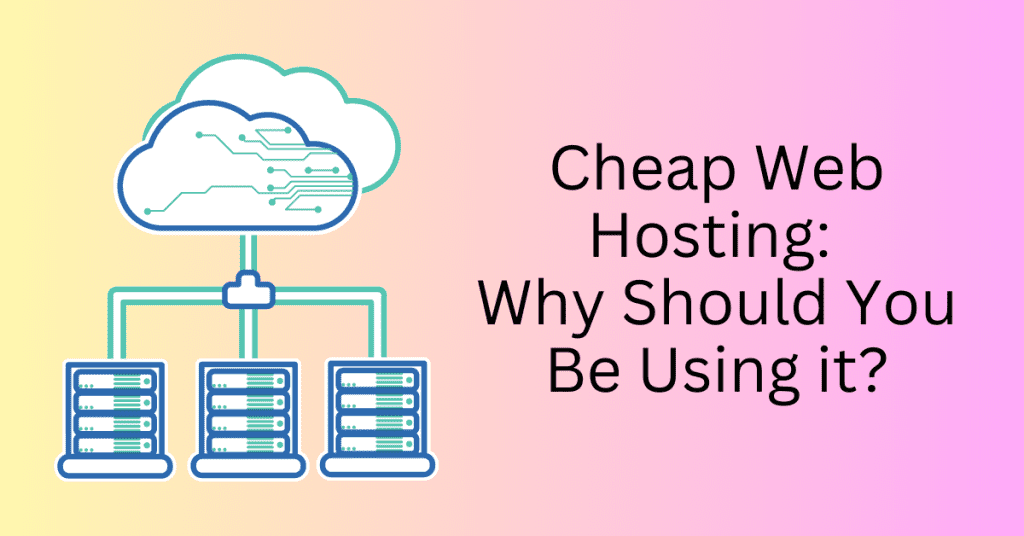Are you considering building a website or enhancing an existing one? Our WordPress guide is here to assist you.
Whether you’re a beginner or looking to improve your skills, navigating WordPress doesn’t have to be daunting. With our comprehensive guide, you’ll be equipped with the knowledge and tools to create a fully functional and visually appealing website.
Wondering where to start? Which hosting plan to choose? Concerned about support along the way? Fortunately, these common queries have been addressed by millions before you. It’s reflected in the fact that 43.1% of the world’s websites are powered by WordPress.
You’ve stumbled upon the perfect resource for mastering WordPress. We will be covering everything from its fundamentals to its benefits, essential terminology, and beyond. WordPress has also redefined the concept of effortlessly establishing an online presence, and you’re on the brink of discovering how to wield its power.
If you’re ready to start on your journey to understanding the world’s leading platform for online presence, dive into our WordPress beginner guide and prepare to absorb all you need to know.
What is WordPress? – WordPress Guide

WordPress is a widely used open-source content management system (CMS) that enables users to create, manage, and publish digital content such as websites, blogs, e-commerce stores, and more. Initially released in 2003, it’s a blogging platform but has since evolved into a versatile tool for building various types of websites.
Open-Source Platform:
WordPress is built on open-source technology, meaning its source code is freely available for anyone to use, modify, and distribute. This will also create a large and active community of developers who contribute to its improvement and extension through themes, plugins, and core updates.
Content Management System (CMS):
At its core, WordPress serves as a CMS. In addition, it provides users with an intuitive interface to create, edit, organize, and publish content without the need for coding knowledge. This includes written articles, images, videos, audio files, and more.
User Roles and Permissions:
WordPress allows website owners to assign different roles and permissions to users. This ensures that multiple people can collaborate on the same site while maintaining control over who can create, edit, publish, or manage content. Common user roles include Administrator, Editor, Author, Contributor, and Subscriber.
Why You Should Be Using WordPress?
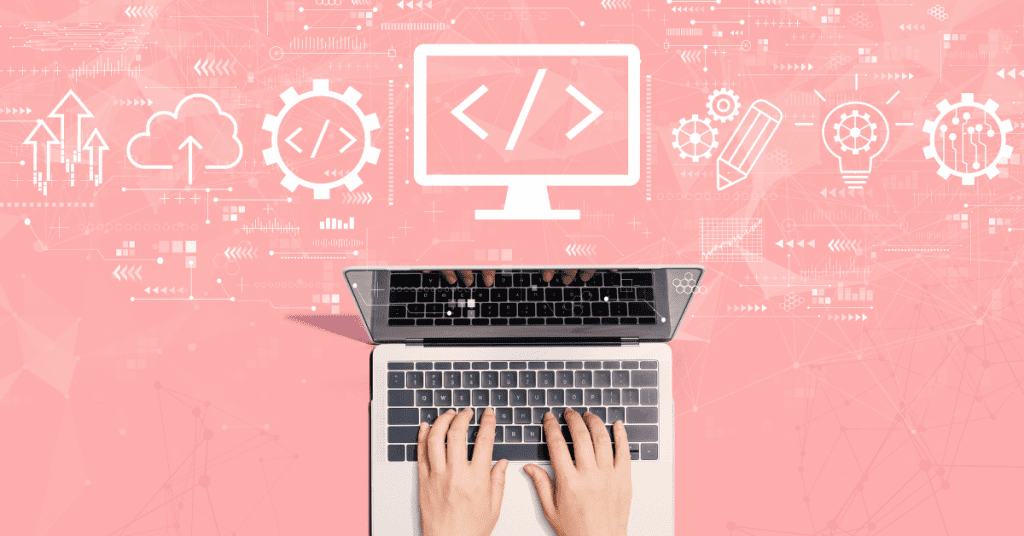
Using WordPress offers numerous advantages that make it a compelling choice for building websites. Here’s a detailed explanation of why you should consider using WordPress:
User-Friendly Interface: – WordPress Guide
WordPress features an intuitive dashboard and editor interface that makes it easy for beginners to create, manage, and update content without needing to know how to code. Besides, the user-friendly nature of WordPress makes it accessible to a wide range of users, from bloggers to small business owners.
Wide Range of Themes: – WordPress Guide
WordPress provides access to thousands of free and premium themes. It allows you to customize the look and feel of your website according to your preferences and branding. Whether you’re creating a blog, portfolio, e-commerce store, or business website, you can find a theme that suits your needs.
Extensive Plugin Ecosystem: – WordPress Guide
With over 58,000 plugins available in the official WordPress Plugin Directory, you can easily extend the functionality of your website without writing a single line of code. Plugins allow you to add features such as contact forms, SEO optimization, social media integration, e-commerce capabilities, security enhancements, and more.
Search Engine Optimization (SEO) Friendliness: – WordPress Guide
Besides, WordPress is designed with SEO best practices in mind, which can help improve your website’s visibility in search engine results. It generates clean and semantic code and provides customizable permalinks. Besides, it allows you to easily optimize meta tags and descriptions and offers plugins like Yoast SEO to further enhance your SEO efforts.
Responsive Design: – WordPress Guide
In today’s mobile-centric world, having a mobile-optimized website is crucial. WordPress themes are designed to be responsive. On the other hand, they can automatically adjust and adapt to different screen sizes and resolutions, ensuring a seamless user experience across devices.
Scalability: – WordPress Guide
Whether you’re starting with a small blog or launching a large e-commerce store, WordPress can scale with your needs. Its modular architecture and flexible framework allow you to add new features, pages, and functionality as your website grows without compromising performance or stability.
Community Support and Resources: – WordPress Guide
WordPress has a vibrant and active community of users, developers, designers, and enthusiasts who contribute to forums, documentation, tutorials, and events. This community support network provides invaluable resources for troubleshooting issues, seeking advice, sharing knowledge, and staying updated on the latest developments in the WordPress ecosystem.
Cost-Effectiveness: – WordPress Guide
WordPress itself is free to use, and many of its themes and plugins are also available for free. This makes it a cost-effective solution for individuals and businesses looking to establish an online presence without breaking the bank. Additionally, the low barrier to entry means you can start with WordPress quickly and without a significant upfront investment.
WordPress.org vs. WordPress.com
Many people confuse between WordPress.org and WordPress.com. While both are very similar, the main difference lies in the hosting.
With WordPress.org, you host the site yourself. You will need to download the WordPress software and install it on your own web server. Either physical, shared or cloud server. On the other hand for WordPress.com, the hosting is provided for you right on WordPress’s own servers. You can start free or with a small fee to unlock some features.
Here’s a summary of the differences between WordPress.org and WordPress.com:
| Feature | WordPress.org | WordPress.com |
| Hosting | Self-hosted (on your own server) | Hosted by WordPress.com |
| Control & Ownership | Full control and ownership of content | Some control; WordPress.com retains some control |
| Customization | Highly customizable with themes and plugins | Limited customization options |
| Monetization | Unlimited monetization options | Limited monetization options, especially on free plan |
| Costs | Free (software), hosting and domain fees apply | Free plan available; Paid plans with additional features |
| Maintenance | Responsible for updates, security, backups, etc. | Managed by WordPress.com |
| Flexibility | Highly flexible and scalable | Less flexibility and scalability |
| Setup Complexity | More complex setup process | Simplified setup process |
Which Should You Use?
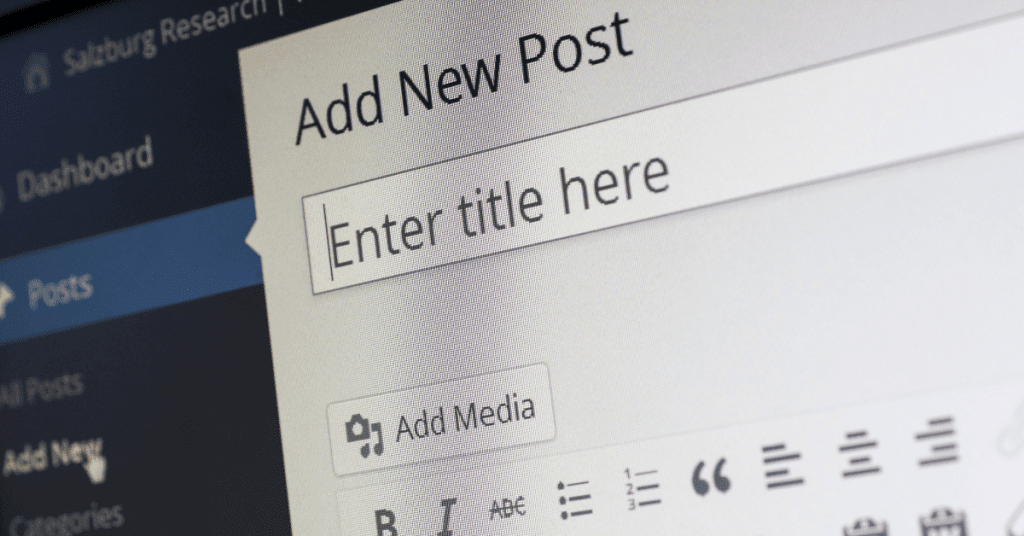
If you aim to create a straightforward, hassle-free blog, WordPress.com presents an excellent choice. It provides a user-friendly platform for launching your blog fast without the complexities of self-hosting. However, it’s important to note that opting for WordPress.com may entail certain limitations in terms of customizing the appearance and functionality of your blog.
On the other hand, if you aspire to harness the full potential of WordPress, including the ability to personalize your domain name, leverage a vast array of plugins, and implement custom themes tailored to your preferences, then WordPress.org is the route to pursue. By installing WordPress on your own hosting server, you unlock the freedom to tailor and expand your website precisely.
With WordPress.org, you’re not bound by the constraints of a hosted platform. Instead, you have the autonomy to mould your site to reflect your unique identity and goals. Whether it’s integrating specialized functionalities through plugins or crafting a visually captivating design with custom themes, WordPress.org empowers you to wield full creative control over your online presence. Additionally, self-hosting ensures scalability, allowing your site to evolve and accommodate your evolving needs and aspirations over time.
Learn more about hosting your WordPress site with Bluehost
Ready to Get Started?
Creating a basic WordPress website is remarkably simple and accessible to individuals of all technical backgrounds. In just about 30 minutes, without requiring any advanced tech skills or specialized training, you can finish building your website. This WordPress guide is designed to guide you through every step of setting up and managing an effective website
Step 1: Choose a Domain Name and Hosting Provider
1. Brainstorm Domain Names: Think of a catchy and relevant domain name for your website. Ensure it’s easy to remember, spell, and represents your brand or content.
2. Select a Hosting Provider: Research and choose a reliable hosting provider that offers WordPress hosting services. Popular options include Bluehost, SiteGround, and HostGator.
3. Sign Up for Hosting: Visit your chosen hosting provider and select a hosting plan that meets your needs. Complete the registration process and purchase your hosting plan.
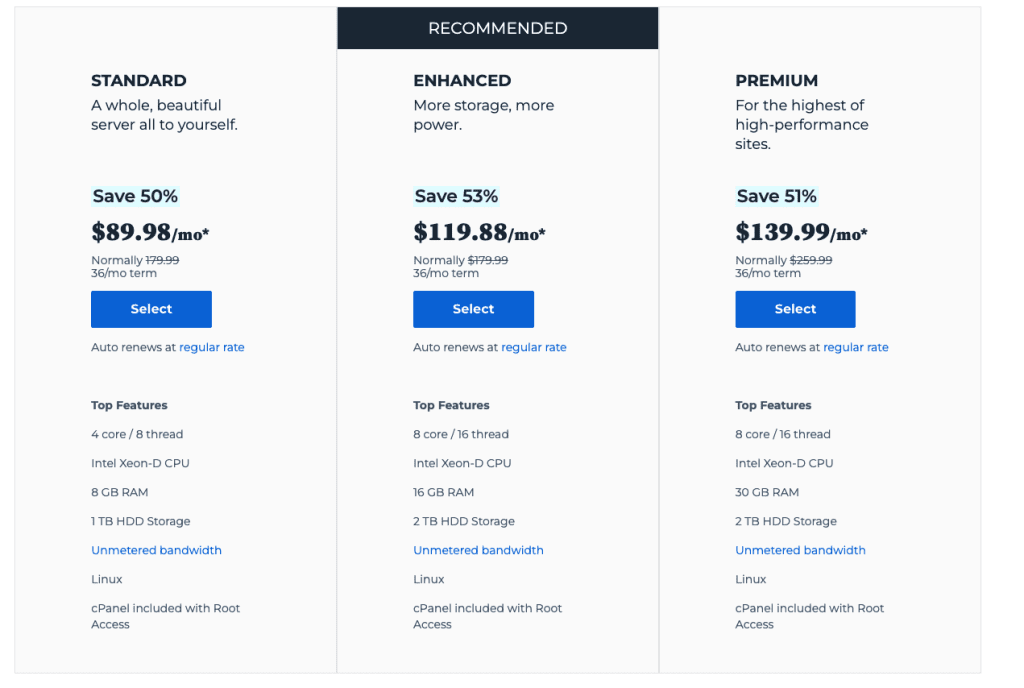
Step 2: Install WordPress
1. Start Installation: Click on the WordPress one-click installation tool by Bluehost and follow the prompts to start the installation process. You may need to specify details such as the domain name, directory, admin username, password, and website title.
2. Complete Installation: Once the installation is complete, you’ll receive confirmation along with the login credentials for your WordPress admin dashboard.
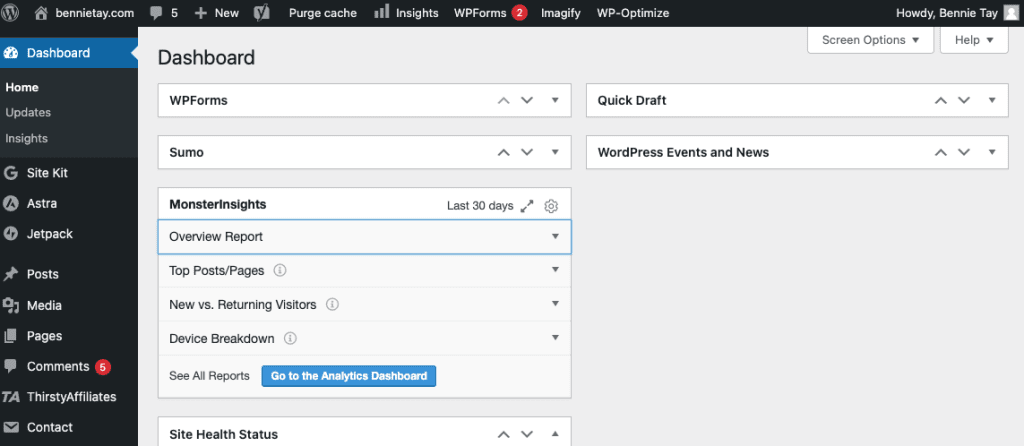
Step 3: Customize Your Website
1. Access WordPress Admin Dashboard: Visit your website’s URL followed by “/wp-admin” (e.g., yourwebsite.com/wp-admin) and log in using the admin credentials provided during installation.
2. Choose a Theme: Navigate to the “Appearance” > “Themes” section in the WordPress dashboard. Browse through the available themes or upload a custom theme to change the appearance of your website.
3. Customize Settings: Explore the “Settings” menu to configure general website settings, such as site title, tagline, permalink structure, and timezone.
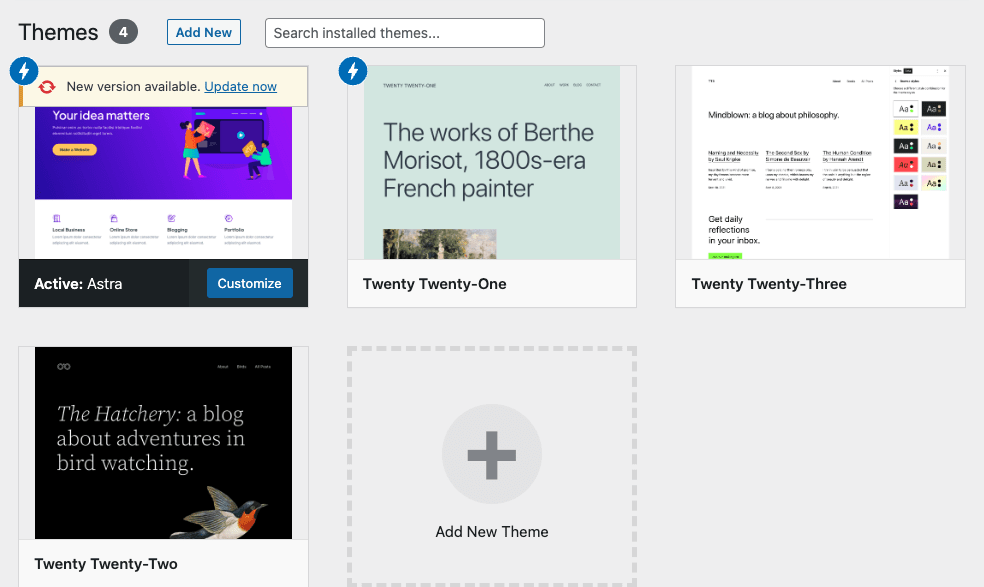
Step 4: Add Content
1. Create Pages: Navigate to “Pages” > “Add New” in the WordPress dashboard. Create essential pages such as Home, About, Contact, and Services by adding content and publishing them.
2. Write Blog Posts: Similarly, navigate to “Posts” > “Add New” to create and publish blog posts. Add titles, content, categories, tags, and featured images as desired.
3. Upload Media: Use the “Media” > “Add New” section to upload images, videos, and other media files to your WordPress media library. You can use these on your pages and posts as needed.
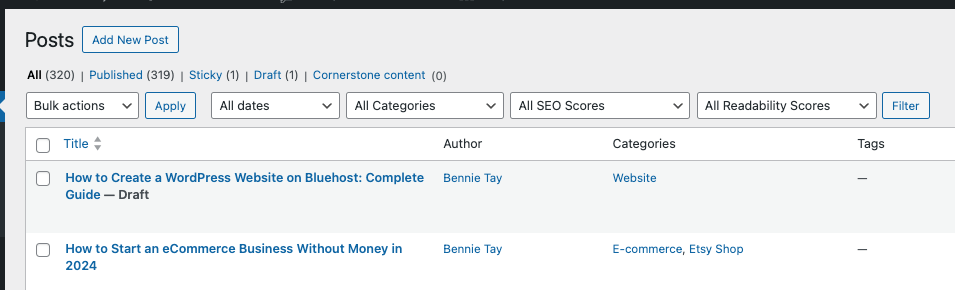
Step 5: Extend Functionality with Plugins
1. Explore Plugins: Visit the “Plugins” > “Add New” section in the WordPress dashboard to explore and search for plugins. Consider installing essential plugins for functionalities like SEO optimization, security, contact forms, and performance optimization.
2. Install and Activate: Click on “Install Now” next to a plugin to install it. Once installed, click on “Activate” to activate the plugin and start using its features.
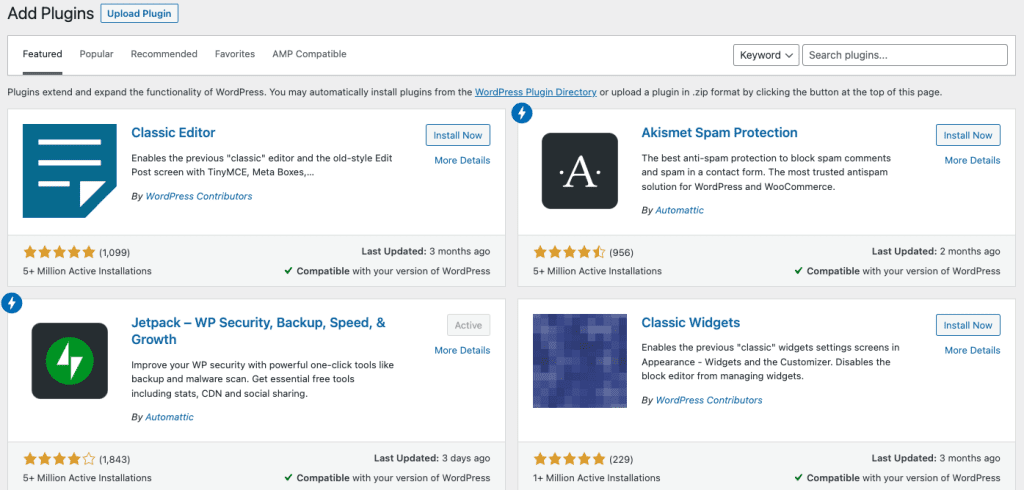
Step 6: Configure Website Security
1. Install Security Plugins: Consider installing security plugins such as Wordfence Security or Sucuri Security to protect your website from malware, brute force attacks, and other security threats.
2. Regular Updates: Ensure that WordPress core, themes, and plugins are regularly updated to the latest versions to patch security vulnerabilities and improve performance.
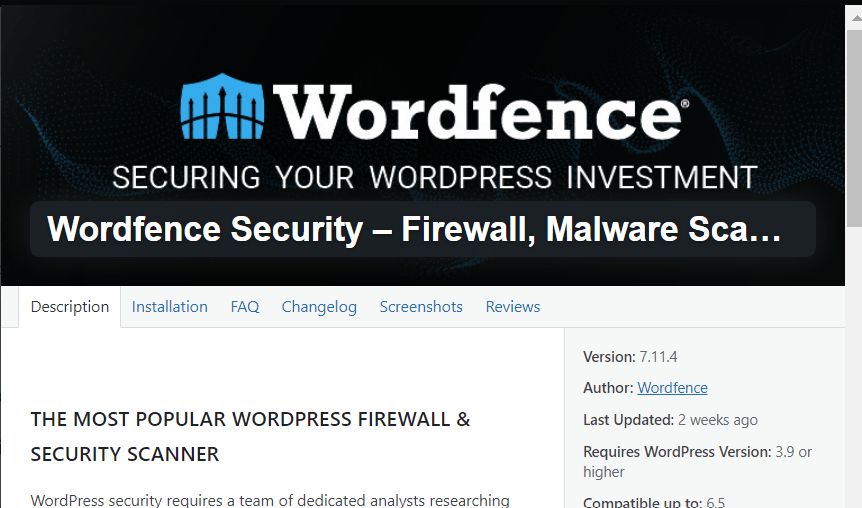
Step 7: Launch Your Website
1. Preview and Test: Before making your website live, preview it to ensure everything looks and functions as intended. Test navigation, forms, links, and other interactive elements.
2. Launch Website: Once you’re satisfied with the setup and testing, you can officially launch your WordPress website. You need to remove any maintenance mode or coming soon pages and make it accessible to the public.
Step 8: Monitor and Maintain
1. Monitor Performance: Keep an eye on your website’s performance, including page load times, uptime, and user engagement metrics. Use tools like Google Analytics to track visitor behaviour and performance.
2. Regular Maintenance: Perform regular backups, security scans, and updates to ensure your website remains secure, optimized, and up-to-date.
Is WordPress Right for Me?
WordPress for Bloggers – WordPress Guide
As a blogger, you can elevate your blogging experience with WordPress. Besides, WordPress offers an array of features tailored to bring your blog to life. With intuitive tools for content management, you can then effortlessly create dynamic posts and engage your audience with captivating storytelling.
Besides, custom layouts, themes, and plugins provide the creative flexibility you need to express your unique voice and style. On the other hand, WordPress’s SEO-friendly nature ensures that your blog is easily discoverable by the right audience, helping to amplify your reach and impact in the digital world.
WordPress for Designers – WordPress Guide
For designers, WordPress serves as an indispensable toolkit. It also empowers you to surpass your client’s expectations with ease. With unlimited templates, plugins, and resources at your disposal, you can then craft visually stunning websites that resonate with your client’s brand and vision.
Whether you’re tasked with creating a portfolio site, a corporate website, or an e-commerce platform, WordPress offers the flexibility and versatility to meet any design challenge. On the other hand, you can tap into the vast open-source community for support and inspiration, enabling you to navigate through any obstacles and deliver exceptional results.
WordPress for Developers – WordPress Guide
Developers rejoice in the boundless possibilities that WordPress offers. It provides unparalleled flexibility and scalability for building robust websites and applications. Besides, the extensibility of WordPress allows developers to customize and extend its functionality in virtually limitless ways, from creating custom themes and plugins to integrating third-party APIs and services.
With its intuitive development environment and robust documentation, WordPress can then simplify the process of building and maintaining websites, empowering developers to bring their ideas to life with speed and efficiency.
WordPress for E-commerce – WordPress Guide
Transform your website into a thriving online store with WordPress’s powerful e-commerce capabilities. Beyond its roots as a blogging platform, WordPress serves as a comprehensive content management system designed to facilitate seamless online transactions.
Whether you’re selling physical products, digital downloads, or services, WordPress makes it easy to set up and manage your online store. Besides, with built-in features for accepting payments, processing orders, and managing inventory, you can streamline your e-commerce operations and focus on growing your business. You can also choose from a diverse selection of themes tailored for e-commerce. Each is designed to enhance the visual appeal and performance of your store, driving conversions and customer satisfaction.
WordPress for Small Businesses – WordPress Guide
Small businesses can leverage WordPress to establish a professional online presence that effectively communicates their brand identity and offerings to customers. With its user-friendly dashboard and intuitive interface, WordPress simplifies the process of updating essential information such as menus, hours of service, and company blogs.
Easily find and customize a template to match your brand aesthetic and add a touch of professionalism to your website in no time. Whether you’re a local restaurant, boutique shop, or service provider, WordPress provides the tools and resources to help your small business thrive in the digital landscape.