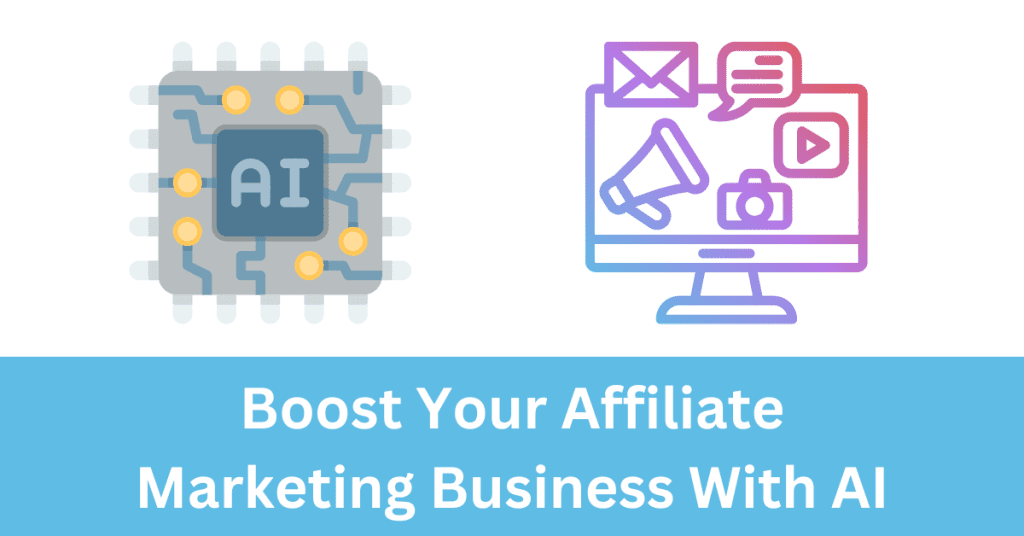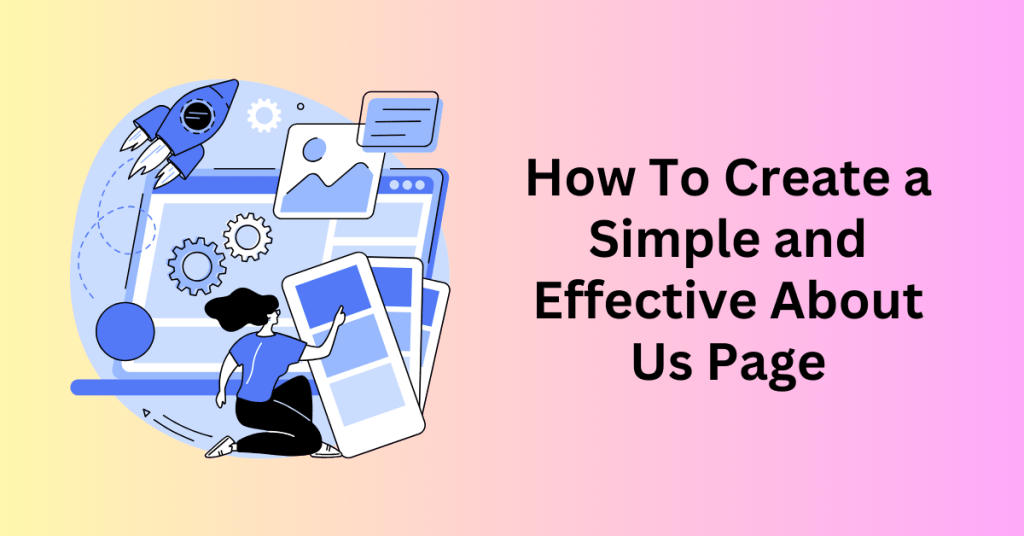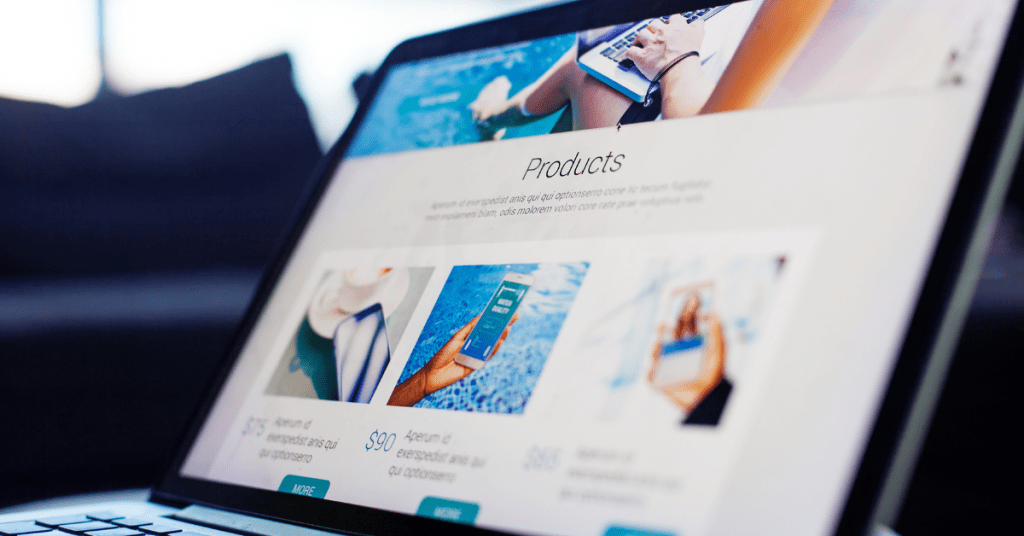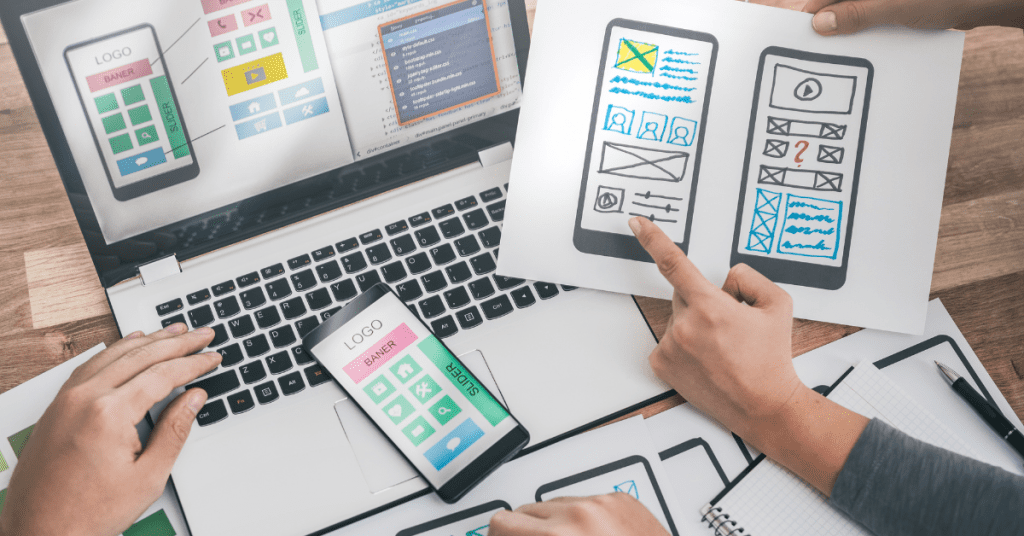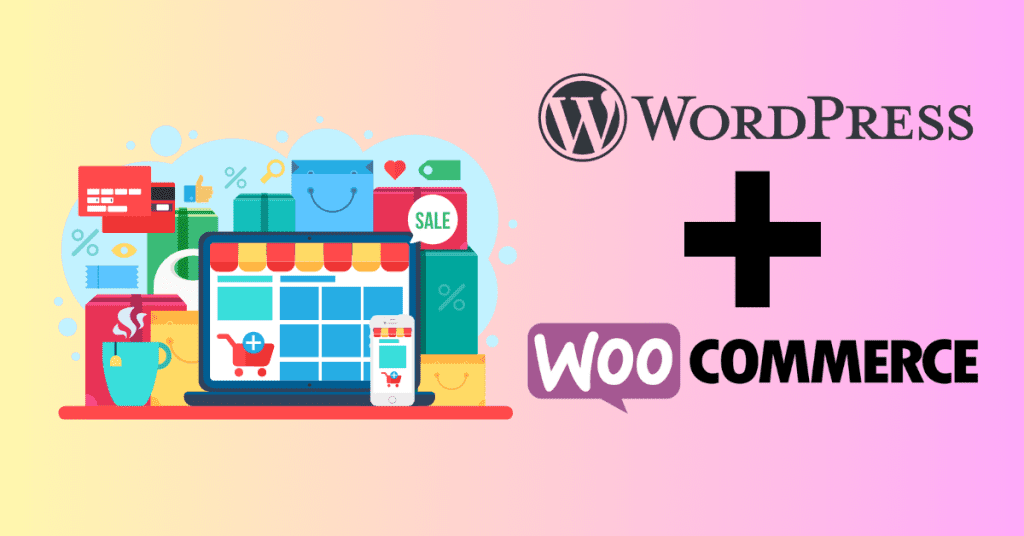While strategies such as social media and paid advertising play a crucial role in online publicity campaigns, recent statistics underscore that over 90 percent of online transactions stem from search engine results. Given the important role organic traffic plays in brand development, it is imperative to optimize your WordPress site for searchability to foster business growth. Originally developed in 2008 by the creators of WordPress, Yoast SEO has gained millions of downloads across a diverse range of WordPress sites.
Securing a position on the first page of search engine result pages is a challenging task that demands time and resources. Notably, a mere 0.63% of Google users venture beyond the first page, underscoring the importance of attaining a first-page ranking. To achieve this, diligent optimization for search engines is paramount. Therefore, understanding the utilization of Yoast SEO and mastering its application on WordPress is not only crucial but equally essential for online success.
In this comprehensive guide, we will share the beginner’s guide to Yoast SEO and how you can use the Yoast SEO plugin to its fullest potential. Whether you’re a seasoned WordPress user or just starting out, this guide will provide you with practical insights and actionable steps to optimize your website effectively.
Start Your WordPress Website with Bluehost Hosting
What is the Yoast SEO plugin?
Yoast SEO stands out as a comprehensive SEO tool designed specifically for WordPress users. Its primary objective is to assist in the optimization of WordPress websites and individual pages. Besides, it aims to secure higher rankings in search engine result pages (SERPs).
In addition, its widespread popularity is attributed to its user-friendly configuration. This has made it accessible for beginners, while also offering a robust set of features tailored to meet the needs of advanced site administrators.
This versatile plugin presents users with an array of features to strategically utilize meta descriptions, title tags, and keywords. Hence, enhancing the visibility of content and facilitating a prominent position on the front page of search results. Additionally, Yoast SEO goes beyond traditional SEO by aiding users in achieving rich results on Google. These results may also include images, star ratings, product information, and more, providing a visually appealing and informative representation of the content.
Generally, installation of Yoast SEO is a straightforward process and can be accomplished on any compatible, self-hosted WordPress site. The plugin is readily available for free download from the WordPress Plugin Directory. Alternatively, you will have the option to download it directly from the Yoast website, where a premium version is also offered, incorporating additional features. The premium version provides users with an extended toolkit for an even more comprehensive SEO strategy.
Upon installation, Yoast SEO will then seamlessly integrates into your WordPress site’s admin dashboard. It will also introduce a new listing dedicated to SEO. Accessing this tab allows users to configure settings and specify the desired functions that the Yoast SEO plugin should perform.
Start Your WordPress Website with Bluehost Hosting
Key Features of Yoast SEO:
At the core of Yoast SEO are features that address various aspects of on-page SEO. Overall, the plugin assists in crafting SEO-friendly content by offering real-time analysis and recommendations. Besides, it provides insights into the readability of your content and helps create compelling meta titles and descriptions. Additionally, Yoast SEO generates XML sitemaps, making it easier for search engines to crawl and index your site.
Here are some key features of Yoast SEO:
1. Real-Time Content Analysis:
Yoast SEO’s real-time content analysis is a standout feature. It will also actively evaluate the SEO-friendliness of your website’s content as you create or edit pages and blog posts. Besides, it provides instant feedback and actionable suggestions, guiding you to optimize your content for specific keywords and improve overall readability.
2. Meta Tags and Descriptions Optimization:
In addition, Yoast SEO empowers you to optimize meta tags and meta descriptions for each page. This feature allows you to craft compelling snippets that not only attract search engine attention but also encourage users to click through to your content.
Meta tags and descriptions are also important as they will appear on the search result. And your visitors will be able to read and understand what’s on your website. In other words, you need to make it compelling so they will click to visit your website.
3. XML Sitemap Generation:
Besides, Yoast SEO automatically generates XML sitemaps for your website. These sitemaps act as a roadmap for search engines, making it easier for them to crawl and index your content.
This feature can also enhances the discoverability of your pages and ensures that search engines comprehend your site’s structure.
4. Readability Analysis:
Beyond traditional SEO elements, Yoast SEO includes a readability analysis tool. This tool evaluates the readability of your content by assessing factors such as sentence structure, subheadings, and paragraph length.
Besides, common things like passive voice, long sentences and subsection, are among some parameters under readability analysis. Improving readability not only enhances the user experience but also indirectly contributes to SEO by reducing bounce rates.
These suggestions will help to make it easier for your visitors to consume your content.
5. Social Media Integration:
Yoast SEO includes features for social media integration. You can customize how your content appears when shared on platforms like Facebook and Twitter. This can also ensure a consistent and engaging presentation across various social channels.
6. Rich Results on Google:
Besides, Yoast SEO goes beyond basic search results by helping users achieve rich results on Google. These results may also include enhanced snippets with images, star ratings, product information, and more.
If you saw before some of the Google search results that have more information and links on the search result, that’s the rich results. Rich results not only make your content visually appealing but also increase its prominence in search engine results.
7. Webmaster Tools Verification:
Yoast SEO streamlines the process of verifying your site with major search engine webmaster tools, such as Google Search Console and Bing Webmaster Tools. This verification enhances your site’s credibility and allows you to access valuable insights directly from these platforms.
8. Technical SEO Settings:
For users with a focus on technical SEO, Yoast SEO offers a range of settings. This includes the ability to set canonical URLs, manage redirects, and control how your content appears in search results. These technical settings contribute to a comprehensive SEO strategy, addressing both content quality and technical optimization.
Start Your WordPress Website with Bluehost Hosting
How to Install and Setup Yoast SEO
Installing the Yoast SEO plugin on your WordPress website is a straightforward process that can significantly enhance your site’s search engine optimization. Here’s a step-by-step guide to walk you through the installation:
Installing the Yoast SEO Plugin
Step 1: Access Your WordPress Dashboard:
Log in to your WordPress dashboard using your credentials. This is the administrative hub of your website.
Step 2: Navigate to the Plugins Section:
Once logged in, locate the “Plugins” section on the left-hand menu of your dashboard. Click on it to access the plugins management page.
Step 3: Click on “Add New”:
In the plugins page, click on the “Add New” button. This action will take you to the WordPress Plugin Directory.
Step 4: Search for “Yoast SEO”:
In the search bar, type “Yoast SEO” and press Enter. This will display the Yoast SEO plugin in the search results.
Step 5: Install Yoast SEO:
Locate the Yoast SEO plugin in the search results and click the “Install Now” button. WordPress will automatically download and install the plugin for you.
Step 6: Activate the Plugin:
After installation, the “Activate” button will appear. Click on it to activate the Yoast SEO plugin on your WordPress site.
Setup the Yoast SEO Plugin
Step 1: Access the Yoast SEO Dashboard:
Once activated, you’ll notice a new menu item labelled “SEO” in your WordPress dashboard. Click on it to access the Yoast SEO dashboard.
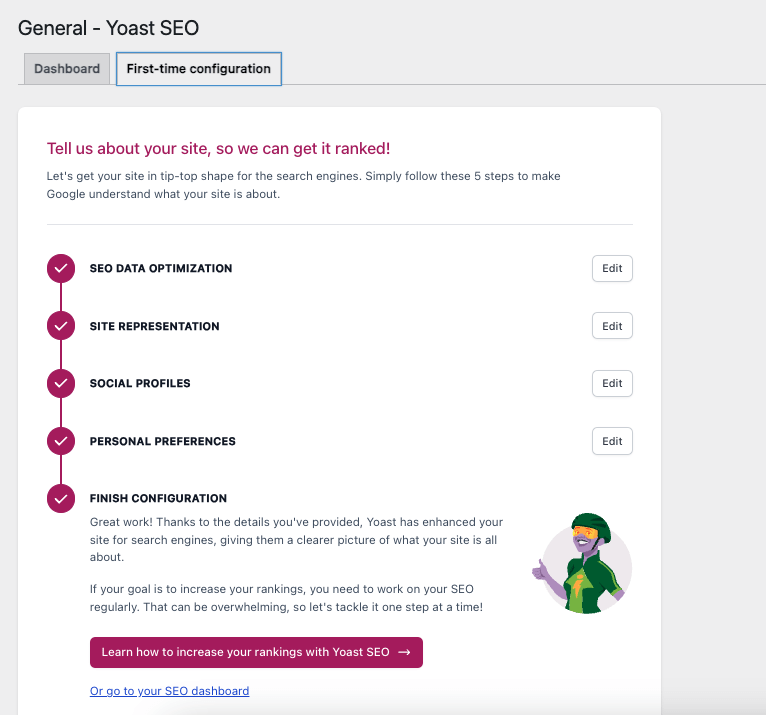
Step 2: Configure General Settings:
In the Yoast SEO dashboard, navigate to the “General” tab. Configure the general settings, including whether you want search engines to index your site. Make sure to save your changes.
Step 3: Explore Other Tabs:
Familiarize yourself with other tabs in the Yoast SEO dashboard. These include “Search Appearance,” “Social,” “Tools,” and more. Each tab provides specific settings and features to optimize your site.
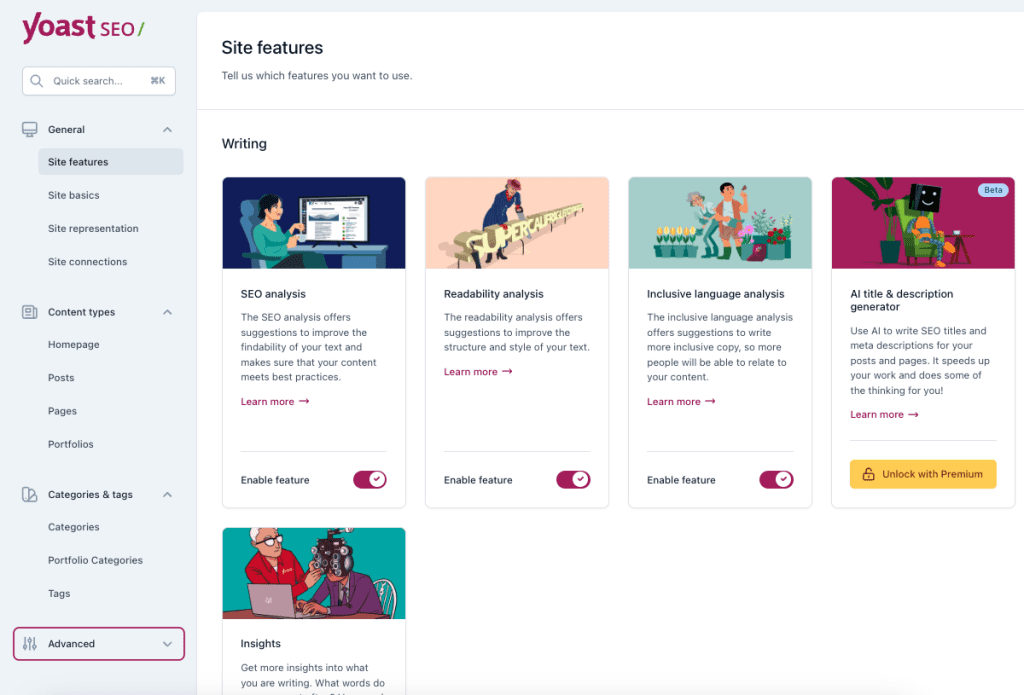
Step 4: Verify Webmaster Tools:
In the “Webmaster Tools” tab, you can verify your site with major search engine webmaster tools like Google Search Console and Bing Webmaster Tools. This verification enhances your site’s credibility with search engines.
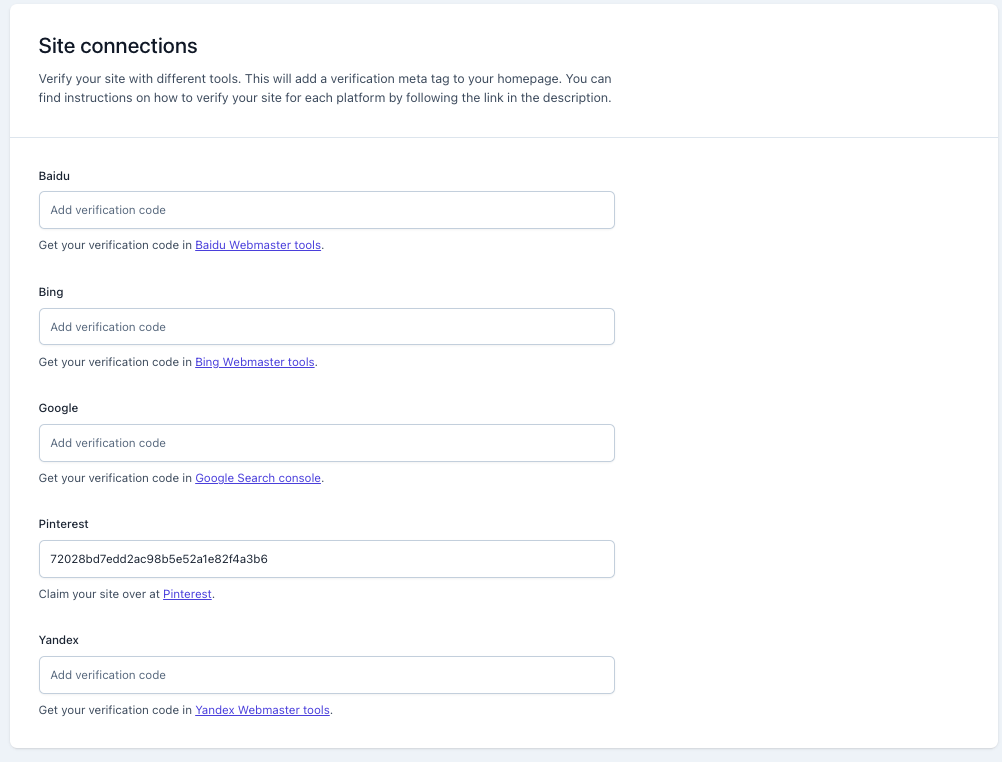
Step 5: Set Up Your XML Sitemap:
Yoast SEO automatically generates an XML sitemap for your site. Ensure that the XML sitemap is enabled and accessible. This is crucial for search engines to crawl and index your content effectively.
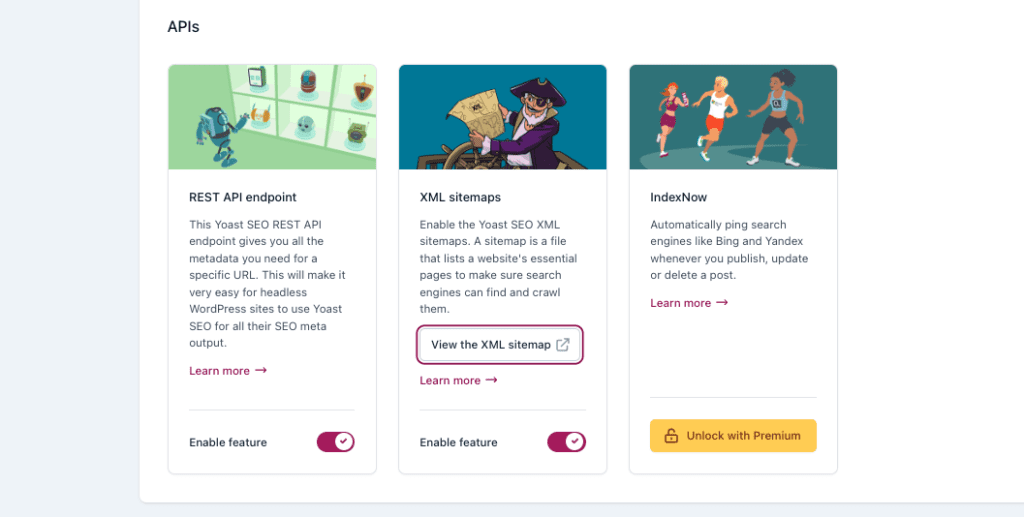
Step 6: Configure Social Media Integration:
In the “Social” tab, configure settings for social media integration. Customize how your content appears when shared on platforms like Facebook and Twitter.
By following these steps, you’ve successfully installed and configured the Yoast SEO plugin on your WordPress website. This lays the foundation for leveraging the plugin’s powerful features to optimize your content and improve your site’s visibility in search engine results.
Start Your WordPress Website with Bluehost Hosting
Using Yoast SEO on your WordPress Website
The Yoast SEO plugin serves as an excellent tool for content optimization. However, the effectiveness of its results depends on how skillfully it is utilized.
Let’s see into the basics of using Yoast SEO effectively.
1. Selecting a Focus Key Phrase:
To position your content prominently in relevant searches, it is crucial to optimize for pertinent keywords. Suppose you manage a blog centered around Italian cuisine, aspiring to appear in search results for queries related to lasagna, Italian Pizza, Risotto, and other Italian foods. Yoast SEO can significantly simplify this process. In the Yoast SEO meta box, enter your desired focus phrase under the “Focus key phrase.”
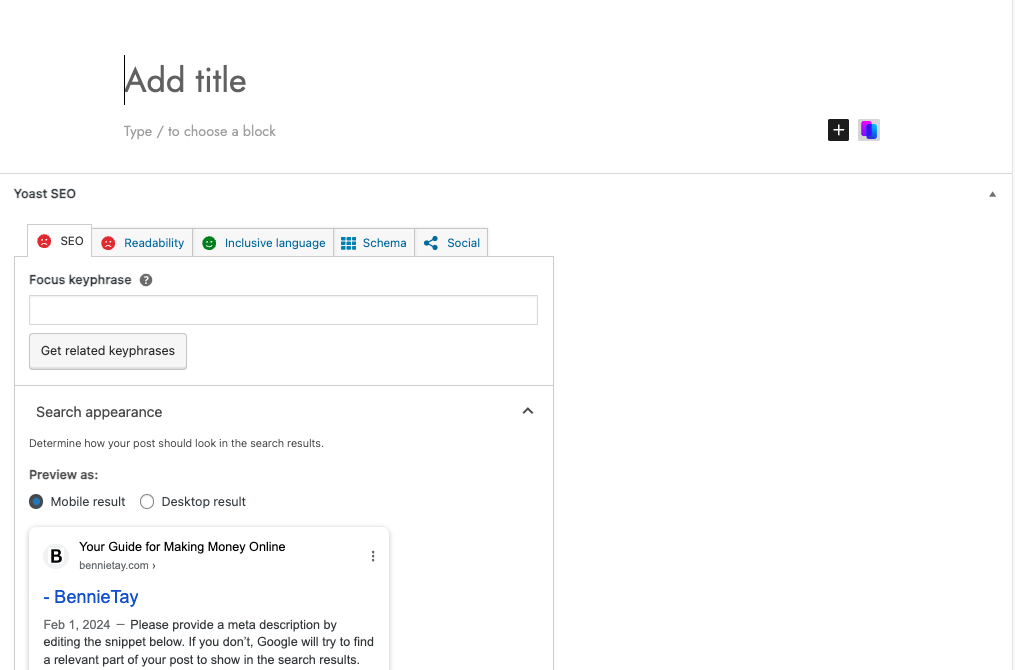
Subsequently, Yoast’s SEO analysis for the focus key phrase will be displayed below. This analysis provides insights into your optimization efforts, highlighting both positive aspects and areas that may require improvement.
For instance, if your focus keyword is “Risotto ingredients,” Yoast will guide you on the need for internal links, the inclusion of key phrases in headings and the introduction, and maintaining appropriate key phrase density throughout the text. This comprehensive analysis ensures you are on the right track for effective optimization.
2. Discover related key phrases
Optimizing for a single key phrase isn’t sufficient; it’s essential to target related key phrases as well to broaden your visibility in search results. Take, for instance, if you’re optimizing for “Risotto ingredients,” you should also aim for your webpage to appear in searches related to “ingredients to make Risotto.” To achieve this, it’s crucial to identify additional keywords that complement your content.
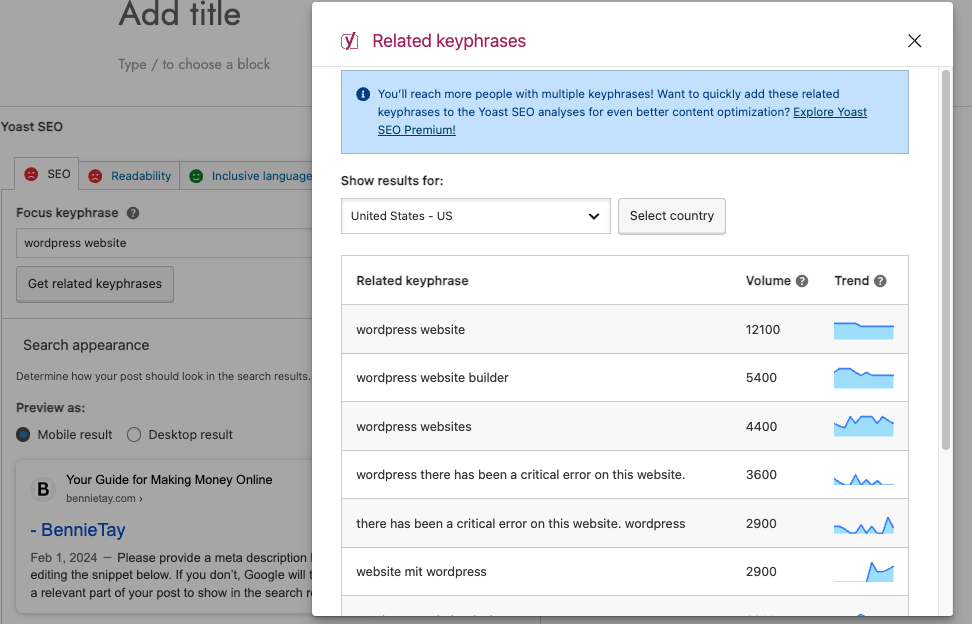
Yoast simplifies this process. Click on “Get related key phrases” below the focus key phrase text box, and a pop-up will present you with related key phrases along with their volume and trend (average monthly searches over the last 12 months). This information allows you to select keywords pertinent to your topic, ensuring they align with your desired search volume and trend. By incorporating these related key phrases, you enhance the optimization of your content for a broader audience and improved search engine visibility.
3. Add synonyms and related key phrases
Modern search engines, such as Google and Bing, exhibit a high level of intelligence. Instead of solely relying on exact matches to user-inputted words, these engines actively consider synonyms and related phrases. This flexibility allows for content optimization without the necessity of incorporating awkward or forced keywords.
To harness this capability, Yoast offers a premium-only feature that permits the addition of synonyms and related phrases for analysis. By clicking on “+ Add synonyms” and “+ Add related keyphrases,” you can enrich your content with varied language without resorting to the pitfalls of keyword stuffing. This feature, though exclusive to the premium version, proves beneficial in ensuring your content remains both natural and optimized for improved search engine performance.
4. Improve readability
Content that is challenging to read has the potential to deter even the most engaged website visitors. The key objective is to keep readers engaged, encouraging them to continue reading and stay on the page, ultimately aligning with your goals.
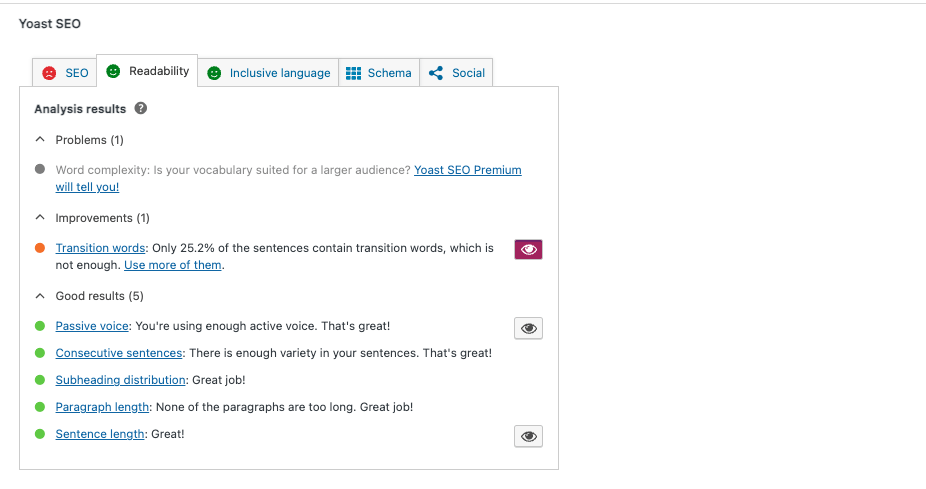
Enhancing readability is achievable through several practices. Employing shorter sentences, adopting an active voice, incorporating transition words, and keeping paragraphs concise contribute to making your content more reader-friendly. Additionally, the strategic use of subheadings aids in organizing the information effectively.
Yoast SEO streamlines this process by utilizing its algorithm to identify readability issues. To pinpoint these issues, navigate to the Readability tab in Yoast SEO, where you can access a comprehensive overview of potential problems and optimize your content for a more seamless reading experience.
5. Add SEO title and meta description
Incorporating an SEO title and meta description into a post on WordPress can be a complex task without the assistance of a plugin. Fortunately, Yoast SEO streamlines this process, allowing you to effortlessly add these elements within seconds through the convenient Google preview section.
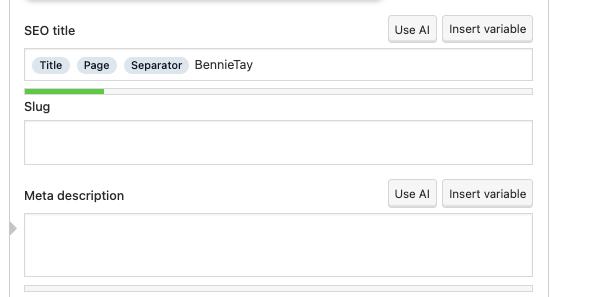
Simply input your desired SEO title and meta description in the designated text boxes, and instantly, you’ll have a preview of your search snippet. This preview mirrors the result displayed in search engine results, providing you with a quick and effective way to optimize your content for better visibility.
6. Add internal links
Internal links play a crucial role in conveying the structure of your website to search engines, indicating the relationships between different posts and highlighting the importance of specific pages. To optimize this structure, it’s beneficial to include links to related posts when creating new content.
While manually adding these links demands time and effort, a more efficient alternative is available through Yoast’s premium plugin. This feature provides valuable internal linking suggestions as you craft your article, streamlining the process and enhancing the overall coherence and SEO-friendliness of your content.
7. Add a slug
The slug serves as an easily readable identifier for the location of a page on your website. In the URL www.yourwebsite.com/create-a-wordpress-website, the highlighted section, “how-to-make-Risotto,” represents the slug.
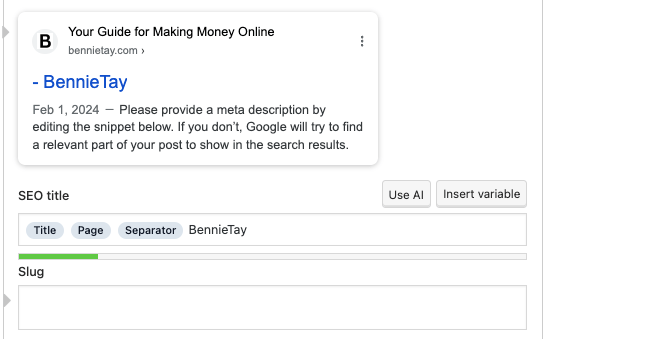
While the impact of slugs on rankings is minimal, they play a crucial role in aiding both search engines and human users in comprehending your content, ultimately resulting in increased clicks.
To customize the slug for a post, you can utilize the Permalink setting in WordPress or, alternatively, access Yoast’s SEO tab. Regardless of where you add your slug, Yoast SEO ensures it includes the specified keyword. If the keyword is missing, the plugin prompts you to add it, reinforcing the importance of incorporating relevant keywords into your slugs.
8. Add Schema structured data
Leveraging Yoast SEO allows you to seamlessly incorporate Schema structured data into your posts, enhancing their visibility on search engine result pages.
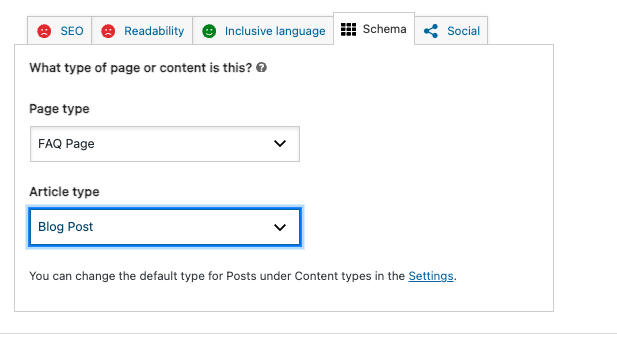
For instance, if you’re crafting an FAQ post, implementing accurate Schema markup offers the potential for rich results, prominently featuring questions and answers from your FAQ post in search engine results.
To add structured data through Yoast SEO, utilize the built-in option provided. In the Schema tab, choose a Page type and Article type that align with your post. If the default template suffices, you can leave it selected. Adjusting defaults is also possible through the Search Appearance Settings if necessary. This simple yet powerful feature enhances the presentation of your content in search results, providing a more informative and visually appealing experience for users.
Yoast SEO Premium Features
Yoast offers both free and paid options for its users. It offers essential SEO functionalities through its free version. However, while the free plan covers the fundamental aspects of SEO, the premium version provides advanced features and time-saving shortcuts. This has made it a preferred choice for users seeking a comprehensive SEO implementation.
The free Yoast version encompasses a wide array of general SEO features, but the premium variant introduces extensions tailored for specific site types. Yoast News SEO optimizes sites for Google Newsfeeds, Yoast Video SEO includes additional tools for video optimization, and Yoast Local SEO ensures relevance in local area searches.
With the premium subscription, you will gain access to technical support, advanced webmaster tools, and a variety of tutorials for the utilization of both free and premium features, along with associated extensions.
Priced at $99 for a single website, the premium plan offers a year of free updates and round-the-clock customer support.
Key Extra Features of Yoast SEO Premium:
- Search Engine Optimization:
- Optimize for multiple related keywords and synonyms.
- Export keyphrase data in CSV format for streamlined management.
- Save time with internal linking suggestions.
- Identify and address SEO issues with the SEO workouts tool.
- Website Management:
- Receive notifications about outdated content (typically older than six months).
- View an overview of pages with orphaned content.
- Resolve duplicate content problems using the canonical URL tool.
- Add and manage redirects for moved or deleted pages.
- Better Product Experience:
- Access all Yoast SEO academy courses.
- Learn about advanced SEO topics, including Technical SEO.
- Enroll in additional WordPress courses.
- Enjoy 24/7 email support for prompt assistance.
- Navigate an ad-free experience for uninterrupted usage.
Final thoughts: How to use Yoast SEO WordPress Plugin: Complete Beginner Guide
Organic search results continue to be the foremost method for new customers to discover the products and services they are seeking. Whether you’re establishing a freelance portfolio, launching an eCommerce store, or managing a large corporate site, it is crucial for your WordPress site to be highly accessible in search results.
Regardless of whether you are a novice user or an experienced developer, the Yoast SEO plugin stands out as a comprehensive SEO solution for your self-hosted WordPress site. By incorporating Yoast SEO, you can achieve high rankings on search engine results pages (SERPs) and attract substantial traffic to your website. Even if you lack expertise in SEO, the plugin provides a user-friendly interface for optimizing your website content.
In addition to optimizing individual webpages, it is essential to have an overall optimized website that loads swiftly and can handle increased traffic resulting from higher rankings. Explore the WordPress hosting plans offered by Bluehost today to ensure an optimized experience and witness the positive impact on your website!