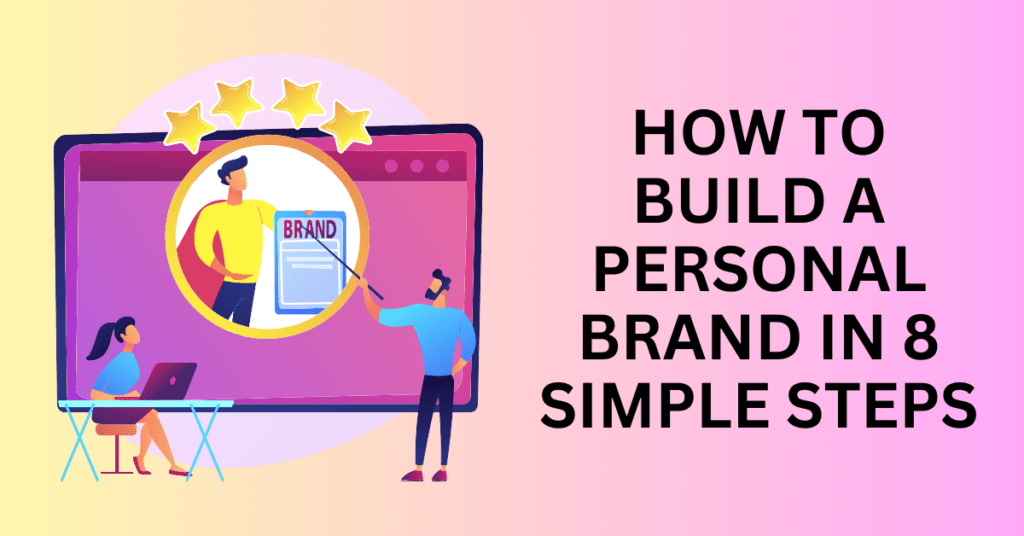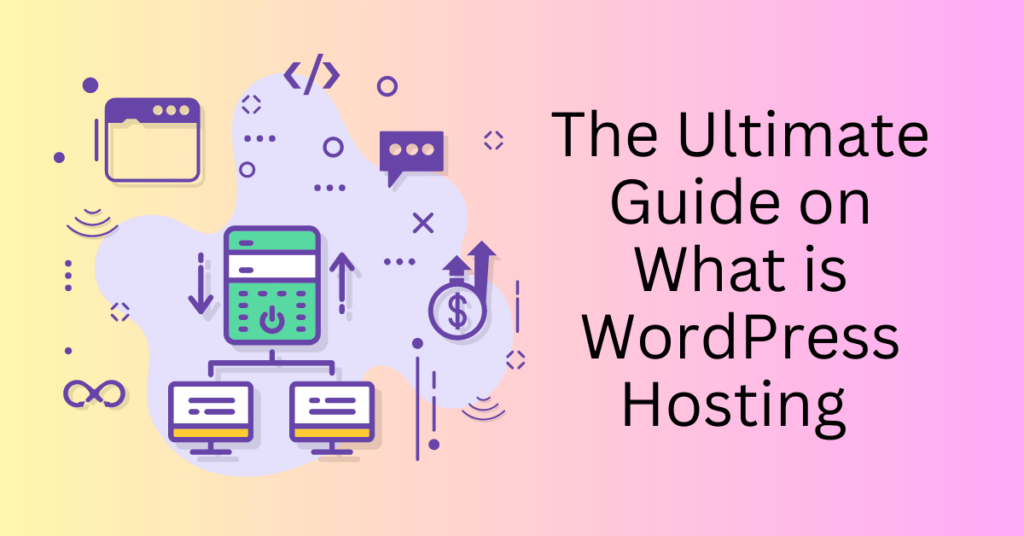If you’re browsing on the internet, there’s a significant likelihood that many of them are powered by WordPress. This versatile platform is incredibly widespread, with nearly half a billion websites estimated to use it. The popularity of WordPress stems from its user-friendly nature and robust capabilities, making it accessible for beginners and flexible for advanced users alike.
To get started, you can choose between two main options: the self-hosted version from WordPress.org or the managed service available at WordPress.com. Besides, opting for the self-hosted version means downloading and installing WordPress software on your own web server, providing full control over customization and backend management. On the other hand, WordPress.com offers a hosted solution that handles technical aspects such as updates and security, allowing users to focus more on content creation.
Start Your WordPress Website Today with Bluehost
What is WordPress?
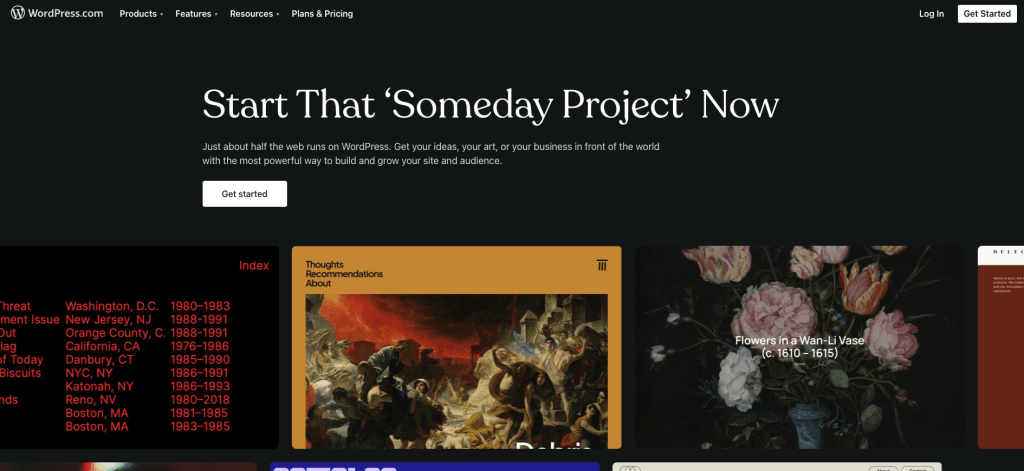
WordPress is a free, open-source content management system (CMS) designed to help you create and manage your own website or blog effortlessly. It offers a user-friendly interface that allows anyone, even those without extensive technical knowledge, to build a fully functional website from scratch. Besides, you can easily customize your site using a wide array of themes and plug-ins, enabling you to tailor your website to your specific needs and preferences.
As of 2024, WordPress stands as the most popular CMS globally, powering a diverse range of websites from simple personal blogs to comprehensive business portfolios. Besides, its versatility makes it an ideal choice whether you aim to start a blog, launch a business website, or establish a distinctive online presence. It also provides a robust set of tools and features that ensure you have the flexibility to create a site that reflects your vision and meets your objectives.
Additionally, WordPress’s active community and extensive support resources make it easier than ever to find assistance and inspiration. From theme and plug-in repositories to detailed documentation and forums, you have access to everything you need to enhance your website. This thriving ecosystem ensures that WordPress remains a reliable and forward-thinking platform for all your web development needs.
WordPress.com vs. WordPress.org
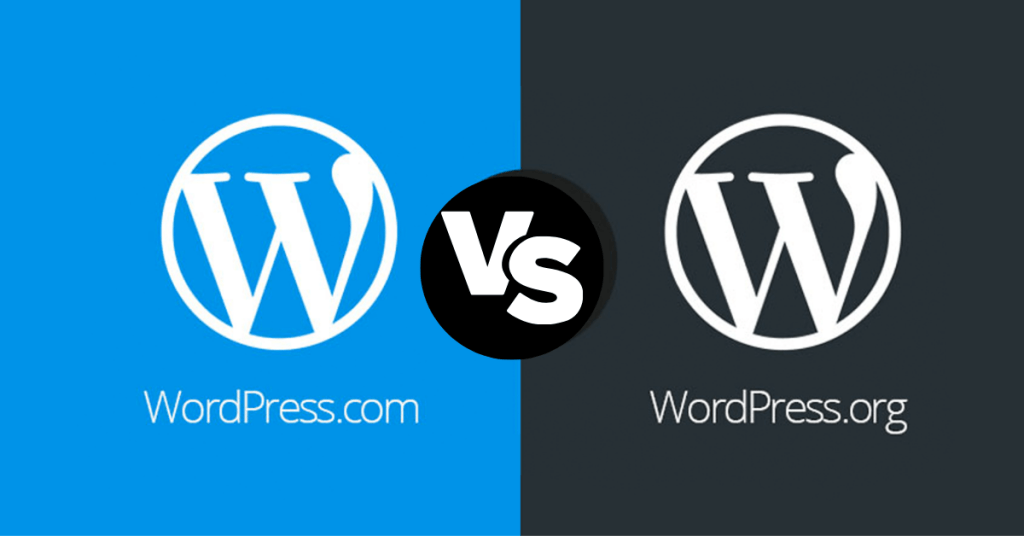
There are two distinct platforms: WordPress.com and WordPress.org. While both provide robust solutions for creating and managing websites, they differ significantly in terms of hosting, customization options, and associated costs.
WordPress.com
WordPress.com is a fully hosted platform, meaning you can create a website without needing to get your web hosting separately. In addition, it simplifies the process of building and managing websites by taking care of hosting, security, and core updates for you as part of its managed WordPress hosting service.
WordPress.com offers a free plan with limited features and includes WordPress.com branding. The paid plans start at $4 per month (billed annually) for the Starter plan, which includes a custom domain and access to premium themes. Then, a higher-tier plans like the Creator plan, priced at $25 per month, offer more advanced features and additional customization options. Finally, the Entrepreneur plan, available for $45 per month, provides extensive features suitable for businesses and more complex websites.
WordPress.org
On the other hand, WordPress.org provides the open-source software that you can download and install on your own web hosting account. This version often referred to as self-hosted WordPress, offers complete ownership and control over your website. With WordPress.org, you have the freedom to install any plug-ins or themes, giving you unparalleled flexibility to customize your site.
However, you are responsible for managing hosting, security, performance, and software updates. This will require more technical knowledge and involvement compared to the managed hosting provided by WordPress.com. While the WordPress.org software itself is free to download and use, web hosting costs can vary widely, ranging from a few dollars to several hundred dollars per month depending on your hosting provider and the level of service required.
Choosing between WordPress.com and WordPress.org depends on your needs and technical expertise. WordPress.com is ideal for those seeking a hassle-free, managed solution with various plans to fit different needs and budgets. In contrast, WordPress.org is better suited for those who desire full control over their website and have the technical skills to manage the associated responsibilities. Both platforms provide powerful tools to help you build a professional, functional website tailored to your specific goals.
Start Your WordPress Website Today with Bluehost
What are WordPress themes?
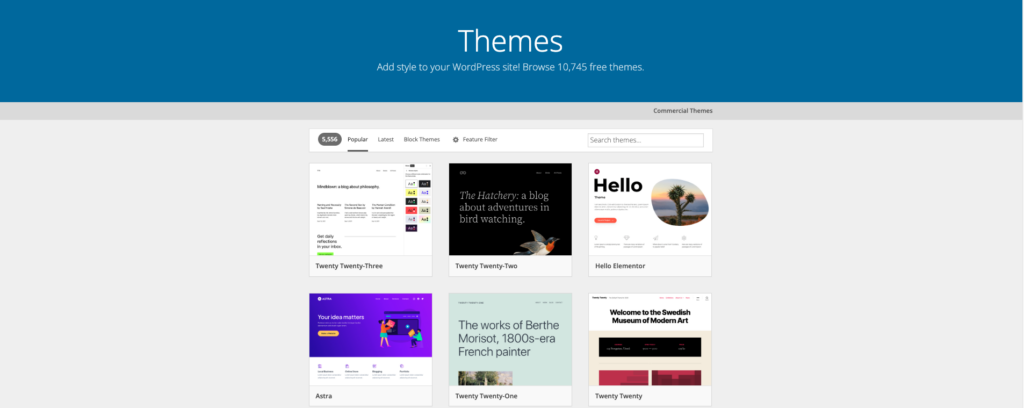
WordPress themes are templates that determine the appearance and layout of your website. With a theme, you can then change the look and feel of your website quickly and easily, making it possible to create professional-looking business websites, blogs, portfolios, or online stores without needing extensive coding knowledge.
Besides, WordPress offers a wide variety of themes. It ranges from the default theme that comes with a fresh WordPress installation to thousands of free and premium themes developed by the community. These themes can be customized to suit your specific needs, allowing for a high degree of personalization and flexibility. Additionally, there are many free tutorials available that can guide you in creating your own themes from scratch.
The appearance of your online store can significantly impact your sales. To help you design an attractive and effective website, we’ve curated a list of high-impact articles. These resources can unleash your inner designer and help you craft a visually appealing and functional online store.
What are WordPress plugins?
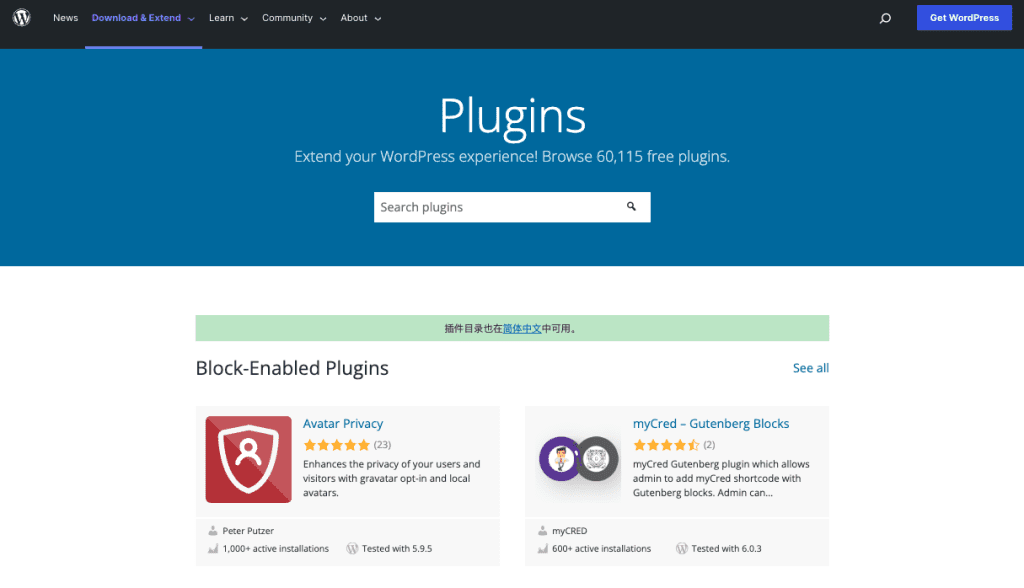
WordPress plugins are software extensions designed to enhance the functionality of WordPress websites. These plugins enable users to add new features to their sites without the need for coding. With over 59,000 free plugins available, there is a vast array of options to meet various needs and preferences.
To explore and install plugins, you can search the WordPress Plugin Directory directly from your admin dashboard. When selecting plugins, consider the following criteria: popularity, regular updates, compatibility with your WordPress version, and user ratings. However, be mindful of installing too many plugins, as this can negatively impact your site’s performance by slowing it down.
Here are some popular types of plugins and their uses:
E-commerce
Transform your site into an online store with e-commerce plugins. For example, the Shopify Buy Button allows you to seamlessly sell products from your website.
Search Engine Optimization (SEO)
Enhance your site’s visibility on search engines with SEO plugins like Yoast SEO or All in One SEO. These tools help optimize your content and metadata for better search engine rankings.
Security
Safeguard your site against hacks and malware with security plugins such as Wordfence Security or Solid Security. These plugins offer features like firewalls, malware scanning, and login security.
Contact Forms
Create custom forms for user feedback, inquiries, or subscriptions using plugins like Forminator or WPForms. These tools provide easy drag-and-drop form builders and customizable fields.
Social Media
Integrate social sharing buttons into your site with plugins like Shareaholic or Social Media Share Buttons. These plugins make it easy for visitors to share your content on various social media platforms.
Google Analytics Integration
Monitor and analyze your site traffic with Google Analytics plugins such as MonsterInsights or ExactMetrics. These plugins provide insights into visitor behaviour, traffic sources, and more.
Backups
Ensure your site’s data is safe with backup plugins like UpdraftPlus or Jetpack. These tools offer automatic backup options and easy restoration processes in case of data loss.
Caching
Improve your site’s load time and overall performance with caching plugins like W3 Total Cache or WP Super Cache. These plugins store static versions of your site, reducing server load and speeding up page delivery.
By carefully selecting and managing your plugins, you can significantly enhance your website’s functionality and user experience while maintaining optimal performance.
Different Website You Can Build with WordPress
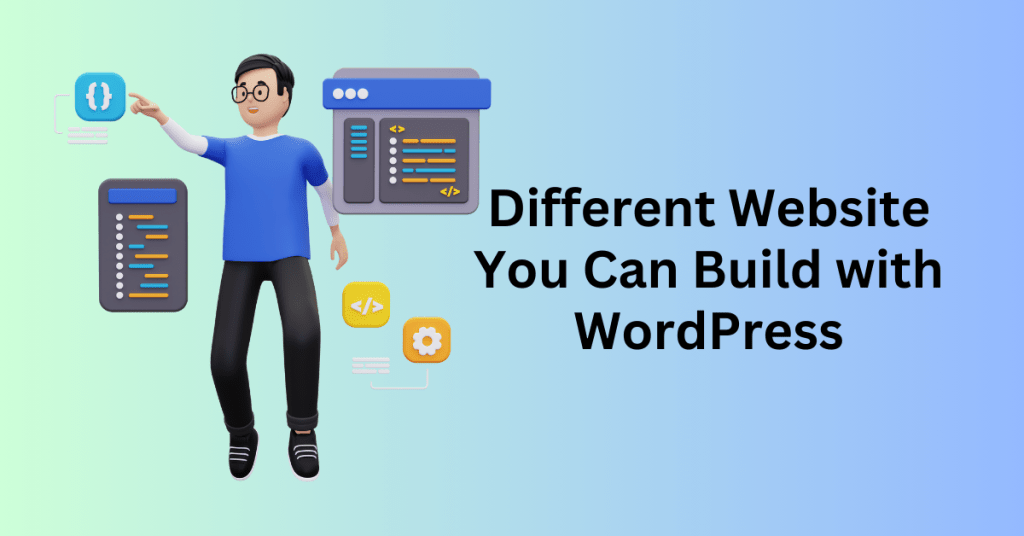
Whether you want to start a forum or launch a site for your small business, WordPress offers the tools and flexibility to meet the needs of various types of websites, including:
Personal Blogs: Share your personality, interests, and creative pursuits through blog posts. WordPress makes it easy to publish and manage content, allowing you to connect with readers and express yourself.
Membership Websites: Build a community and generate recurring revenue by offering online courses and exclusive content accessible only to paying members. WordPress plugins like MemberPress and Restrict Content Pro simplify membership management.
Small Business Websites: Promote your business and attract new customers by highlighting your offerings and expertise. With customizable themes and plugins, you can create a professional site that showcases your products, services, and testimonials.
E-commerce Stores: Start an online business and sell products or services globally by incorporating e-commerce functionality. Plugins like WooCommerce and Easy Digital Downloads provide payment gateways, product management, and checkout processes.
Portfolio Websites: Display your creative work, projects, and accomplishments with a portfolio website. WordPress themes and plugins enable you to create visually appealing galleries that highlight your skills and expertise.
Event Websites: Promote and manage events, conferences, or festivals with dedicated event websites. Include event details, schedules, speaker profiles, and ticket sales using plugins like The Events Calendar and Eventbrite.
Forum Websites: Create an online forum where users can ask questions, share ideas, and start conversations around a specific niche. Plugins like bbPress and BuddyPress facilitate forum creation and management, fostering community interaction.
WordPress’s extensive range of themes and plugins, coupled with its user-friendly interface, makes it a versatile platform capable of supporting various website types. Whether you’re blogging, running a business, selling products, or building an online community, WordPress can be tailored to fit your specific needs.
How to get started with WordPress
Whether you’re a beginner or an experienced user, getting started is straightforward. Follow these simple steps to set up your WordPress site:
1. Choose a Hosting Option
When setting up your website, you have two primary options: using the self-hosted platform from WordPress.org or opting for the hosted service at WordPress.com.
WordPress.org: If you choose the self-hosted option, you’ll download and install the open-source WordPress software on your web server. This gives you full control over the backend, allowing you to modify the code and customize your site extensively. This option is ideal for those who want complete flexibility and control over their website.

Start Your WordPress Website Today with Bluehost
WordPress.com: This option handles most of the technical maintenance for you, which is perfect if you prefer focusing on content creation rather than technical details. It offers a range of plans, from free to premium, which includes hosting, security, and updates.
2. Select a Domain Name
You should choose a domain name that is memorable and reflective of your brand or content. A good domain name is short, easy to spell, and relevant to your site’s purpose.
When choosing a hosting plan for a self-hosted WordPress site, consider factors like bandwidth, storage, security features, and whether the host offers dedicated WordPress support. You should ensure that the host meets WordPress’s minimum requirements to run the software efficiently. Besides, some hosting plans actually give free domain names too.

3. Install WordPress
For Self-Hosted WordPress:
For those opting for the self-hosted WordPress route , the first step is to install the WordPress software on your web server. You can download the open-source software directly from WordPress.org. Most hosting providers simplify this process by offering a one-click installation feature, which quickly sets up WordPress on your server. Once the installation is complete, you will have access to the dashboard. This intuitive interface allows you to manage your website’s content, customize themes, and install plugins, giving you full control over the functionality and design of your site.
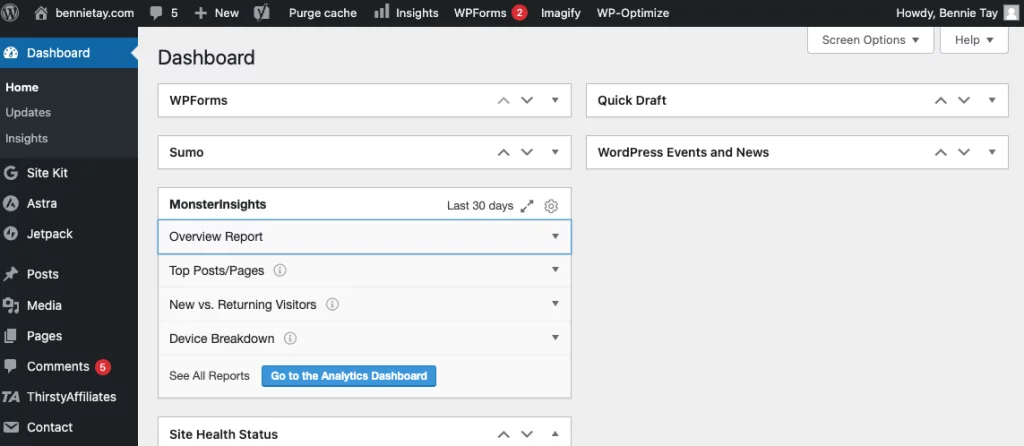
For Hosted WordPress:
On the other hand, if you choose the hosted WordPress service, the setup process is even more straightforward. Begin by visiting WordPress.com and signing up for an account. You’ll then select a plan that fits your needs, ranging from free to various premium options. After creating your account, you can start building your site using it’s intuitive website builder. This platform also handles all the technical maintenance, including updates, security, and backups, enabling you to focus entirely on creating and managing your content. With a wide range of themes and customization options available, you can then easily design a professional and visually appealing website without worrying about the technical details.
4. Pick a Theme
After setting up WordPress, the next step is to choose a theme that aligns with the style and functionality you envision for your site. Both WordPress.org and WordPress.com offer a wide selection of themes that are customizable to varying degrees.
From your dashboard, navigate to the Appearance > Themes section. Here, you can browse through available themes categorized by popularity, latest releases, or specific features. Once you find a theme that fits your needs, click on it to preview its appearance and features.
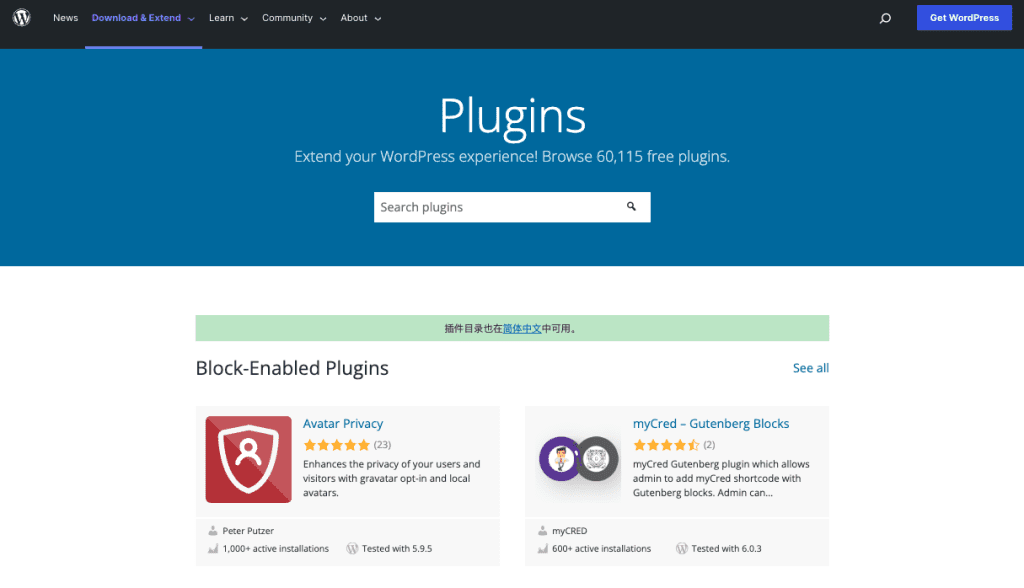
To customize the theme to match your brand identity, use the WordPress Customizer. You can adjust colors, fonts, layouts, and other settings directly within the Customizer interface. This allows you to see the changes in real time, ensuring your site reflects your desired look and feel.
5. Configure Essential Plug-ins
To enhance your site’s functionality, it’s crucial to install and configure essential plug-ins from the dashboard. Begin by navigating to Plugins > Add New.
Start with plug-ins that address core needs such as SEO optimization, security, and backups. Popular SEO plug-ins include Yoast SEO and All in One SEO, which help optimize your site’s content for search engines. For security, consider plugins like Wordfence Security or iThemes Security, which offer features such as firewall protection and malware scanning. Additionally, install a backup plugin like UpdraftPlus or Jetpack to regularly back up your site’s data.
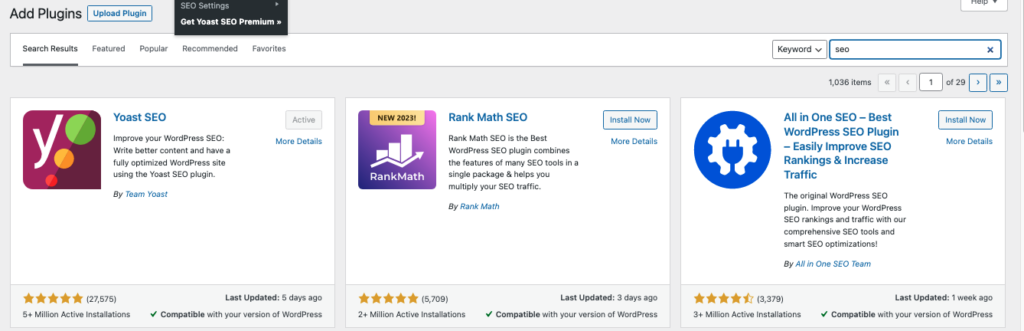
Each plug-in comes with its own set of settings and configurations. Take the time to adjust these settings according to your specific requirements to ensure your site operates efficiently and securely.
6. Publish Your Content
With your theme selected and essential plug-ins configured, it’s time to create and publish your website content. From the dashboard, navigate to either Posts or Pages, depending on whether you’re creating a blog post or a static webpage.
Click on “Add New” to start drafting your content using the block editor. The block editor allows you to easily add text, images, videos, and other media elements to your posts and pages. Arrange content blocks to create visually appealing layouts that engage your audience.
Once your content is ready, review it for accuracy and completeness. When you’re satisfied, click “Publish” to make your content live on your website. Your newly created pages or posts will now be accessible to your audience, helping you share your message effectively.
Final Thoughts: What is WordPress and How To Build Your WordPress Website
WordPress stands as a cornerstone in website creation and management, offering unparalleled versatility and ease of use for users of all levels. Whether you’re starting your blog or expand your online presence, WordPress provides the tools and resources needed to succeed.
Setting up a WordPress blog begins with choosing between the self-hosted or the managed WordPress platform, each catering to different preferences and technical expertise levels. Then, selecting a domain name that resonates with your brand is crucial, followed by customizing your site’s appearance and functionality through a diverse array of themes and plugins. From enhancing SEO with plugins like Yoast SEO to ensuring site security with tools like Wordfence Security, WordPress offers solutions tailored to every aspect of site management.