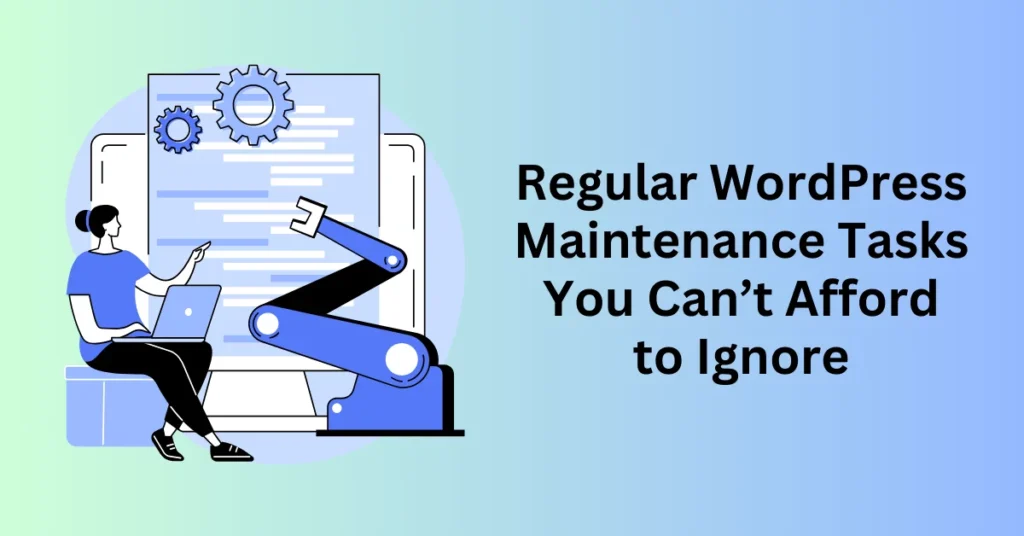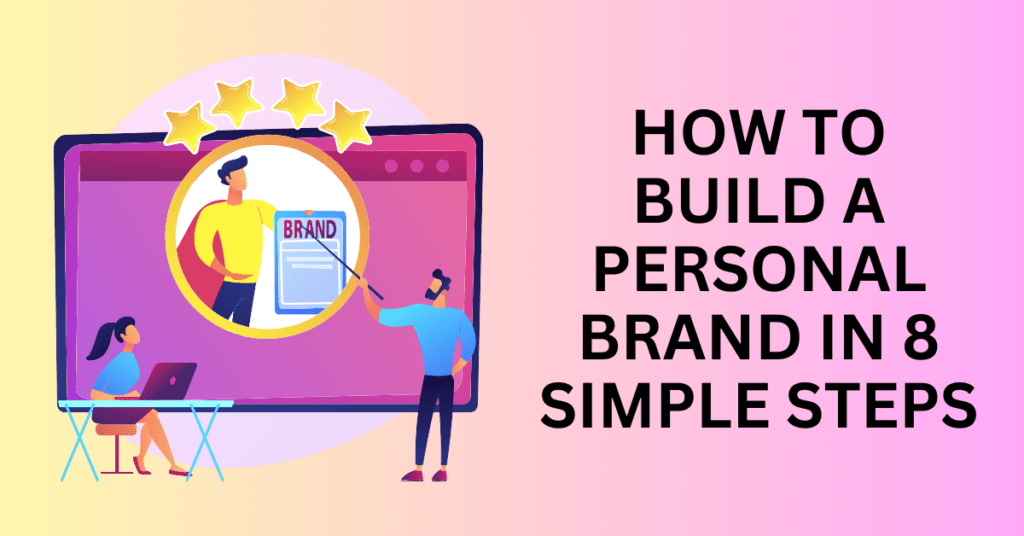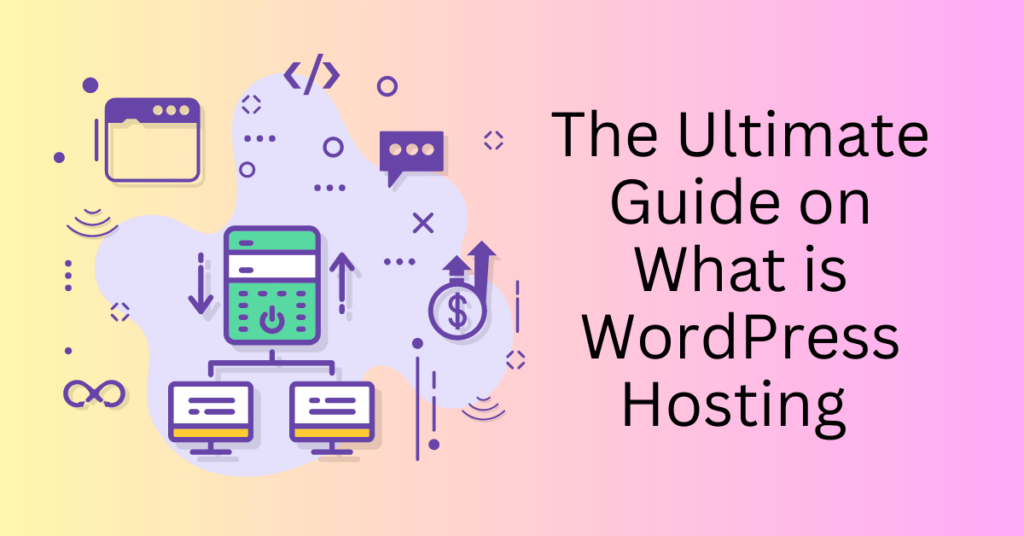Are you wondering what essential tasks to include in your WordPress maintenance checklist? Maintaining a WordPress site is an ongoing effort that plays a crucial role in ensuring your website remains healthy, secure, and fully functional.
So, what specific actions should you take, and how often should you perform them? Our comprehensive WordPress maintenance checklist provides all the information you need to keep your site in top shape.
Whether your goal is to enhance performance, bolster security, or minimize loading times, this guide will serve as your roadmap to effective site management. From regular updates and backups to optimization strategies and security checks, we cover everything you need to know to keep your WordPress site running smoothly.
Let’s dive in and get started on creating a robust maintenance plan that will ensure the longevity and success of your website!
Start or Migrate Your WordPress Website To a Reliable Hosting Today
Why Regular WordPress Maintenance is Important
Owning a WordPress website is like owning a car. It requires more than just an initial investment or a one-time setup to keep it running smoothly. Just as you wouldn’t expect a car to run well after a single tank of gas, your WordPress site needs regular care and attention to perform its best.

Like a car needs routine oil changes and tyre rotations, your WordPress site also requires consistent maintenance. This ensures it remains fast, secure, and functional. A well-maintained website improves user experience, boosts your brand’s credibility, and effectively drives traffic.
A WordPress site consists of many components, such as hosting, themes, and plugins. These elements don’t automatically work together seamlessly. Once you add content—like text, images, and videos—it becomes clear that each piece must function in harmony. If these components aren’t properly managed, it can result in a disjointed and frustrating experience for your users.
The Risks of Neglecting WordPress Maintenance
Regular updates and maintenance are crucial for ensuring that all these elements work together smoothly. Neglecting this essential aspect can result in a myriad of issues: your website may experience slow loading times, become vulnerable to security threats, drop in search engine rankings, or, in the worst-case scenario, crash altogether.
Failure to keep your site updated can expose it to hacking attempts, which could compromise sensitive information and damage your reputation. Additionally, a sluggish website can deter visitors, leading to increased bounce rates and lower engagement. If your site isn’t functioning optimally, you could find yourself losing valuable traffic and potential customers.
To prevent these pitfalls, prioritizing the maintenance of your WordPress website is essential. Just as you schedule regular check-ups for your car, make it a point to perform routine maintenance on your website. This includes updating themes and plugins, optimizing images, backing up your content, and monitoring your site’s performance.
Checklist for WordPress Maintenance
1. Change Your WordPress Credentials
Your passwords are the first line of defense against hackers who may try to gain unauthorized access to your WordPress website. To enhance your security, it’s essential to create strong and unique passwords for all your online accounts. Even with robust passwords, there’s always a risk that they could be compromised without your knowledge, which is why WordPress security experts recommend regularly updating your passwords.
This maintenance should include changing passwords for your WordPress admin, FTP or SSH accounts, and the WordPress database. For a step-by-step guide on how to change your password in WordPress, refer to our beginner’s guide.
While strong passwords are crucial for security, they can be challenging to remember. To simplify password management, consider using password managers like 1Password. These tools securely store your passwords and can quickly fill them in for you, eliminating the need to type or memorize them.
2. Create a Backup of Your Website
A reliable backup plugin is one of the most essential tools for your WordPress site. One top solution for automating daily backups is CodeGuard, which offers peace of mind with regular, secure backups that protect your website data.
CodeGuard provides robust protection, but if you’re already using Jetpack for other site management features, it also offers a reliable backup option. This flexibility allows you to choose the best solution for your needs, although we still recommend CodeGuard for its comprehensive features and user-friendly interface.
Additionally, it’s good practice to perform manual backups occasionally to ensure everything is saved correctly. Once the backup is completed, verify that your backups are stored in your preferred remote location, such as Dropbox or Google Drive, to enhance your security.
3. Test Your Website Forms and Features
If your website includes critical features like contact forms or e-commerce checkout processes, regularly testing them is vital. Nothing is worse than discovering that you’ve missed out on potential leads or sales because a form stopped functioning without your knowledge.
Testing once a month may suffice for some websites, depending on how essential these features are to your business. However, if a malfunctioning form could result in lost revenue or clients, it’s wise to conduct these tests weekly.
Consider implementing automated monitoring for the most critical functions. Services like Pingdom can check essential features daily or even hourly to ensure smooth operation.
4. Optimize Your Database
WordPress stores a wealth of essential information in its database, including your content, comments, users, and settings. Over time, your database can accumulate unnecessary data, which can slow down your website and increase the size of your backups.
Optimizing your database helps by cleaning out clutter and improving overall website performance. Our partner, SiteLock, offers reliable backup solutions to protect your data, with secure storage on SiteLock servers. You can back up your web files on demand or on a set schedule, ensuring maximum uptime even in the event of an unexpected disaster. SiteLock also backs up your MySQL database, keeping customer data safe and secure at all times.
5. Run Speed Tests
Website loading speed is crucial for user experience, conversion rates, and even SEO rankings. Even if you optimized your site for performance during its initial setup, that doesn’t guarantee it will remain optimized over time. Regularly checking your site’s performance is essential to identify and resolve any issues. For most websites, a monthly check is adequate, but critical sites might need a weekly review.
If you’re interested in evaluating your site’s speed, check out our guide on conducting website speed tests. Should you encounter any issues, we also provide tips on improving WordPress speed. If you notice slowdowns, particularly on shared hosting, your server could be a contributing factor. In such cases, switching to a more robust solution like Bluehost Cloud Hosting can significantly enhance your site’s loading time and overall performance.
6. Fix 404 Errors
When someone tries to access a page on your website that doesn’t exist, they’ll encounter a 404 error. These errors can occur due to mistyped URLs or deleted pages, leading to a frustrating experience for users.
To prevent users from getting stuck on 404 pages, it’s essential to monitor and redirect these errors. Google Search Console simplifies the process of identifying 404 errors on your site. Just log in, click on “Coverage” in the sidebar, and look at the “Error” tab.
Once you’ve identified the URLs causing 404 errors, you can set up redirects on your WordPress site to correct any broken links.
5. Fix Broken Links
As your website grows, some external links in older articles may become inactive. Websites may have relocated, or some may have disappeared entirely. Broken internal links can also occur; you might inadvertently include broken images, poorly formatted links, or mistype your own links.
These broken links can lead to frustration for your visitors and decrease their engagement with your site. Regularly checking for broken links is a critical aspect of maintaining your WordPress site. Fortunately, you can easily accomplish this with the widely-used Broken Link Checker plugin.
6. Update Plugins, WordPress Core, and Themes
Regularly updating the WordPress core, installed plugins, and themes is vital for preventing security vulnerabilities and maintaining optimal site performance. Updates typically include patches that address weaknesses in the system; if these aren’t fixed, your website may become vulnerable to hackers.
By keeping your plugins and themes updated, you ensure your site remains compatible with the latest WordPress features and operates smoothly. Staying current not only boosts security but also enhances performance, providing a seamless user experience while safeguarding your website from potential threats without negatively impacting visitors.
With Bluehost, you don’t need to worry about missing updates, as they automatically install the latest WordPress version on your website. This ensures your site remains secure and up-to-date without requiring any extra effort on your part.
7. SEO Audit and Optimization
Another essential maintenance task is carefully reviewing and optimizing your website’s content. To do this effectively, utilize data from Google Search Console and Google Analytics.
Google Analytics provides insights into who visits your site and what actions they take. By analyzing this data, you can identify pages that attract a lot of traffic but have low conversion rates, allowing you to improve those areas.

With Google Search Console, you can discover which search terms your site appears for in search results. Updating and optimizing your content can enhance your search engine rankings for those keywords.
To further refine your content and improve SEO, consider using the Yoast SEO plugin. Yoast helps you optimize your posts for target keywords, improves readability, and ensures proper use of metadata. It’s also wise to refresh your posts at least once a year: update the publication date, enhance the content, and utilize Yoast’s insights to positively influence your SEO rankings.
8. Review and Delete Spam Comments
Many website owners rely on Akismet to manage comment spam on WordPress, as it automatically filters out unwanted messages from your moderation queue. However, Akismet can sometimes mistakenly classify legitimate comments as spam. It’s wise to periodically check your spam folder to ensure no genuine comments have been caught.
After reviewing, confidently delete all spam comments. If you’re dealing with a large volume of spam, consider deleting it in batches to streamline the process. While this may not directly enhance your site’s performance, it ensures you don’t overlook any authentic comments.
9. Review WordPress Security Logs
WordPress security logs are crucial for monitoring and protecting your website. These logs capture key activities, such as user logins, file modifications, plugin updates, and other significant events. By keeping an eye on these activities, you can spot unauthorized access, recognize potential security risks, and address issues promptly.
Conducting regular malware scans is essential for detecting and removing harmful code, while ongoing security monitoring can boost performance by catching issues early. Tools like Wordfence and Sucuri offer features to store logs and safeguard your site securely.
Another excellent option is SiteLock’s SMART Scan (Secure Malware Alert & Removal Tool), which performs an inside-out malware scan. This feature detects malicious code hidden deep in your server and works alongside an outside-in scan for comprehensive threat analysis, ensuring your website is thoroughly protected from potential risks.
10. Review Your Hosting Capacity Needs
As your website expands, you may find that your current hosting plan no longer meets your needs. While this is a positive indicator of growth, it may require you to upgrade to a more advanced plan or even consider switching to a different host.
If your host’s capabilities are nearing their limit, they may contact you. Regardless, it’s wise to assess your hosting requirements at least once a year to ensure you’re receiving optimal performance, reliability, and features.
For businesses looking for a powerful and scalable hosting solution, Bluehost Cloud Hosting is an excellent choice. With features like on-demand scalability, advanced security measures, and a global content delivery network (CDN), Bluehost Cloud ensures that your site performs efficiently, even as traffic grows. Additionally, it comes with a 100% uptime SLA (Service Level Agreement), guaranteeing that your site will always be available when your audience needs it most.
Start or Migrate Your WordPress Website To a Reliable Hosting Today
How Often To Run WordPress Maintenance?
Regular maintenance of your WordPress website is essential for ensuring it remains secure, fast, and fully functional. WordPress sites are often prime targets for hackers, making it crucial to regularly update the WordPress core, themes, and plugins to safeguard against security threats. These updates not only protect your site from vulnerabilities but also enhance its performance by preventing slowdowns caused by outdated plugins or unnecessary website files.
Moreover, site maintenance plays a significant role in optimizing your SEO efforts. Search engines favour websites that offer a seamless user experience, which means regular checks for broken links, updating content, and ensuring your site is mobile-friendly can greatly improve your search rankings. A well-maintained site is more likely to attract and retain visitors, ultimately contributing to better SEO performance.
Routine backups are another critical aspect of website maintenance. They allow you to quickly restore your site in the event of an issue, whether it’s a hack, a server failure, or a user error. Consistent updates and maintenance checks also help to prevent compatibility issues as the WordPress core and its components continue to evolve. This is vital to ensure that your website functions smoothly with the latest features and security patches.
WordPress Maintenance Schedule
To manage your site maintenance effectively, it’s advisable to schedule specific tasks to ensure nothing falls through the cracks. Here’s a recommended maintenance schedule:
Weekly Tasks:
- Perform backups to ensure you have the latest version of your website saved.
- Update plugins and themes to the latest versions for security and performance enhancements.
- Conduct security checks to identify potential vulnerabilities.
Monthly Tasks:
- Clean up your database by removing unnecessary data, such as post revisions, spam comments, and expired transients.
- Run performance checks to monitor your site’s loading speed and overall functionality.
Every Few Months:
- Test key features, such as forms and e-commerce checkout processes, to ensure everything is working correctly.
- Review and refresh content, checking for outdated information and ensuring your site remains relevant.
Yearly Review:
- Conduct a comprehensive content audit to analyze which pages are performing well and which may need improvement.
- Update your website’s design and user experience based on the latest trends and best practices.
By adhering to this maintenance schedule, you can ensure that your WordPress website remains secure, performs optimally, and provides a positive user experience, ultimately helping you achieve your online goals.
WordPress Maintenance Services
Regular maintenance of your WordPress website is crucial for keeping it running smoothly. This is especially important when dealing with issues like freezes or downtime. Key maintenance tasks include updating the WordPress core, themes, and plugins. These updates prevent vulnerabilities that could put your site at risk.
Outdated software can become a gateway for hackers and other threats. That’s why updates are vital for keeping your site secure and functional.
In addition to updates, regular maintenance tasks like backups, security scans, and performance optimization are essential. Backups ensure you have a recent copy of your site to restore in case of problems. Security scans help identify and fix potential threats before they cause harm.
Performance optimization techniques, such as caching and database cleanup, help your site load quickly. This improves user experience and boosts your SEO rankings.
For site owners without the time or expertise to manage these tasks, professional website maintenance services can be invaluable. These services can handle crucial issues like database cleanup, malware removal, and troubleshooting. By outsourcing these tasks, site owners can focus on their core business while ensuring their site remains secure and functional.
While the cost of maintenance services can vary, the investment is essential for the longevity and efficiency of your WordPress site. Regular maintenance saves time and effort. It also protects your site from potential issues that could disrupt your online presence.
In the long run, a well-maintained website leads to a better user experience, higher search engine rankings, and more success in achieving your online goals.
WordPress Maintenance Mode
WordPress Maintenance Mode is an essential feature that allows you to temporarily take your website offline while making significant changes or updates. Activating maintenance mode ensures that visitors don’t encounter broken pages or incomplete content, providing a smoother experience for both you and your users. Here are some common scenarios in which you might want to enable maintenance mode:
1. WordPress Installation & Website Redesign
When you’re installing a new WordPress site or completely redesigning an existing one, activating maintenance mode is crucial. It allows you to work on the site without interruptions, ensuring that visitors see a message indicating that the site is undergoing improvements.
2. Fixing Bugs or Errors
If you’ve identified bugs or errors on your website that need immediate attention, maintenance mode allows you to resolve these issues without users encountering malfunctioning features or broken links. This helps maintain a professional appearance while you troubleshoot and implement fixes.
3. Updating Your Theme and WordPress Files
Updates to your theme and WordPress core files can sometimes lead to temporary site instability. By activating maintenance mode during these updates, you can prevent visitors from experiencing potential issues while ensuring that your site runs smoothly once the updates are complete.
4. Making Major Changes to Navigation or Functionality
Significant changes to your site’s navigation or functionality can affect how users interact with your content. Maintenance mode gives you the space to implement these changes without affecting the user experience, ensuring that your site remains functional during the transition.
5. Implementing Big Updates to Products, Services, or Features
When rolling out major updates to your products, services, or features, it’s wise to use maintenance mode. This allows you to make necessary adjustments and ensure everything works correctly before launching to your audience, preventing any confusion or disappointment.
Final Thoughts: Regular WordPress Maintenance Tasks You Can’t Afford to Ignore
Regular maintenance of your WordPress website is not just beneficial—it’s essential for ensuring that your site remains fast, secure, and user-friendly across all devices, especially mobile. With the increasing reliance on mobile browsing, a well-maintained site can significantly enhance user experience and engagement.
To maintain optimal performance, you should prioritize regular updates for themes and plugins, as these updates often include security patches and new features that improve functionality. Additionally, optimizing your database by cleaning up unnecessary data can enhance loading speeds, ensuring that your visitors enjoy a seamless browsing experience. Testing site features, such as forms and interactive elements, is also crucial to identify and rectify any issues before they affect your users. Moreover, regular backups safeguard your content and settings, providing peace of mind in case of unexpected technical problems.
Creating a comprehensive maintenance checklist is vital to manage these tasks effectively. Your schedule should include regular backups, updates, speed tests, and checks for broken links. These proactive measures not only minimize the risk of security vulnerabilities but also help keep your site fresh and up-to-date. Regular maintenance contributes to better search engine optimization (SEO) as well since search engines favour websites that are actively managed and provide a positive user experience. By diligently performing these maintenance tasks, you ensure that your website remains functional, relevant, and competitive in today’s digital landscape.
In summary, prioritizing WordPress maintenance is a strategic investment in the long-term success of your website. By staying committed to regular updates and optimizations, you enhance security, improve site performance, and ultimately provide a superior experience for your visitors.
Start or Migrate Your WordPress Website To a Reliable Hosting Today