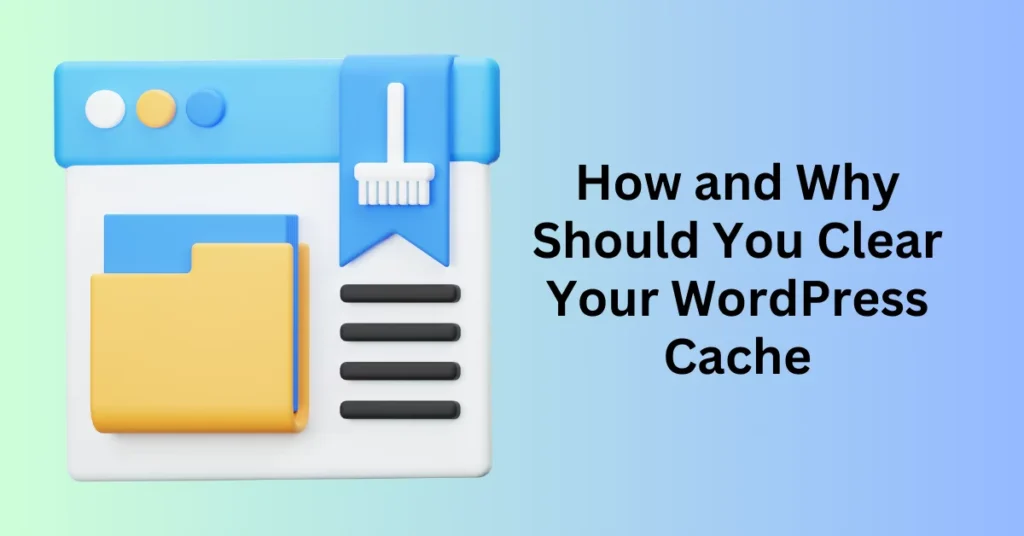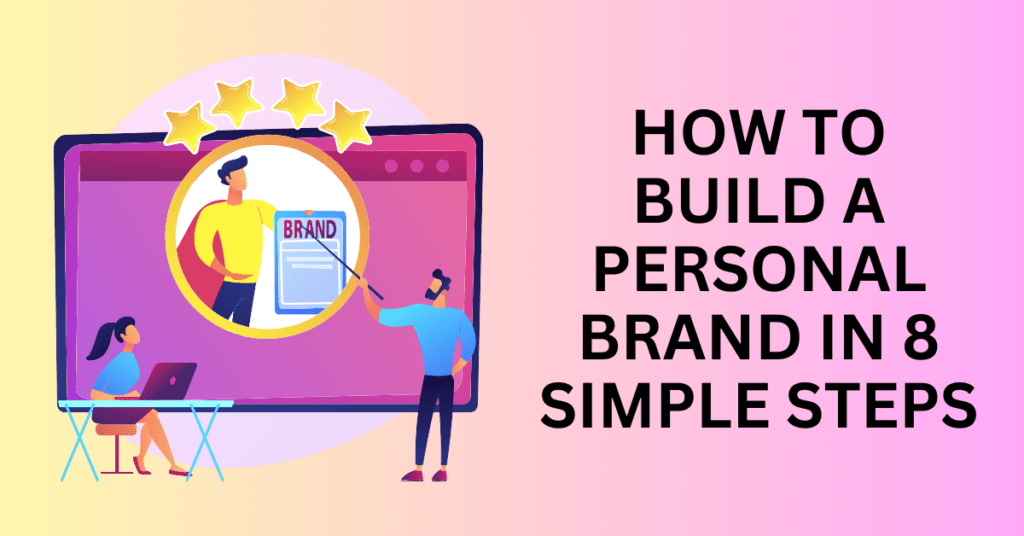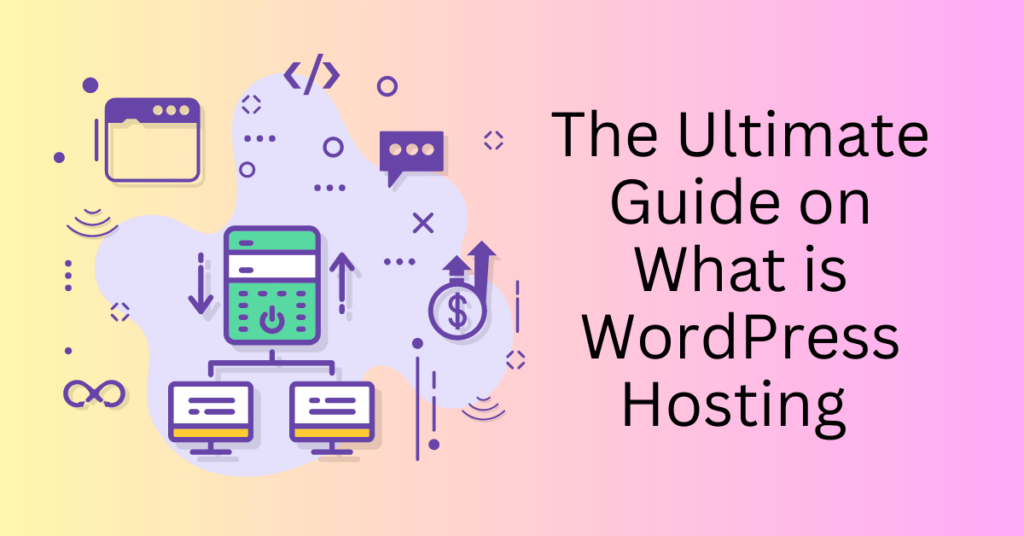Page load speed is a critical factor in your website’s user experience. Studies show that website pages taking longer than three seconds to load can lose up to 40% of visitors, impacting engagement and conversions. Caching your pages with a WordPress cache plugin is one of the most effective ways to improve website speed by reducing load times and ensuring faster access to content for visitors.
However, while caching improves performance, it’s equally important to clear your WordPress cache periodically. Clearing the cache allows recent updates, design changes, and new content to be visible to all users. Without it, visitors may continue to see old, cached versions of your pages, which can lead to a poor experience if the content is outdated or inaccurate.
Get a reliable hosting for Your WordPress Website
What is WordPress Cache
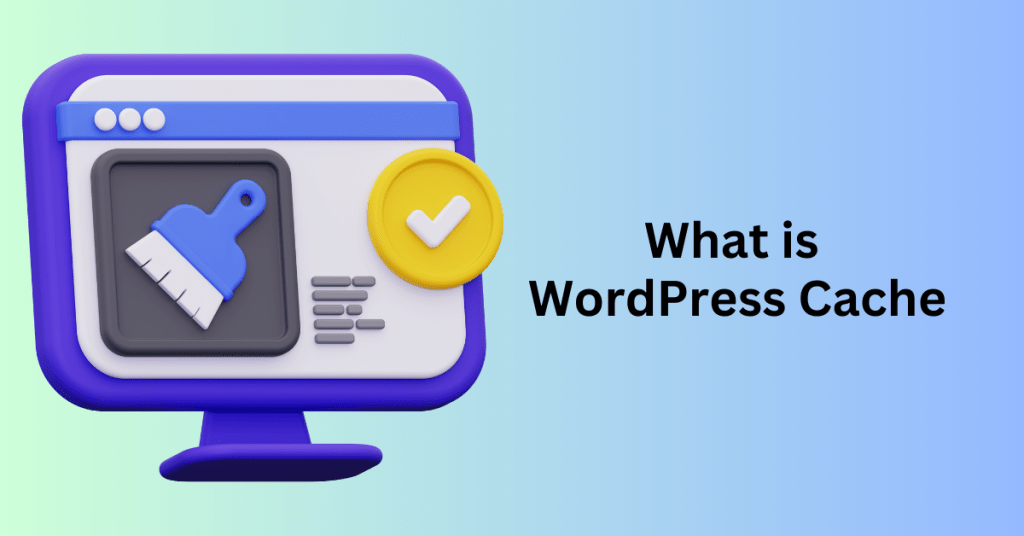
Websites utilize caching as a crucial strategy to enhance performance, primarily by minimizing the frequency of data requests and accelerating page load times. When a user first accesses a website, platforms such as WordPress must fetch content from a database, a process typically executed through PHP. This process entails gathering, assembling, and formatting the required information to produce the HTML page displayed to users.
Retrieving and reformatting data from a central database can be a resource-intensive task. If WordPress were required to connect to the database every time a visitor accessed the site, loading times would increase significantly, particularly for larger websites that experience high volumes of traffic.
Understanding Caching
Caching effectively mitigates this issue by storing a static version of the HTML page after its initial request. This static file is kept in a fast-access storage area known as a cache. When a returning visitor or a new user attempts to view the same page, WordPress can promptly deliver the cached version instead of re-querying the database. Accessing a page from the cache is a streamlined process that requires fewer steps, resulting in markedly quicker page load times.
However, it’s important to note that cached pages are static and do not automatically update to reflect any changes or edits made since the initial visit. This preserved version of the page is commonly referred to as the cached version.
Various Types of Web Caches
To further enhance website speed, different forms of caching work in tandem to reduce the number of data requests required to load a site. Here’s an in-depth look at the primary types of caches and their specific roles:
- Site Cache: The site cache retains previous versions of web pages to improve load times. Website administrators have the authority to manage the site cache, allowing them to clear it manually or set expiration times that dictate how frequently cached content should refresh.
- Browser Cache: When a user visits a site, their web browser temporarily stores HTML files, CSS, images, and other media. This caching mechanism enables the browser to load the site more quickly during subsequent visits. Users have the ability to clear their browser cache, while most browsers are configured to automatically clear cached data after certain intervals.
- Server Cache: Server-side caching occurs on the web server itself and encompasses various layers, including content delivery networks (CDNs), object caching, and opcode caching. Each of these methods optimizes the delivery of site data for users across different geographic locations and devices.
Because each cache type operates independently, it’s necessary to clear each one separately to ensure that the most up-to-date content is displayed across all cached versions of the site.
The Process of Clearing Cache
Clearing a cache means removing temporarily stored files from the cache layer. This action forces the browser or server to retrieve and store the latest version of the website. As a result, new cache data is created. It’s important to note that clearing cached data only removes stored “snapshots” of a webpage. It doesn’t affect the website’s actual content or structure.
By understanding and managing these caching methods, website owners can ensure optimal loading speeds for users. At the same time, they can make sure that users receive important updates to the site.
Get a reliable hosting for Your WordPress Website
When You Need a Clear WordPress Cache
You might be asking yourself, “If caching enhances my WordPress site’s speed, why should I ever clear it?” The answer lies in effective website management and performance optimization. Regularly clearing your WordPress cache is crucial in various scenarios. Here are some key instances when refreshing or clearing your cache is essential:
1. When You Update Your Site’s Design or Content
Caching captures snapshots of your web pages as they initially loaded, which is highly efficient. However, if you’ve made any changes to your site’s design or content, returning visitors may still see the outdated cached versions. To ensure that your audience views your most recent updates, it’s important to clear the cache after making significant changes to your content, layout, or visual elements.
2. After Updating Your WordPress Theme or Plugins
WordPress themes and plugins are regularly updated to introduce new features, enhance performance, and boost security. After updating any theme or plugin, clearing your cache is vital to make sure these changes are immediately reflected. Cached files can retain outdated code from previous plugin versions, potentially preventing visitors from accessing the benefits of the latest updates.
3. Following a Website Migration
Whether you’re moving your site to a new domain or switching hosting providers, website migrations often involve changes to your server setup, database configurations, and file paths. These adjustments can cause conflicts with cached data. Clearing your cache after a migration helps prevent issues like missing images, broken links, or outdated pages. Addressing these potential problems ensures a smooth user experience and keeps your site functioning as expected.
4. After Installing an Image Compression Plugin
Image compression plugins are excellent for enhancing website speed by optimizing image sizes. However, if your images have already been cached, the newly compressed versions won’t appear until you clear the cache. By doing so, you ensure that visitors see the optimized images, which helps reduce load times and improves the overall performance of your site.
5. When Changes Aren’t Appearing as Expected
If updates to your content or design aren’t showing up as intended, your cache might be the issue. Checking when you last cleared your cache can help identify why certain elements seem “stuck.” By refreshing the cache, you can ensure that your site displays the most recent version of your content.
How To Clear a WordPress Cache

Keeping your WordPress site running smoothly often involves clearing the cache to ensure that updates are displayed accurately. Here’s a step-by-step guide to help you effectively clear your cache:
1. Clear Your Browser Cache
If you notice that recent changes to your website aren’t showing up, it may be due to your browser’s cache displaying an older version. The browser cache temporarily stores data such as HTML files and images, which can result in outdated web page views.
To clear the cache in Google Chrome:
- Click on the browser menu (the three vertical dots in the upper right corner).
- Navigate to More tools and select Clear browsing data.
- From there, you can choose the time range and the types of cached data you wish to remove.
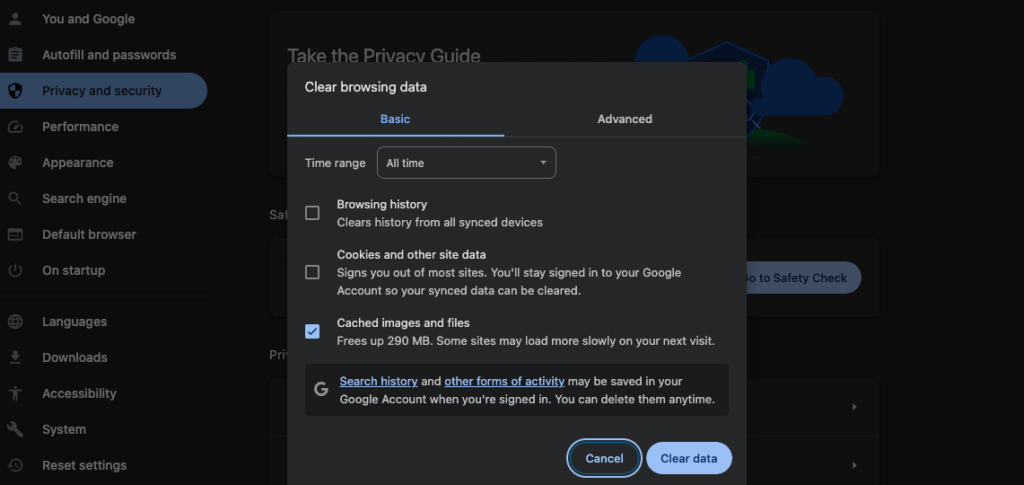
For other popular browsers like Firefox and Safari, there are numerous online guides available that can assist you in locating the “Clear browsing data” options specific to each browser.
2. Clear Cache from Your WordPress Caching Plugin
WordPress caching plugins are vital for enhancing site performance by creating and storing static versions of your pages, which significantly reduces load times. If you’re using a caching plugin, most come equipped with a “delete cache” or “clear cache” button within their settings. This feature allows you to manually clear the cache and refresh the stored content instantly.
Popular Caching Plugins:
- Look for cache-clearing options in the settings of your chosen plugin, which are typically accessible from the WordPress admin panel.
- Many caching plugins provide tutorial support, so consider checking the resources from your plugin provider for detailed instructions on managing your cache.
3. Clear Server Cache
If you’re using a hosting provider like Bluehost that implements server-level caching, it’s crucial to clear this cache as well. For Bluehost users, you can manage your caching directly from the WordPress dashboard:
- Go to the Caching section in your WordPress admin menu.
- Select Purge All to clear all cached files. This step ensures that both the site cache and any server-stored content are current.
Importance of Regular Cache Clearing
Clearing your cache on a regular basis is a best practice that contributes to optimal site performance. It ensures that your visitors see the most recent updates every time they visit your site, providing a better overall user experience. By following these steps, you can keep your WordPress site running smoothly and efficiently.
Get a reliable hosting for Your WordPress Website
Best WordPress Cache Plugins
To boost your WordPress site’s speed, installing a caching plugin is essential. Choosing the right caching plugin depends on your website’s requirements and budget, with both free and premium options available. Here are three popular WordPress caching plugins to consider:
1. W3 Total Cache
W3 Total Cache is a well-established plugin with over a million users and offers substantial speed improvements, up to ten times faster page load times. It features a straightforward setup, along with mobile optimization, and offers more advanced options in the premium version, Total Cache Pro, which includes fragment and REST API caching.
W3 Total Cache offers robust page caching capabilities, which can dramatically reduce loading times for your website. By storing static versions of your web pages, this plugin minimizes the time needed to retrieve data from the database, resulting in a smoother user experience. Additionally, W3 Total Cache integrates seamlessly with Content Delivery Networks (CDNs), allowing for faster content delivery across various geographic locations. This is particularly beneficial for websites with a global audience.
Another significant advantage of W3 Total Cache is its support for Accelerated Mobile Pages (AMP). This feature ensures that your site is optimized for mobile users, delivering fast-loading, user-friendly pages on mobile devices. Moreover, the plugin supports SSL, enhancing the security of your website by encrypting data exchanged between users and the server. This is essential for building trust with your visitors, especially if your site handles sensitive information.
Finally, W3 Total Cache provides caching for a variety of elements, including pages, posts, and search engine results. This comprehensive approach ensures that every part of your site benefits from improved speed and performance, making it a versatile choice for enhancing your website’s efficiency.
- Best For: Mobile-optimized websites
- Pricing: Free, with a premium version at $99/year for Total Cache Pro
2. W3 Super Cache
W3 Super Cache is a simple, user-friendly option for WordPress caching, ideal for beginners. It provides two caching modes—simple and expert—allowing users to customize settings based on their technical comfort level. W3 Super Cache effectively speeds up websites without requiring complex configurations.
W3 Super Cache is designed with simplicity in mind. It offers basic page caching to significantly boost website speed without a complicated setup. The plugin has two modes: simple and expert. This flexibility allows users with different technical skill levels to adjust settings comfortably. It’s an ideal choice for beginners who want to improve site performance without dealing with complex details.
Beyond caching, W3 Super Cache supports CDN integration. This feature speeds up content delivery by serving it from servers closer to the user. The plugin also compresses pages, reducing the data transfer required and enhancing load times.
To keep your site up-to-date, W3 Super Cache includes a cache rebuild option. This ensures that any content changes are reflected in the cached version. Additionally, a homepage check feature makes sure visitors always see the latest content when they visit your site.
- Best For: Beginners
- Pricing: Free
3. WP Rocket (Premium)
WP Rocket is a premium caching plugin designed to enhance website performance with a comprehensive set of features. It’s perfect for users aiming to maximize speed, as it offers more than just basic caching. Key features include database optimization, browser caching, and compatibility with Cloudflare.
What sets WP Rocket apart is its ability to perform both page and browser caching. This significantly reduces load times by serving cached pages to returning visitors, ensuring a seamless experience as users navigate your site.
One of its standout features is compatibility with Cloudflare, a widely-used CDN service. This integration boosts global content delivery, making your site faster for users regardless of their location. WP Rocket also allows for deferred JavaScript loading, which enhances performance by preventing scripts from blocking page rendering.
Additionally, WP Rocket includes minification tools for HTML, CSS, and JavaScript files. This reduces file sizes and optimizes loading times. The plugin also features robust database optimization tools that help maintain your website’s health, ensuring it runs smoothly and efficiently over time. With its user-friendly interface and extensive capabilities, WP Rocket is an excellent choice for anyone looking to enhance their website’s speed and performance.
- Best For: All-around website speed enhancement
- Pricing: $49/year for one website
Using a caching plugin is a great way to improve load times, enhance user experience, and boost SEO performance. However, to ensure your website updates go live immediately, periodically clear out old cache data. Knowing when and how to clear your cache is a key part of effective site maintenance.
Final Thoughts: How and Why Should You Clear Your WordPress Cache
Clearing the cache on your WordPress site is a simple yet essential task. It helps maintain optimal website performance. Caching plays a significant role in speeding up load times and improving the user experience. However, it’s equally important to clear the cache regularly. Doing so ensures that your latest updates, design changes, and optimizations are visible to all visitors.
A well-maintained cache not only boosts site speed but also supports SEO efforts. This is because it ensures search engines can index your newest content. Keeping your site current also creates a positive impression on your audience, increasing the chances they’ll engage with your content.
Incorporating cache clearing into your routine website management has several benefits. These include smoother performance, better user engagement, and a more responsive experience for visitors. Make it a habit to clear your cache, and you’ll notice a positive impact on your site’s functionality and user satisfaction.