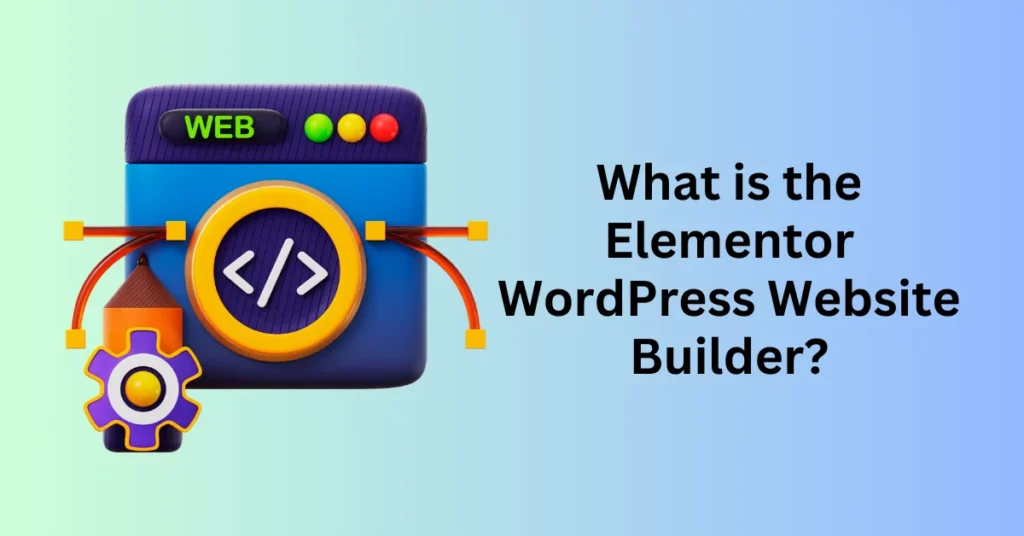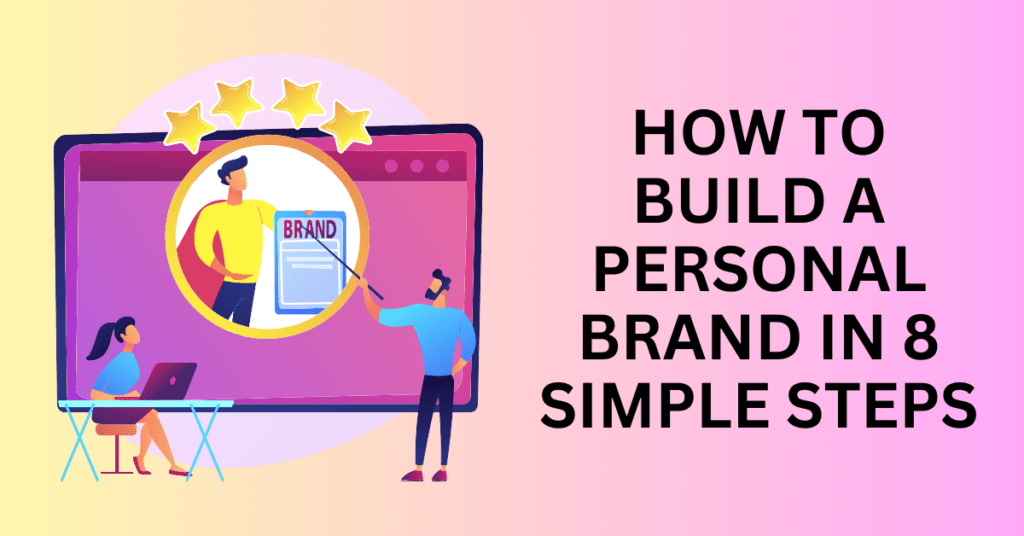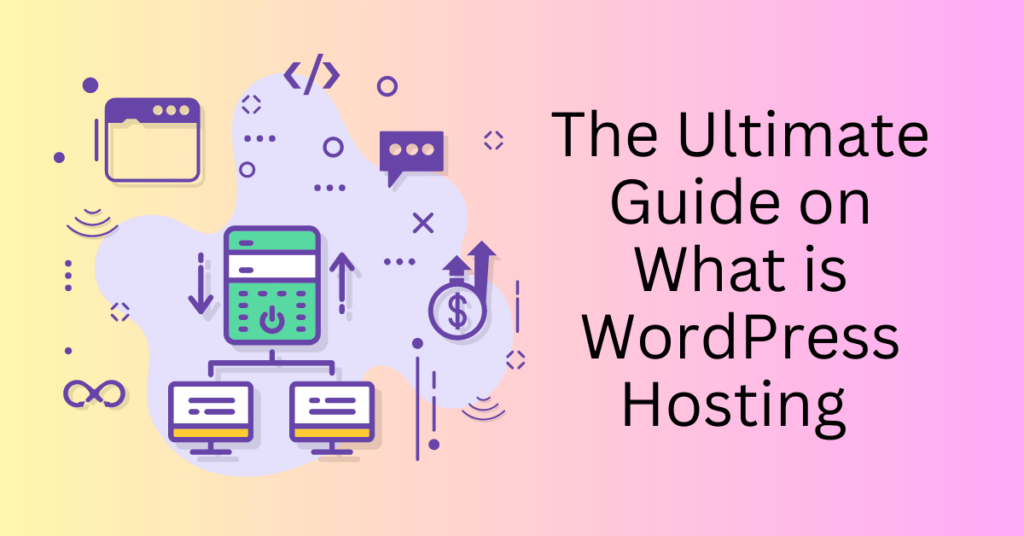If you’re in the process of building a website, you may have come across terms like “Elementor,” “WordPress Page Builder,” and “website builders” in your research. WordPress is one of the most popular website platforms, celebrated for its flexibility, extensive customization options, and user-friendly nature. However, for beginners, the realm of website design can feel overwhelming due to the myriad of concepts and choices available.
Fortunately, you don’t need coding skills to create an engaging and professional-looking website. Enter Elementor—a powerful and free page builder that transforms WordPress into a top choice for designers and business owners alike.
In this article, we’ll delve into how Elementor works, guide you through the installation process, and provide tips for achieving optimal results with your website. By the end of this guide, you’ll have the knowledge and tools needed to create a stunning website that perfectly meets your needs.
What is Elementor Website Builder?
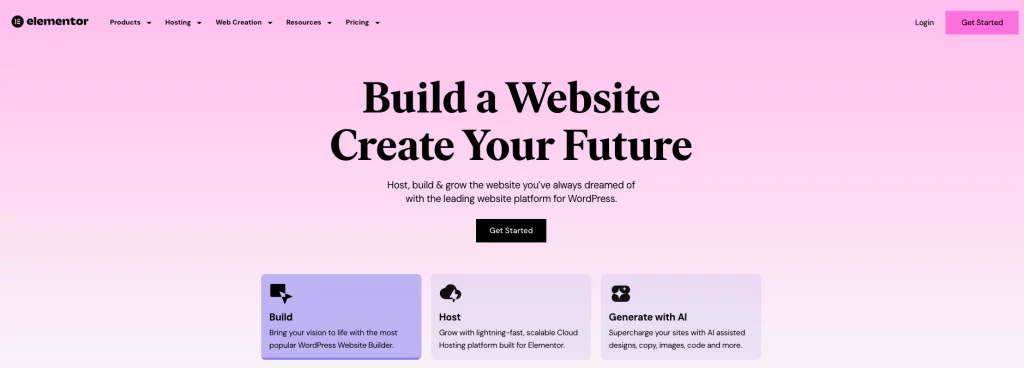
Elementor is a powerful drag-and-drop page builder designed specifically for WordPress. Notably, it’s perfect for users of all skill levels. With Elementor, you can effortlessly create visually stunning websites without needing any coding knowledge. Furthermore, the intuitive visual editor allows you to design and customize every aspect of your web pages in real time. This, in turn, provides an interactive and efficient way to bring your creative vision to life.
What truly sets Elementor apart is its comprehensive functionality. In fact, it serves as a complete website design solution. With this WordPress plugin, you can manage every element of your website’s appearance from one centralized platform. Consequently, this eliminates the need to juggle multiple design tools. Moreover, you can fully tailor your website to reflect your brand’s identity by adjusting everything from fonts and colors to layouts and interactive elements.
Additionally, Elementor goes beyond basic design. It offers advanced features like motion effects, which allow you to animate elements. As a result, this creates engaging and dynamic user experiences. You can further enhance your website’s visual appeal by choosing from a wide range of fonts. Additionally, you can use custom background images, gradients, or videos to make your site truly stand out. Whether you’re building a personal blog, an e-commerce store, or a professional business website, Elementor streamlines the process. Ultimately, it enables you to design with ease and efficiency while maintaining full creative control.
Key Elementor Website Builder features
Drag-and-Drop Editor
Elementor’s drag-and-drop editor simplifies the web design process. It allows you to easily add, remove, and rearrange page elements with just a click and drag. You can select widgets—like text boxes, images, and buttons—from a sidebar. Then, place them directly onto your page. This intuitive, code-free approach makes designing web pages accessible to anyone. It doesn’t matter what your technical skill level is.
Live Preview
One of Elementor’s standout features is its live preview editor. This tool, in fact, lets you see your design changes in real time as you make them. Consequently, you no longer have to toggle between editing and preview modes. This not only saves you time but also streamlines the creative process. Moreover, the instantaneous feedback allows for quicker revisions and a smoother workflow. As a result, it helps you perfect your design with minimal effort.
Responsive Design Controls
Elementor’s responsive design controls ensure that your website looks perfect across all device types—desktops, tablets, and mobile phones. Specifically, with settings tailored for each platform, you can adjust layouts, font sizes, padding, and more for each device type. This guarantees a seamless and user-friendly experience, regardless of how your audience accesses your site.
Pre-Designed Templates and Blocks
Kickstart your web design with Elementor’s extensive library of professionally crafted templates and design blocks. These pre-designed elements enable you to quickly build pages without starting from scratch. This saves you time while still offering a wide range of creative options. Whether you need a full-page design or just a section—like a call-to-action or contact form—these templates are easy to customize. They make your website creation process more efficient.
Theme Builder
Elementor’s theme builder lets you go beyond simple page design by enabling you to customize every part of your WordPress theme. You can design and modify headers, footers, archive pages, and more without writing a single line of code. This complete control allows you to craft a cohesive, personalized look and feel for your entire site, ensuring that every aspect of your design reflects your brand identity.
WooCommerce Integration
For those building eCommerce sites, Elementor integrates seamlessly with WooCommerce. Notably, this integration provides powerful tools to design and customize your online store. With dedicated WooCommerce widgets, you can create and style product pages, checkout pages, shopping carts, and more. Consequently, this functionality allows you to build a visually appealing and fully functional online store with ease. Ultimately, it ensures an optimized shopping experience for your customers.
Global Widgets
Elementor’s global widgets feature lets you create reusable elements that can be applied across multiple pages on your site. Whether it’s a call-to-action button, contact form, or banner, you can design it once and place it on different pages. This maintains design consistency throughout your site. If you need to update the widget, any changes are applied site-wide. This saves you time and effort while ensuring a cohesive look across your website.
Third-Party Add-ons
To further enhance your website’s functionality, Elementor supports third-party add-ons and integrations from the wider WordPress ecosystem. These add-ons provide additional customization options and advanced features, allowing you to extend Elementor’s capabilities to meet your specific needs. Whether it’s adding new widgets, integrating with email marketing platforms, or implementing advanced animation effects, these third-party tools give you endless possibilities for creating a unique, high-performing site.
Why use Elementor Website Builder?
Elementor is a powerful page builder for WordPress. Moreover, it empowers anyone—regardless of their technical skills—to create professional, visually stunning websites without needing a designer or developer. One key benefit of using a page builder like Elementor is its pre-built elements and widgets. These features streamline the creative process, making it easy to build pages from scratch.
For those looking to avoid the high costs of hiring a developer to code a static HTML/CSS site, Elementor offers an affordable and efficient solution. Specifically, it simplifies web design with its drag-and-drop editor. This allows you to construct layouts, arrange content, and add interactive features without touching a single line of code. Consequently, this user-friendly approach makes it an excellent choice for beginners starting their web development journey, as well as for experienced users wanting to save time while creating complex websites.
In addition to being highly accessible, Elementor gives you complete control over your website’s layout, design, and functionality. Whether you’re designing a personal blog, a portfolio, or an online store, Elementor provides a flexible, all-in-one platform. It allows you to fully customize your site to match your brand’s unique identity. With its intuitive visual editor, you can design and make changes in real time, ensuring an efficient workflow and faster completion of your website projects.
Overall, Elementor’s versatility, ease of use, and robust features make it the most popular WordPress page builder on the market. Whether you’re building your first website or managing multiple sites, Elementor helps you design professional-grade web pages quickly and efficiently. Therefore, it’s a valuable tool for anyone looking to create a beautiful and functional website.
What Can You Create with Elementor Website Builder?
With Elementor, the possibilities for web design are virtually limitless. This versatile page builder allows you to create everything from full-featured websites to highly targeted landing pages, making it suitable for a wide range of projects. Whether you’re building a personal blog, an eCommerce site, or a business portfolio, Elementor provides the tools to make it happen with ease and precision.
Here are some key examples of what you can create with Elementor:
- Complete Websites: Elementor allows you to design and build entire websites, from homepages to inner pages, including about sections, service pages, and contact forms. You can manage the overall site structure and customize each part of your website, from headers to footers, ensuring a cohesive design that reflects your brand’s identity.
- Landing Pages: Whether you’re launching a new product or running a special promotion, Elementor makes it easy to create high-converting landing pages. With built-in templates and customizable elements, you can design effective sales pages, lead-generation forms, and promotional content in just a few clicks. You can add compelling headlines, product descriptions, testimonials, and call-to-action buttons to drive conversions, without needing any coding expertise.
- Portfolio Sites: Showcase your work with beautiful portfolio galleries and custom layouts. Elementor’s widgets allow you to present images, videos, and project details in engaging ways, making it ideal for photographers, artists, and freelancers looking to create visually impactful portfolios.
- ECommerce Stores: With seamless WooCommerce integration, Elementor lets you create fully functional online stores. You can design product pages, shopping carts, and checkout flows that offer an attractive and user-friendly shopping experience.
Whether you’re building a simple blog or a complex eCommerce site, Elementor provides the tools you need to create visually stunning and highly functional websites.
Is Elementor Website Builder Free?
Yes, Elementor offers both free and paid plans, making it a flexible option for different budgets and website needs. The free version of Elementor provides a robust set of tools, including basic widgets and templates, which are perfect for creating simple, functional websites. It’s an excellent starting point for beginners or those who need a straightforward website without complex features.
However, if you’re looking for more advanced design capabilities, Elementor Pro is the way to go. Elementor Pro unlocks additional features such as advanced widgets, premium templates, and enhanced design options, giving you more creative freedom and control over your website’s look and functionality. It also comes with premium updates and dedicated customer support, making it ideal for professional web designers or anyone managing more complex websites.
How Much Does Elementor Website Builder Cost?
Elementor Pro comes in several pricing tiers based on the number of websites you want to build. These plans are designed to be budget-friendly while still providing access to powerful design tools that can help you create professional-grade websites. Here’s a breakdown of Elementor Pro’s pricing options:
- Essential Plan: Covers 1 website, perfect for individuals or small businesses needing advanced features for a single site.
- Advanced Plan: Supports up to 3 websites, making it a great choice for freelancers or small agencies.
- Expert Plan: Covers up to 25 websites, ideal for web designers and agencies managing multiple clients.
- Agency Plan: Designed for larger businesses or agencies with high client volume, this plan supports up to 1,000 websites.
With Elementor Pro, you get access to advanced design elements, WooCommerce widgets, a theme builder, pop-up builder, and more. These premium features make it easier to create fully customized, dynamic websites that go beyond what’s possible with the free version.
How to install Elementor Website Builder
Installing Elementor on your WordPress website is a simple and straightforward process, much like installing any other WordPress plugin. Here are two easy methods to get Elementor up and running on your site:
1. Installing Elementor via the Elementor Website
This method involves downloading Elementor directly from their official website.
Step-by-Step Guide:
- Go to Elementor’s official website and click on the “Get Started” button.
- Enter your email and password to create a new account, or log in if you already have one.
- You’ll be prompted to answer a few questions about your website and your experience with site-building to help Elementor better understand your needs.
- You can choose from various paid plans, or opt for the free version if you don’t need advanced features. For this guide, we’ll select the Free plan.
- Elementor requires a live WordPress site for installation. Enter your domain name for verification, and Elementor will check to ensure your site is compatible with WordPress.
- Once your site is confirmed, click the “Install Elementor” button.
- If you’re not already logged in to your WordPress site, you may be redirected to your admin login page. After logging in, you’ll be taken directly to the Elementor plugin page.
- On the Elementor plugin page, click “Install Now.” Once the installation is complete, you’ll see a confirmation screen. Click “Activate Plugin” to complete the process.
2. Installing Elementor via the WordPress Dashboard
If you prefer, you can install Elementor directly from your WordPress dashboard.
- In your WordPress dashboard, navigate to the Plugins section and click on Add New.
- Use the search bar at the top-right to search for “Elementor.” You’ll see the Elementor Website Builder plugin appear in the search results.
- Click the “Install Now” button next to the Elementor plugin.
- Once the installation is complete, click the “Activate” button to enable Elementor on your site.
- After activation, you’ll notice the Elementor menu appear in your WordPress sidebar. From this menu, you can adjust the plugin’s settings in the back end. To start designing, simply go to your pages or posts and click the “Edit with Elementor” button to begin using the visual editor.
By following either of these methods, you’ll be ready to use Elementor to build and customize your WordPress site in just a few minutes.
Will Elementor Affect Website Performance?
A common concern when using a page builder plugin like Elementor is whether it will negatively impact your website’s speed and performance. Elementor, however, is designed with high performance in mind and aims to provide users with clean, efficient code to minimize any potential slowdowns.
That said, while Elementor itself is optimized, the way you use the tool can influence your site’s speed. For instance, overloading your pages with too many widgets, animations, or unoptimized large images can contribute to slower load times. Similarly, not optimizing your content—such as failing to compress images or overusing dynamic elements—can result in performance issues.
Optimization tips for better performance
Here are some essential optimization tips to ensure your Elementor-built website runs efficiently and maintains fast load times:
Reduce Heavy Widgets
Elementor offers a wide variety of widgets that can enhance your website’s functionality and appearance, but overusing resource-heavy widgets like carousels, sliders, or video backgrounds can slow down your site’s load times. Be mindful of which widgets you include and remove any that aren’t essential to your site’s goals. Stick to lightweight widgets when possible and avoid stacking too many animations or effects on a single page.
Optimize Your Images
Large, uncompressed images are a common culprit for slow websites. To prevent this, always compress your images before uploading them to your site. Use tools like TinyPNG or ShortPixel to reduce image sizes without sacrificing quality. Additionally, using next-gen image formats like WebP can further enhance performance by providing faster loading times compared to traditional formats like JPEG or PNG.
Use Caching Plugins
Caching plugins such as WP Rocket or W3 Total Cache can significantly improve your site’s performance by storing static versions of your pages. This ensures that returning visitors don’t have to reload the entire site each time they visit, reducing load times and server strain. Caching is an effective way to improve your site’s speed without altering its content.
Leverage a Content Delivery Network (CDN)
A Content Delivery Network (CDN) distributes your site’s content across multiple servers worldwide and delivers it to users from the server closest to their location. This reduces latency and speeds up loading times, especially for users in different geographic regions. CDNs like Cloudflare or StackPath are great options to boost global site performance.
Minimize JavaScript and CSS Files
Having too many JavaScript and CSS files can increase your website’s load time, as each file adds extra requests to the server. Elementor provides built-in options to minimize and combine these files, reducing the number of server requests. By enabling this setting in Elementor’s performance options, you can streamline your code and improve overall loading speed.
Update Elementor Website Builder and WordPress Regularly
Regular updates are crucial for maintaining website performance and security. Keep both Elementor and WordPress up to date to ensure you’re taking advantage of the latest performance improvements, bug fixes, and security patches. Elementor’s development team continually optimizes the plugin for speed, so staying current will ensure your site benefits from these enhancements.
How to Use Elementor Website Builder in WordPress
Elementor is a powerful, user-friendly page builder that makes it easy to bring your design ideas to life. With its live editing feature, you can see your changes in real time as you create and customize your website. Here’s a step-by-step guide to help you get started with Elementor and master its essential tools.
Elementor’s interface is intuitive, allowing you to design your pages quickly, even if you’re a beginner. This guide will walk you through the basics, and if you need further assistance, Elementor provides extensive documentation and tutorials to help you along the way.
1. Create a New Page or Post
Begin by logging into your WordPress dashboard. Then, navigate to Pages or Posts on the sidebar, then click Add New. Once your page or post is created, click on the Edit with Elementor button to enter the Elementor editor.

2. Enter the Elementor Editor
After clicking “Edit with Elementor,” you’ll be taken to the Elementor editing screen. This is where you’ll create, design, and customize your page.
3. Understand the Elementor Sidebar
On the left-hand side, you’ll see the Elementor Sidebar, which contains all the drag-and-drop tools (called widgets) that you’ll use to build your page. These widgets include text blocks, images, buttons, and more.
Before dragging any widgets, it’s important to understand Elementor’s core structure, which consists of three main building blocks:
- Sections: These are the largest blocks that contain your content. Each page is built by adding sections, which serve as the foundation.
- Columns: Inside each section, you can add one or more columns to organize content. Columns help divide the space within a section.
- Widgets: Widgets are the individual elements (like text, images, and buttons) that you place within the columns to build the actual content of your page.
4. Add and Arrange Widgets
To start designing, drag a widget from the sidebar and drop it into the desired section or column on your page. As you move widgets around, blue highlight boxes will appear, indicating where the widget will be placed.
Common widgets include:
- Text Editor: Add text content.
- Image: Insert images.
- Button: Create clickable call-to-action buttons.
- Heading: Add attention-grabbing titles or subtitles.
5. Customize Your Layout
Once you’ve added your widgets, you can customize each element by clicking on it. The sidebar will then display various settings to adjust the widget’s content, style, and advanced options.
You may use the Style tab to change fonts, colors, backgrounds, and more, ensuring your design matches your vision.
6. Preview and Save
As you edit your page, you’ll see changes happening in real time. Once you’re happy with the design, click Save Draft, Preview, or Publish to make the page live on your website.
By following this guide, you’ll be able to confidently create and customize pages in Elementor, making the website-building process seamless and enjoyable.
How to Use Elementor Templates
Elementor comes with a variety of pre-designed templates that can significantly speed up the website-building process. These templates come in two main forms:
- Pages: Complete layouts for entire web pages, ready to be customized with your own content.
- Blocks: Preconfigured individual sections such as headers, footers, FAQs, or testimonials.
The templates in Elementor’s library are fully customizable and mobile-responsive, ensuring that your site looks great on all devices. The library is searchable by page type, template name, or dynamic tags, making it easy to find the perfect template for your needs.
- In the Elementor editor, scroll to the bottom of the page. You’ll see the prompt “Add widget here.” Next to this, click the white folder icon.
- A library of templates will appear. You can browse through the options or use the search bar to find something specific. To preview a template, click the magnifying glass icon or hover over the template image.
- Once you’ve found a template you like, click the green Insert button. If you’re not yet connected to Elementor’s template library, you’ll be prompted to sign in or create an account.
- If needed, Elementor will redirect you to their website to log in or register. Once connected, you’ll be able to insert templates into your design.
- After inserting a template, it will appear on your page. From here, you can customize the layout and content just like any other element within Elementor.
By using Elementor’s templates, you can create professional websites in a fraction of the time, allowing you to focus on your content while maintaining high design standards.
Elementor and Customization
Elementor provides extensive customization options, allowing you to create a website that truly reflects your brand and style. Whether you’re building a blog, portfolio, or testimonials page, Elementor empowers you to design unique layouts that cater to your specific needs.
- Custom Post Types: Easily create and manage custom content types tailored to your site’s purpose.
- Custom Code and Flexible CSS Options: Add your own HTML, CSS, or JavaScript for advanced functionalities and styles.
- Global Styling: Utilize widgets and page-specific or custom CSS to apply consistent branding across your entire site. You can even choose custom fonts to maintain a cohesive look and feel.
Additionally, Elementor offers the WonderStart tool, which guides you through a quick setup process. By answering a few simple questions, you can rapidly create a foundational layout for your site. This tool streamlines setup, enhances publishing speed, and provides ongoing personalization options.
How to use advanced features in Elementor Website Builder
Elementor Pro unlocks advanced features to elevate your WordPress site. The Pro version enables Elementor to give you access to better widgets, themes, pop-up builders and custom fields. This gives you greater control over your website design.
In this section, we’ll guide you through using some of these advanced tools to enhance your site.
How to Create a Popup in Elementor Website Builder
Pop-ups are an effective way to capture email leads and boost user engagement. With Elementor’s pop-up builder, creating custom forms is a breeze. Follow these steps to build your own pop-up:
- In your WordPress dashboard, navigate to Templates > Popups and click on Add New.
- Give your pop-up template a name and click Create Template.
- You can either select a pre-designed template from the library or start from scratch to create your own layout.
- Once you’re satisfied with the design, click Publish and then Save and Close to finalize your pop-up.
- Open a new page in Elementor. You can press CTRL + E on PC or Command + E on Mac to quickly search for the page you want to edit.
- Find the Button widget in the sidebar and drag it onto your page.
- In the button settings, navigate to the Link section. Select Dynamic > Actions > Popup from the dropdown menu.
- Choose Popup, then select Open Popup, and pick the one you just created from the list.
- Save your changes and preview your live page.
- Click the button you added to watch your pop-up appear!
With these advanced features, you can create engaging and dynamic elements on your site, enhancing user experience and interaction. Whether you’re using the basic or Pro version, Elementor provides the tools you need to build a customized and professional website.
Customize WooCommerce product pages in Elementor Website Builder
Customizing your WooCommerce product pages using Elementor allows you to create unique and visually appealing layouts that can significantly enhance the shopping experience and boost sales. With the intuitive drag-and-drop interface of Elementor, you can design product pages tailored to your brand and audience. Here’s how to get started:
- Make sure both WooCommerce and Elementor are installed and activated on your WordPress site. This setup is crucial for customizing your eCommerce pages effectively.
- Navigate to Products in your WordPress dashboard and click on Add New to start adding your products. Fill in the necessary details such as product title, description, pricing, and images.
- After adding products, go to the Products section and select a product you want to customize. Click on Edit with Elementor to open the Elementor page builder for that specific product.
- In the Elementor sidebar, you’ll find various WooCommerce-specific widgets designed to display product details effectively. These include:
- Product Title: Showcases the product name.
- Product Price: Displays the pricing information.
- Add to Cart Button: Provides a call-to-action for customers.
- Product Images: Allows you to present your product visually.
- Use the drag-and-drop functionality to arrange widgets in a layout that aligns with your branding. You can customize elements like fonts, colors, and spacing to create an attractive and cohesive look.
- Once you’re satisfied with your design, click the eye icon to preview how the product page looks. Make any final adjustments and then click Publish to make your custom product page live.
Final Thoughts: What is the Elementor WordPress Website Builder?
In summary, Elementor has significantly transformed the landscape of WordPress design. It empowers users with an intuitive, flexible, and powerful page-building experience. Whether you’re a seasoned developer or a complete beginner, Elementor offers a wide range of features that cater to various needs. Consequently, this makes it an excellent choice for building stunning, responsive websites without extensive coding knowledge.
Moreover, with its drag-and-drop interface, customizable templates, and a plethora of widgets, Elementor allows you to create unique, professional-looking pages tailored to your brand’s identity. Additionally, the active community and regular updates ensure that you have access to the latest features and support.
As you embark on your website design journey, consider harnessing the power of Elementor to bring your vision to life. Whether you’re launching a personal blog, an online store, or a corporate site, Elementor equips you with the tools necessary to create an engaging online presence. This presence will undoubtedly stand out in today’s competitive digital landscape. Therefore, don’t hesitate to dive in, explore its capabilities, and unleash your creativity with Elementor!