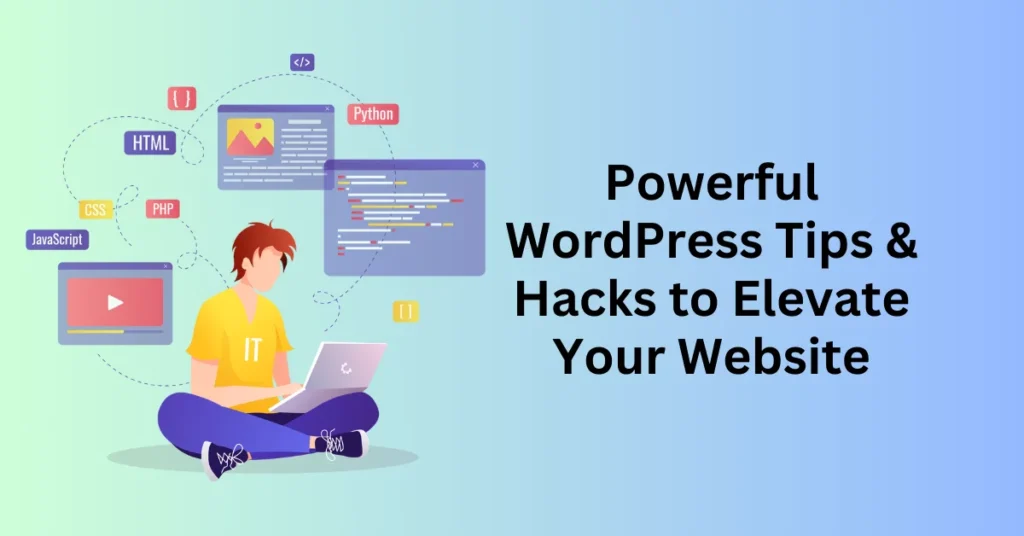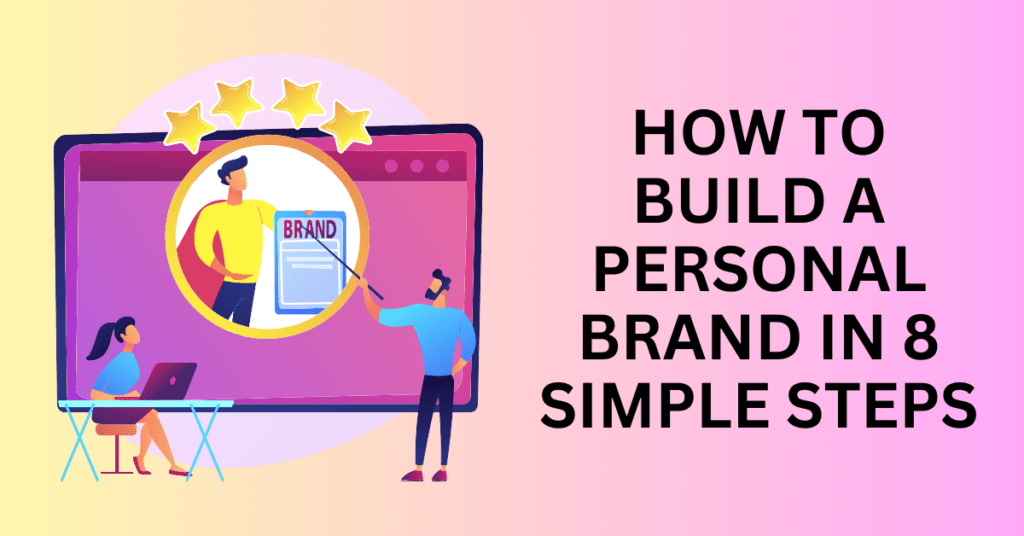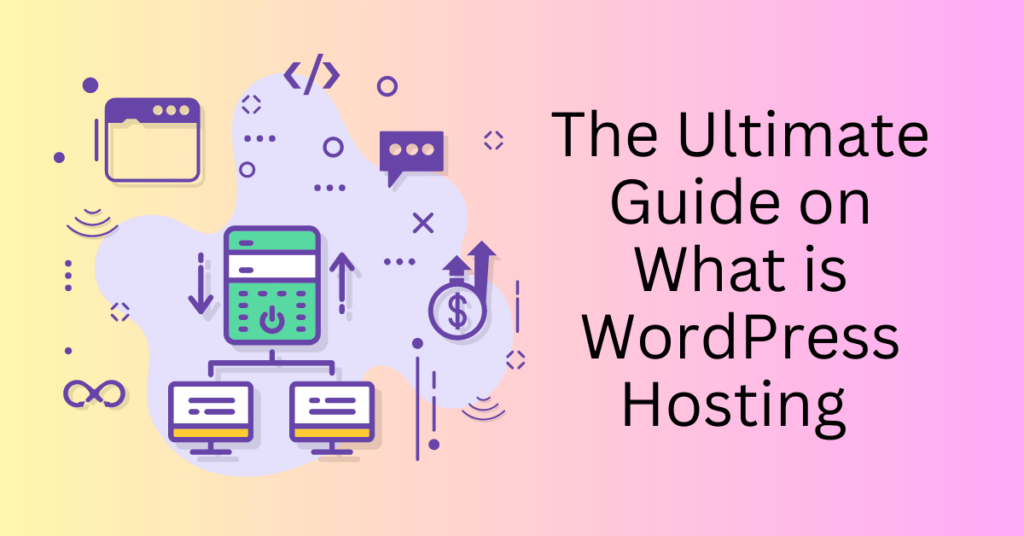Imagine running a thriving eCommerce business, selling exclusive products loved by your audience—only to see your customer base decline. Despite offering high-quality products, your site struggles with slow loading times and poor search engine rankings, making it difficult to attract and retain customers. This exact scenario happened to an online brand that failed to optimize its WordPress site.
However, after implementing performance-enhancing plugins, SEO strategies, and WordPress best practices, their site speed drastically improved—resulting in higher organic traffic, better customer engagement, and increased conversions. This is the power of WordPress optimization—and in 2025, the platform continues to dominate the CMS market. According to W3Techs, WordPress powers a massive percentage of the internet, making it the go-to choice for bloggers, businesses, and eCommerce entrepreneurs worldwide.
But just using WordPress isn’t enough. To stay competitive, you must keep up with new features, powerful plugins, and the latest growth strategies.
This WordPress guide will walk you through proven tips, tricks, and hacks to:
- Boost site performance and improve loading speed
- Enhance SEO strategies for higher search rankings
- Secure your WordPress website from cyber threats
- Maximize user engagement with design and UX improvements
- Optimize eCommerce stores for better conversions

Let’s dive in and explore the top WordPress strategies you need in 2025 to build, grow, and dominate your niche.
Ultimate Guide to Setting Up Your WordPress Site
Launching your first WordPress website is an exciting milestone in building your online presence. Whether you’re starting a blog, an online store, or a portfolio, getting the setup process right from the beginning is essential for long-term success. In this comprehensive guide, we’ll walk you through everything from selecting the right hosting provider to installing WordPress, choosing a theme, and setting up essential plugins.
Step 1: Choosing the Right Hosting for Your WordPress Website
Your web hosting provider plays a crucial role in your site’s speed, security, and overall performance. Selecting the right hosting option will ensure your website runs smoothly and efficiently. Here’s a breakdown of the most common types of hosting for WordPress:
1. Shared Hosting (Budget-Friendly for Beginners)
Shared hosting is one of the most affordable options for beginners. Your website shares server resources with multiple other websites, which keeps costs low. However, shared hosting has limitations—if another website on the server experiences high traffic, your site’s speed may be affected.
Best for: Small websites, personal blogs, and new WordPress users with a limited budget.
2. VPS Hosting (More Power & Control)
Virtual Private Server (VPS) hosting offers a middle ground between shared hosting and dedicated hosting. You get a portion of a server’s resources allocated specifically for your website, resulting in better performance, increased security, and more control over configurations.
Best for: Growing websites, small businesses, and users who need more control over their server environment.
3. Managed WordPress Hosting (Hassle-Free Option)
Managed WordPress hosting is a premium service where the hosting provider handles all the technical aspects of running a WordPress site, including updates, backups, and security. This is a great choice for bloggers, entrepreneurs, and business owners who want to focus on content creation rather than website maintenance.
Best for: Website owners who prefer a hands-off approach and want a high-performance, fully managed site.
Before setting up WordPress, you’ll need a domain name—this is the web address (e.g., www.yourwebsite.com) where users will find your site. Many hosting providers, including Bluehost, offer free domain registration for the first year when you sign up for a hosting plan.

Once you have a domain name, the next step is selecting a hosting plan and completing the sign-up process. If you’re a beginner, a shared hosting or managed WordPress hosting plan from a reputable provider like Bluehost or SiteGround is a great place to start.
Key Features to Look for in a Hosting Plan:
- Free SSL certificate for security
- One-click WordPress installation
- 24/7 customer support
- Automatic backups
After signing up, you’ll get access to your hosting dashboard, where you can install WordPress and start building your site.
Step 2: Installing WordPress – A Beginner’s Guide
Setting up WordPress is a straightforward process, especially if you’re using a beginner-friendly host like Bluehost. With one-click WordPress installation, you can launch your website in minutes—no technical expertise required.
To begin installing WordPress on Bluehost, first, log in to your Bluehost account and navigate to the Websites section in your dashboard. This is where you will manage all your website-related settings.
Next, click on “Create Site” or “Add Site” if you are starting a brand-new website. When prompted, select Install WordPress as your setup option. Bluehost’s streamlined process ensures a hassle-free installation with minimal manual input.
After selecting WordPress, you will need to choose your domain name. This is the web address where your site will be hosted (e.g., www.yoursite.com). If you haven’t registered a domain yet, Bluehost provides an option to register one during the installation process.
Once your domain is set, it’s time to enter your website details. You will need to provide essential information such as your site name, tagline, and admin credentials. These details will help personalize your site and secure your login access.
Finally, complete the installation process. Bluehost will automatically install the latest version of WordPress for you. Once the installation is finished, you can log in to your WordPress dashboard and start customizing your site.
Step 3: Setting Up Your WordPress Themes and Plugins
Now that WordPress is installed, it’s time to customize your website’s design and functionality with themes and plugins.
Choosing the Right WordPress Theme
Your theme determines the overall look and feel of your website. Here’s how to pick the best one:
- Mobile-Responsive – Choose a mobile-friendly theme to ensure seamless browsing on all devices.
- Lightweight & Fast – Opt for a theme optimized for speed and performance to improve SEO rankings.
- Customizable – Look for themes that allow easy customization (fonts, colors, layouts, etc.).
Where to Find WordPress Themes?
- Free Themes: Available in the WordPress Theme Directory
- Premium Themes: Found on marketplaces like ThemeForest, Elegant Themes, and Astra
- Bluehost’s WonderSuite WonderTheme: A beginner-friendly, fully customizable option
Installing a WordPress Theme (Step-by-Step Guide)
- Go to Your WordPress Dashboard → Click on Appearance > Themes
- Click “Add New” and search for your desired theme
- Click “Install” and then “Activate” to apply the theme to your site
Installing Essential WordPress Plugins
WordPress plugins expand your website’s functionality, whether for SEO, security, or performance optimization. Here are some must-have plugins:
- Yoast SEO – Helps optimize on-page SEO, generate sitemaps, and improve readability
- Jetpack – Boosts security, speeds up performance, and adds essential site features
- Akismet Anti-Spam – Prevents spam comments and protects your blog
- WPForms – A drag-and-drop contact form builder for easy user interaction
How to Install a WordPress Plugin
- Go to Your WordPress Dashboard → Click on Plugins > Add New
- Search for the Plugin Name
- Click “Install” and then “Activate”
WordPress Optimization Tips for Speed, Performance, and SEO Rankings
If you want your WordPress website to run smoothly, load quickly, and rank higher in search results, implementing the right optimization strategies is essential. A slow or poorly optimized site can drive visitors away, increase bounce rates, and negatively impact your SEO efforts.
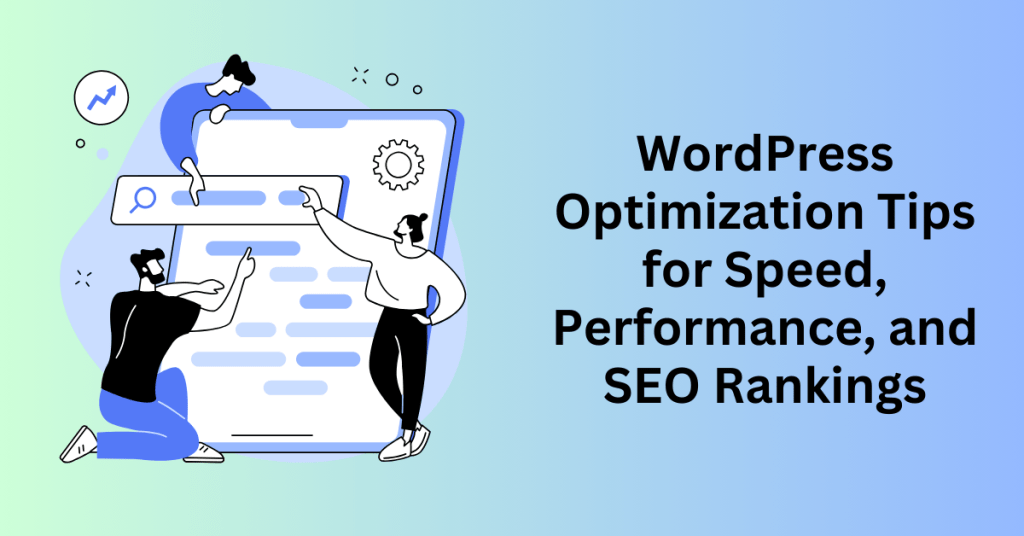
In this guide, we’ll cover the must-know WordPress optimization hacks that enhance speed, improve database health, and ensure mobile-friendly performance.
Speed Optimization: Improve Load Times & Reduce Bounce Rates
Website speed plays a crucial role in user experience and search engine rankings. A sluggish site leads to frustrated visitors who are more likely to leave before exploring your content. Here are the top ways to boost your WordPress website’s speed:
1. Use a Caching Plugin for Faster Page Loads
Caching plugins reduce the time it takes to load your pages by storing static copies of your content. Instead of generating pages dynamically every time a user visits, caching allows for faster delivery by minimizing unnecessary database requests.
Best Caching Plugins for WordPress:
- WP Rocket – A premium plugin with advanced caching features and lazy loading.
- W3 Total Cache – Optimizes site speed through page caching, database caching, and more.
- WP Super Cache – A beginner-friendly caching solution with excellent performance boosts.
2. Compress Images Without Losing Quality
High-resolution images often slow down websites, causing longer load times. Image compression reduces file sizes while maintaining visual quality, leading to a significant speed improvement.
Recommended Image Optimization Plugins:
- Smush – Automatically compresses and optimizes images on upload.
- ShortPixel – Offers lossy and lossless image compression for enhanced performance.
- Imagify – Helps reduce image sizes without compromising clarity.
3. Implement a Content Delivery Network (CDN)
A Content Delivery Network (CDN) distributes your website’s content across multiple global servers. This ensures users can access your site from the server closest to them, reducing latency and improving speed.
Top CDN Services for WordPress:
- Cloudflare – Free and premium CDN plans with built-in security features.
- KeyCDN – A performance-focused CDN with pay-as-you-go pricing.
- BunnyCDN – Affordable and easy-to-use CDN for small to large websites.
By implementing these WordPress optimization hacks, you can ensure a faster, more efficient, and user-friendly website. Speed optimization, image compression, and CDN integration not only improve performance but also enhance SEO rankings and user experience.
WordPress Database Optimization for Fast Website
As your WordPress website grows, your database accumulates unnecessary data, slowing down performance. Regular database cleanup ensures smooth functionality and improved speed. Here’s how you can keep your WordPress database optimized:
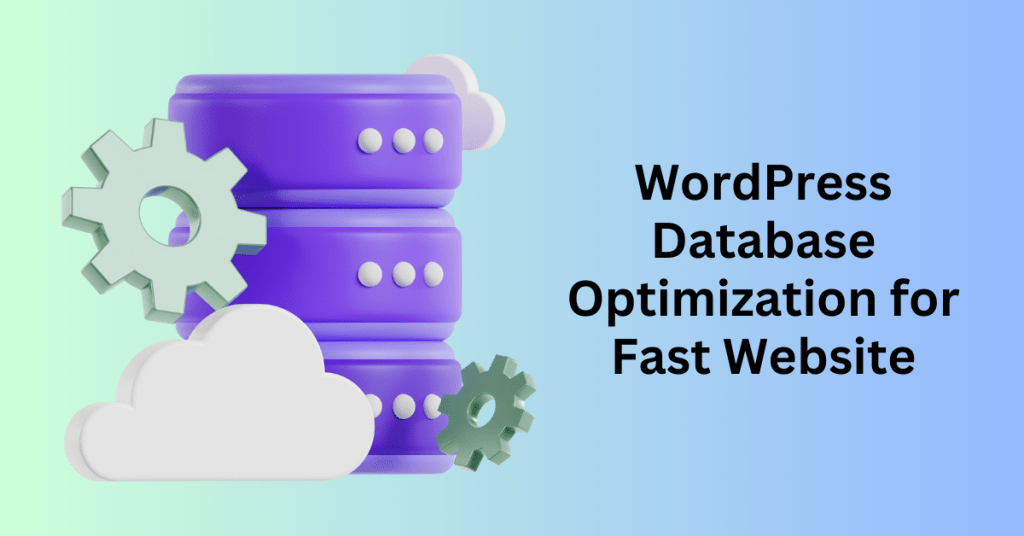
1. Delete Unused Themes & Plugins
Inactive themes and plugins take up valuable database space and can even pose security risks. Regularly removing plugins and themes you’re not using helps free up storage, reduce clutter, improve database efficiency, and minimize vulnerabilities from outdated plugins.
To delete unused plugins and themes, start by navigating to your WordPress dashboard. Go to Plugins, deactivate any unnecessary plugins, and then delete them. Next, go to Appearance > Themes, and remove any inactive themes, except for one default theme, which serves as a backup. By routinely cleaning up your website in this way, you can enhance performance and security.
2. Clean Up Post Revisions & Drafts
WordPress automatically saves multiple versions of each post, leading to database bloat over time. Deleting old post revisions can significantly reduce database size and improve performance.
Best Plugins for Post-Revision Cleanup:
- WP-Optimize – Cleans up revisions, spam comments, and unnecessary data.
- Advanced Database Cleaner – Deletes orphaned items and auto-drafts.
- WP Sweep – Removes unused, duplicated, or orphaned data.
3. Optimize Database Tables for Better Performance
WordPress stores all website data in structured tables, but over time, these tables can become fragmented, leading to slower queries and reduced site speed. Regular database optimization is essential for improving response time and maintaining efficiency.
To optimize your database, consider using plugins like WP-Optimize or Advanced Database Cleaner to remove unwanted data. If you’re comfortable managing databases, you can also run manual optimizations via phpMyAdmin. Additionally, scheduling automatic database cleanups ensures consistent performance and prevents unnecessary data buildup.
Mobile Optimization: Ensure a Seamless Mobile Experience
With more people browsing the web on mobile devices than ever, mobile optimization is no longer optional. Google prioritizes mobile-friendly sites in search rankings, making mobile optimization crucial for SEO and user experience.
1. Compress Images for Mobile Loading Speed
Large images slow down mobile sites. Use tools like:
- Smush – Automatically compresses images while preserving quality.
- ShortPixel – Reduces image file sizes for faster page loads.
2. Reduce HTTP Requests for Faster Mobile Load Times
Every element on your webpage—images, scripts, and stylesheets—generates an HTTP request, and too many requests can slow down your site’s loading time. Reducing these requests is crucial for improving website performance.
To minimize HTTP requests, start by reducing the number of plugins you use, keeping only the essential ones. Utilize CSS sprites to combine multiple small images into a single file, reducing the number of image requests. Additionally, enable lazy loading for images and videos so that they only load when they come into view, preventing unnecessary resource usage and improving page speed.
3. Enable Accelerated Mobile Pages (AMP)
AMP (Accelerated Mobile Pages) is a Google-backed framework that simplifies your web pages for ultra-fast loading on mobile.
Best Plugins for AMP Optimization:
- AMP for WP – Enables AMP with a user-friendly setup.
- Official AMP Plugin by WordPress – Google’s official AMP integration for WordPress sites.
4. Test Your Website’s Mobile Performance
Most modern themes are designed to be responsive, but testing your website across different devices ensures a seamless user experience. A site that functions well on all screen sizes improves usability and engagement.
To check your site’s performance, use Google’s Mobile-Friendly Test to identify any mobile responsiveness issues. Additionally, preview your website on multiple devices, including smartphones, tablets, and desktops, to ensure it displays correctly and remains easy to navigate across all screen sizes.
Essential WordPress Security Tips to Protect Your Website
In today’s digital world, website security is non-negotiable. Cyberattacks are becoming more sophisticated, and a compromised WordPress site can lead to data loss, reputational damage, and even a drop in search rankings.
To keep your website safe, you need proactive security measures—from strong password practices to installing the right security plugins. Let’s explore the must-know security hacks that will strengthen your WordPress site against potential threats.
1. Strong Password Practices & User Role Management
One of the most common vulnerabilities in WordPress sites is weak passwords. If your admin credentials are easy to guess, hackers can exploit them to gain control of your website. Here’s how to secure user access:
Use Strong Passwords
Always create complex passwords that include:
- Uppercase & lowercase letters
- Numbers & special characters
- A minimum of 12–16 characters
Pro Tip: Use a password manager like LastPass or Bitwarden to generate and store strong passwords securely.
Enable Two-Factor Authentication (2FA)
Two-factor authentication (2FA) adds an extra layer of protection by requiring a second verification step (like a mobile code) before logging in.
Best 2FA Plugins for WordPress:
- Google Authenticator – Adds app-based authentication.
- Wordfence Login Security – Provides 2FA with additional login protection.
Limit Login Attempts to Block Brute-Force Attacks
Hackers use brute-force attacks to guess your credentials by attempting multiple logins. Limiting login attempts prevents repeated failed access.
Recommended Plugin: Limit Login Attempts Reloaded – Automatically locks out users after multiple failed login attempts.
Manage User Roles Carefully
WordPress allows you to assign different user roles to control access. Instead of giving everyone administrator privileges, assign the least amount of access necessary:
- Administrator – Full site control (reserved for you).
- Editor – Can edit, publish, and delete content but not manage plugins/themes.
- Author – Can write and publish their own content only.
- Contributor – Can write content but needs admin approval to publish.
Tip: Regularly review user roles and remove unnecessary accounts to minimize security risks.
2. Install Security Plugins to Protect Against Threats
A security plugin acts as a firewall, protecting your website by scanning for malware, blocking suspicious activity, and preventing unauthorized logins. Choosing the right security plugin ensures comprehensive protection for your WordPress site.
One of the most popular options is Wordfence Security, which offers real-time malware scanning, firewall protection, brute-force attack prevention, and login monitoring. It’s ideal for users looking for a comprehensive security solution, with both free and premium versions available.
Another great choice is Solid Security (formerly iThemes Security), which includes two-factor authentication (2FA), database backups, password expiration, and security monitoring. It’s best for those who want an easy-to-set-up, all-in-one security solution.
For premium-level protection, Sucuri Security provides a website firewall, malware scanning, and robust protection against hacks. This option is well-suited for business websites that require high-level security.
3. Backup & Restore Strategies to Prevent Data Loss
Even with the strongest security measures in place, hacks and server crashes can still occur. Regular backups are essential to ensure you can quickly restore your site if something goes wrong.
One of the best WordPress backup plugins is UpdraftPlus, which allows you to store backups in multiple locations, including Google Drive, Dropbox, Amazon S3, and local storage. This flexibility ensures your data remains safe and easily accessible in case of an emergency.
For added protection, schedule backups daily, weekly, or monthly, depending on how frequently you update your site. Regular backups provide peace of mind and safeguard your website from unexpected data loss.
Test Your Backups Regularly
Simply having a backup isn’t enough—you need to test your backups to ensure they work when needed. Try restoring a test version of your site to confirm everything is recoverable.
Store Backups in Multiple Locations
Don’t rely on just one storage option. Use a combination of cloud storage + external hard drives to ensure you have multiple recovery points. Bluehost Cloud Hosting also offers automatic backups without affecting site performance.
Advanced WordPress Tips for Advanced Users
WordPress is a powerful platform, but to truly harness its capabilities, power users must go beyond the basics. Whether you’re optimizing your site for speed, customizing content structures, or implementing advanced SEO strategies, these expert WordPress tips will help you elevate your website’s performance and user experience.
WordPress’s default content types—posts and pages—may not always meet your website’s needs. By leveraging Custom Post Types (CPTs) and taxonomies, you can create a more structured and organized content experience.
Why Use Custom Post Types?
- E-commerce Websites: Create a CPT for products with custom attributes like price, stock, and categories.
- Portfolio Sites: Showcase case studies or projects with a dedicated CPT to improve navigation.
- Event Websites: Develop an event listing CPT with fields for date, location, and registration links.
How to Create Custom Post Types in WordPress
You can manually define CPTs by adding code to your theme’s functions.php file, or use plugins like:
- Custom Post Type UI – A beginner-friendly plugin for defining CPTs and taxonomies.
- Pods – A flexible solution that allows for CPT management and custom fields.
By structuring content with CPTs and taxonomies, you improve both user experience and SEO, as search engines can better understand and index your content.
Mastering WordPress Hooks and Filters for Customization
Hooks and filters are essential for modifying WordPress functionality without altering core files. These powerful tools allow you to enhance WordPress performance and add custom features effortlessly.
Types of WordPress Hooks
- Action Hooks: Execute custom functions at specific points in WordPress (e.g., adding custom messages in the dashboard).
- Filter Hooks: Modify WordPress data before it’s displayed (e.g., altering post titles or content dynamically).
For example, to automatically append custom text to every blog post, you can use:
function add_custom_text_to_posts($content) {
if (is_single()) {
$content .= '<p>Thank you for reading! Subscribe for more updates.</p>';
}
return $content;
}add_filter(‘the_content’, ‘add_custom_text_to_posts’);
Mastering hooks allows you to customize WordPress without plugin overload, improving both performance and flexibility.
Creating a Child Theme for Safe Customization
Customizing a WordPress theme directly can be risky—updates may overwrite your changes. A child theme ensures that modifications remain intact while keeping the parent theme’s core functionality up to date.
Steps to Create a Child Theme
- Create a new folder in the /wp-content/themes/ directory.
Add a style.css file with the following content:
/*
Theme Name: My Child Theme
Template: parent-theme-folder-name
*/- Add a functions.php file to enqueue styles and scripts from the parent theme.
- Activate the child theme in the WordPress dashboard.
Using a child theme protects custom styles and code modifications, ensuring seamless updates without disruptions.
Ultimate Content Strategy for WordPress Website

A well-planned content strategy is crucial for growing traffic, improving SEO, and increasing audience retention.
1. Effective Content Planning with Editorial Calendars
Consistency is key to maintaining audience engagement and ensuring steady content production. An editorial calendar helps streamline content planning, keeping your posts aligned with your SEO and branding goals. Plugins like CoSchedule provide advanced scheduling, social media integration, and collaboration tools, making it easier to manage content across multiple platforms. For a simpler approach, the Editorial Calendar plugin offers a drag-and-drop interface to organize WordPress posts efficiently. By implementing a structured content plan, you can maintain consistency, improve workflow, and maximize the impact of your content strategy.
2. SEO Optimization for WordPress: Rank Higher on Search Engines
Search Engine Optimization (SEO) is essential for driving organic traffic to your WordPress site. Start by installing an SEO plugin like Yoast SEO or Rank Math, which helps optimize meta descriptions, readability, and keyword targeting. Improving site speed is also crucial—use WP Rocket for caching and Smush for image compression to enhance performance. Additionally, optimizing permalinks by using clean, keyword-rich URLs (e.g., yourdomain.com/custom-wordpress-tips/) can improve search visibility. Lastly, ensure a mobile-friendly design by choosing responsive themes and testing usability with Google’s Mobile-Friendly Test. By refining your content and site structure, you can enhance both search rankings and user experience.
3. Engagement Strategies to Keep Visitors Coming Back
User engagement is key to building a loyal audience and increasing retention. Encouraging comments and discussions can foster community interaction—plugins like Comment Edit Core help with better moderation and user engagement. Email marketing is another powerful tool; integrating platforms like Mailchimp or ConvertKit allows you to capture leads and nurture relationships with your audience. Additionally, adding interactive polls and quizzes using plugins like WPForms can boost engagement by making content more interactive. By implementing these strategies, you create a dynamic and engaging website that keeps visitors returning.
For an all-in-one content solution, consider Bluehost WordPress Content Creator Solution, which includes tools for SEO, engagement, and performance optimization.
User Experience & Design Tips for WordPress Websites
A well-designed website improves usability and conversions. Focus on:
- Fast Load Times – Optimize images and use a lightweight theme like GeneratePress.
- Easy Navigation – Use clear menus, breadcrumbs, and structured categories.
- Accessibility Compliance – Ensure readability, color contrast, and keyboard navigation support.
By prioritizing UX, you create a site that is visually appealing, functional, and user-friendly.
User Experience (UX) Design Tips for WordPress: Enhancing Engagement and Usability
User experience (UX) design is a crucial element of any successful WordPress website. A site that is easy to navigate, visually appealing, and accessible across all devices will keep visitors engaged and improve your SEO rankings. By focusing on intuitive navigation, readable fonts, color harmony, and accessibility, you can create a seamless user experience that encourages visitors to stay longer and interact with your content.
Optimizing Navigation and Menus for Better Usability
Navigation plays a fundamental role in user experience. When visitors struggle to find what they’re looking for, they are more likely to leave your site. This, in turn, increases bounce rates and negatively impacts your SEO. However, a well-structured navigation system enhances usability, encourages visitors to explore more pages, and ultimately boosts engagement and conversions.
To achieve this, focus on creating an intuitive menu by keeping navigation simple and clear. Start by using logical categories and limiting the number of menu items to prevent overwhelming users. For instance, larger websites with extensive content can benefit from implementing a mega menu, which efficiently organizes dropdown navigation. Fortunately, plugins like Max Mega Menu make it easy to structure complex menus in a user-friendly way.
In addition, mobile-friendliness is crucial. To ensure a seamless experience, make sure your menu is responsive and collapses neatly on smaller screens. This way, users can navigate effortlessly across all devices. Furthermore, highlight important pages—such as Home, About, Services, Contact, and Blog—so they remain easily accessible at all times.
By implementing these strategies, you can create a well-structured menu that enhances usability, encourages visitors to explore more pages, and ultimately improves engagement and conversions.
Choosing the Right Colors and Fonts for UX
Your website’s colour scheme and typography play a crucial role in shaping user perception, enhancing readability, and strengthening brand recognition. By making thoughtful design choices, you create a seamless user experience that makes it easier for visitors to engage with your content.
When selecting fonts, prioritize readability by choosing web-safe options like Arial, Helvetica, Georgia, or Roboto. These fonts ensure clarity across all devices and browsers, preventing inconsistencies in the display. Additionally, using an adequate font size—typically 16px or larger—improves readability, especially for mobile users. To further enhance user experience, avoid overly decorative fonts that may strain the eyes and make content difficult to read.
Equally important, colour psychology and contrast play a significant role in web design. To maintain brand consistency, use brand-aligned colours to create a cohesive and recognizable look. At the same time, readability should be a top priority—ensure that the text contrasts well against the background. For example, using black text on a white background enhances legibility and prevents eye strain.
Furthermore, strategic use of colour can make call-to-action (CTA) buttons more effective. By highlighting buttons like “Buy Now” or “Subscribe” with high-contrast colors such as blue, green, or orange, you can make them more visually prominent and encourage user interaction.
Ultimately, applying thoughtful colour and font choices improves accessibility, enhances user engagement, and makes navigation on your WordPress site effortless.
Enhancing Accessibility for a Wider Audience
Making your WordPress website accessible to all users, including those with disabilities, is not only an ethical responsibility but also a smart SEO strategy. In fact, search engines favor websites that prioritize inclusivity, which leads to improved rankings and a better user experience for all visitors.
To enhance accessibility, start by using proper color contrast to ensure readability. For instance, tools like the WebAIM Contrast Checker can help you verify that text stands out clearly against background colors. Moreover, always include alt text for images—this not only assists visually impaired users who rely on screen readers but also improves image SEO.
Another crucial step is enabling keyboard navigation. To make your site more accessible, ensure that users can navigate all elements, especially forms and menus, without needing a mouse. This is particularly important for individuals with mobility impairments. Additionally, selecting accessible themes and plugins is essential. For best results, look for themes labeled “Accessibility-Ready” in the WordPress theme directory, as they are designed to meet accessibility standards.
By implementing these strategies, you create a more inclusive website that enhances usability for all visitors. Ultimately, prioritizing accessibility not only fosters a better user experience but also strengthens your site’s SEO and overall engagement.
WordPress eCommerce Tips: Building a Profitable Online Store
If you’re using WordPress for eCommerce, optimizing your online store for sales and visibility is essential. From choosing the right platform to marketing your products effectively, here are expert strategies to help you grow your online business.
Setting Up an Online Store with WooCommerce
WooCommerce is not only the most powerful but also the most widely used WordPress eCommerce plugin, offering businesses a seamless way to sell physical, digital, and subscription-based products. Thanks to its remarkable flexibility and extensive features, it stands out as an ideal solution for creating and managing an online store.
One of the key benefits of WooCommerce is its highly customizable storefront. With access to hundreds of WooCommerce-compatible themes, you can easily design a unique shopping experience that perfectly reflects your brand. Furthermore, the plugin supports secure payment gateways, enabling you to accept PayPal, Stripe, credit cards, and other payment methods with ease. As a result, customers can enjoy a smooth and trustworthy checkout process, which enhances their overall shopping experience.
Beyond customization and payments, WooCommerce also excels in shipping and tax management. Its flexible settings allow you to configure worldwide or region-specific shipping rules effortlessly. Consequently, this streamlines logistics and ensures accurate pricing for customers across different locations. Additionally, its robust product management system makes it simple to organize inventory, add product variations, and track orders efficiently. By doing so, you can maintain a well-structured and scalable online store.
For those seeking a simplified eCommerce setup, Bluehost offers a WordPress Commerce Solution that includes pre-installed WooCommerce, optimized hosting, and powerful marketing tools. Therefore, this all-in-one package provides a hassle-free start, making it easier than ever to launch a professional online store with confidence.
Optimizing WooCommerce Product Pages for Higher Conversions
Product pages are the heart of your online store, and failing to optimize them can result in missed sales opportunities. Therefore, to maximize conversions, it’s essential to create engaging, user-friendly, and SEO-optimized product pages in WooCommerce.
To begin with, high-quality product images play a crucial role in influencing purchasing decisions. Be sure to showcase your products from multiple angles and include zoom functionality to provide a detailed view. Clear, professional visuals help build customer confidence and encourage sales. In addition to compelling visuals, writing persuasive product descriptions is equally important. Focus on highlighting key benefits, features, and use cases while using engaging language that creates an emotional connection with potential buyers.
Moreover, on-page SEO is vital for improving visibility in search engine results. Optimizing product titles, meta descriptions, and URLs with relevant keywords enhances your chances of ranking higher on search engines, ultimately driving more traffic to your store. Furthermore, enabling customer reviews and ratings fosters trust and credibility, making shoppers more likely to complete their purchases.
Beyond SEO, streamlining the checkout process is essential for reducing cart abandonment. A one-page checkout helps minimize friction, making it easier for customers to complete their transactions and boosting conversion rates.
Finally, for continuous improvement, integrating Google Analytics allows you to track conversion rates and analyze user behavior. By leveraging data-driven insights, you can refine your product pages and enhance overall sales performance.
Marketing Strategies to Promote Your WordPress eCommerce Store
Driving traffic and generating sales requires consistent and strategic marketing efforts. To maximize visibility and attract more customers, businesses should implement a well-rounded approach that combines SEO, content marketing, email automation, and paid advertising strategies.
To begin with, optimizing your website for search engines is essential. Make sure that category and product pages are well-optimized with relevant keywords to improve search rankings. In addition, launching a WordPress blog can provide valuable content that not only enhances SEO but also engages potential customers. Furthermore, using internal linking strategically helps guide visitors to key pages, ultimately increasing conversions.
Alongside SEO, email marketing and automation serve as powerful tools for nurturing leads and recovering lost sales. Platforms like Mailchimp and Klaviyo enable businesses to send abandoned cart reminders and promotional emails that re-engage potential buyers. Moreover, offering incentives such as discounts or free shipping for new subscribers can significantly boost engagement and encourage more purchases.
In addition to email marketing, leveraging social media and paid advertising is crucial for expanding your reach. Promoting your products on platforms like Instagram, Facebook, and Pinterest allows you to connect with your audience and build brand awareness. At the same time, running targeted Google Ads or Facebook Ads helps attract high-intent buyers who are ready to make a purchase.
Finally, monitoring performance is key to refining and improving your marketing strategy. By using tools such as Google Search Console and WooCommerce Reports, you can track traffic sources, sales trends, and customer behavior. This data-driven approach enables you to make informed decisions and continuously optimize your marketing efforts.
WordPress Maintenance Best Practices: Keep Your Website Secure and Optimized
Maintaining your WordPress site is essential for long-term success. Regular updates, performance monitoring, and security checks help ensure smooth functionality, optimal speed, and robust security. A well-maintained website not only enhances user experience but also protects against cyber threats and SEO performance drops.
1. Regular Updates: Keep Your WordPress Site Secure
WordPress frequently releases core updates, along with updates for themes and plugins. Therefore, keeping everything up to date is crucial to ensure that your site benefits from bug fixes, security patches, and new features that enhance its performance. Moreover, regular updates play a key role in maintaining a secure and smoothly functioning website.
To effectively keep your WordPress site updated, follow these best practices. First and foremost, enable automatic updates using WordPress’s built-in feature or a hosting provider like Bluehost to streamline the process. In addition, always back up your website before applying any updates. Tools such as UpdraftPlus or VaultPress can help safeguard your data by creating secure backups, preventing potential data loss.
Furthermore, regularly updating your plugins and themes is essential, as outdated versions are the leading cause of website security breaches. Lastly, if your site is business-critical, consider testing updates in a staging environment before applying them live. This precaution ensures that updates do not cause unexpected issues, ultimately helping to maintain a seamless user experience.
2. Conduct Regular Website Audits for SEO & Performance
A website audit is essential for identifying performance issues, broken links, and security vulnerabilities before they negatively impact user experience and SEO rankings. Regular audits help keep your site running smoothly, ensuring it remains fast, secure, and optimized for search engines.
When conducting a WordPress audit, focus on several key areas. Start with an SEO audit using tools like SEMrush and Ahrefs to analyze keyword rankings, backlinks, and technical SEO issues. Next, check for broken links with a tool like Broken Link Checker to identify and fix dead links that could harm user experience and SEO.
Security is another critical aspect—use plugins like Wordfence or Sucuri to scan for malware or vulnerabilities that could put your site at risk. Additionally, test your site’s mobile responsiveness using Google’s Mobile-Friendly Test to ensure it provides an optimal experience across all devices.
By performing regular audits, you can proactively address issues and maintain a high-performing, SEO-friendly website that ranks well in search engines.
3. Performance Monitoring: Keep Your Site Fast & Efficient
A slow website can lead to higher bounce rates, reduced conversions, and lower SEO rankings. Therefore, to maintain a smooth browsing experience and fast load times, regular performance monitoring is essential.
Fortunately, several tools can help measure and improve your WordPress site’s speed. For instance, GTmetrix analyzes your website’s loading speed and provides optimization tips, while Google PageSpeed Insights identifies speed bottlenecks and suggests improvements. Additionally, performance-enhancing plugins like WP Rocket and Autoptimize can further optimize your site by caching pages, minifying CSS and JavaScript, and improving overall efficiency.
Moreover, your hosting provider plays a crucial role in site performance. Choosing a fast and reliable host ensures your website remains available and loads quickly, ultimately providing a seamless experience for visitors. By consistently monitoring and optimizing performance, you can enhance user engagement, boost conversions, and maintain strong SEO rankings.
Final Thoughts: Powerful WordPress Tips & Hacks to Elevate Your Website
Creating and managing a successful WordPress website requires more than just setting up a site—it demands strategic planning, ongoing optimization, and adaptability. By implementing the right WordPress tips and best practices, you can build a site that is:
- Fast & Secure – Optimized for speed, mobile performance, and security.
- SEO-Friendly – Structured for search engines to drive organic traffic.
- Engaging & User-Centric – Designed to provide an intuitive experience for visitors.
A thriving WordPress site isn’t built overnight. It requires ongoing updates, performance monitoring, and content strategy improvements. Regularly experimenting with new features, refining your SEO approach, and leveraging engagement tools will help your site stay competitive.
Whether you’re launching your first website or managing an advanced WordPress setup, Bluehost provides the tools and resources needed for growth.