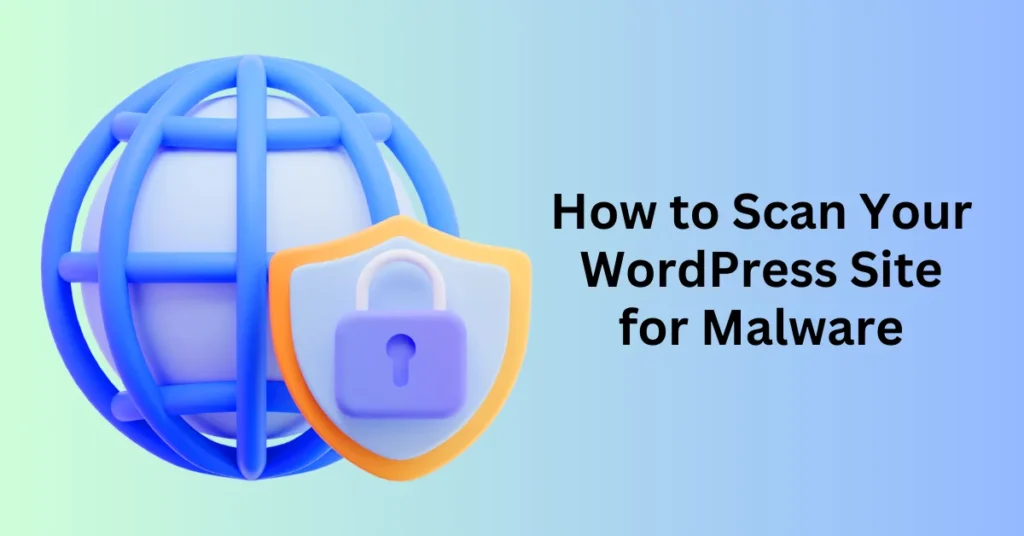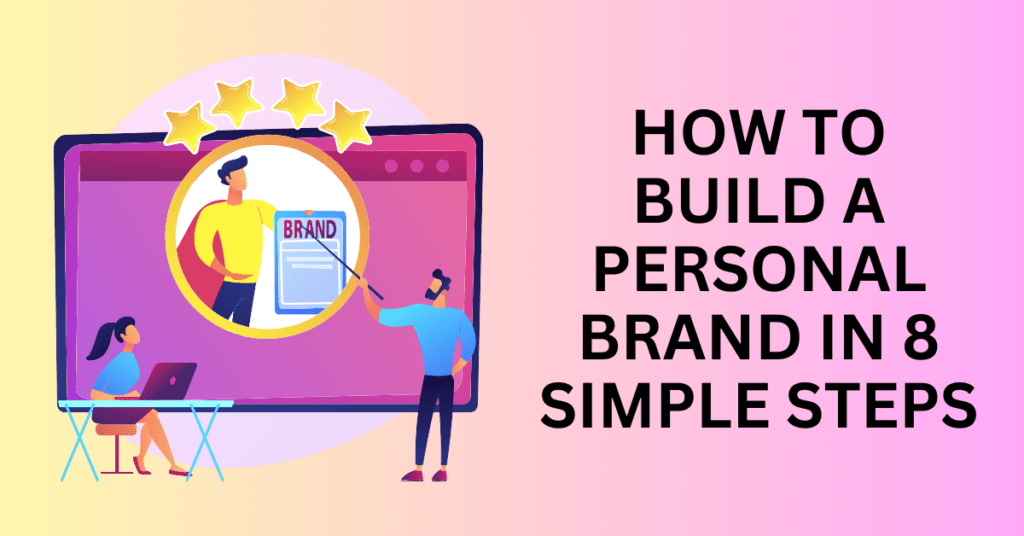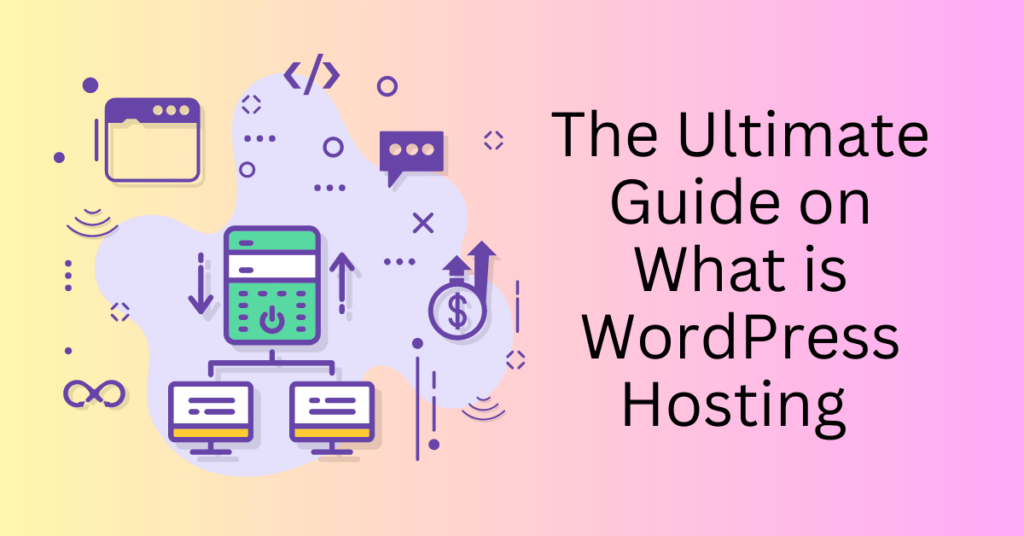The security of your online presence is paramount, especially if you own a WordPress website, as these are common targets for hackers. One of the most prevalent ways hackers compromise websites is by injecting malware. This can lead to various issues, including website downtime, data theft, or a tarnished reputation.
As a website owner, it’s crucial to regularly scan your WordPress site for malware to protect it from potential threats. With an increasing number of WordPress sites being targeted, it has become easier to use specialized tools that offer robust malware protection and ensure the safety of your users.
In this post, we’ll guide you through the steps to check your WordPress website for potentially harmful code. You’ll learn not only how to detect and remove malware but also how to implement best practices that will help you defend your website from future attacks. Let’s dive into the process of securing your website against malware and preserving its safety and integrity.
Get Reliable WordPress Hosting to Protect Your Site
Why You Need To Scan Your WordPress Site for Malware
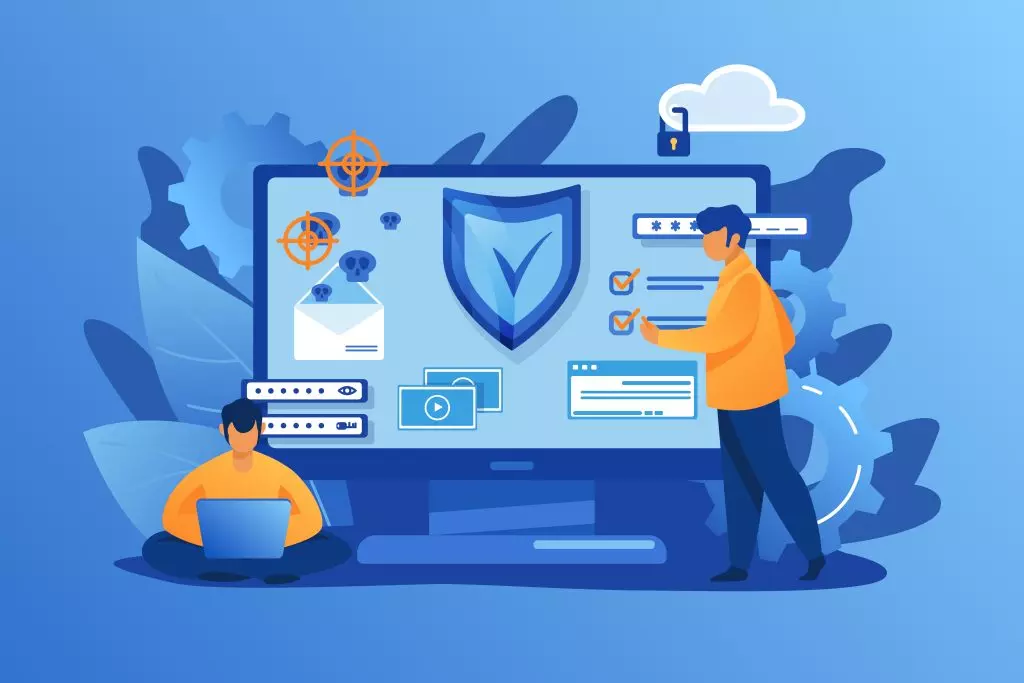
Regularly checking your WordPress website for malware is essential for maintaining a secure online presence and avoiding various problems that can result from hacked websites. Here are the key reasons why it’s critical to conduct routine malware scans:
Prevent SEO Penalties Due to Malware
User security and safety are top priorities for search engines like Google. If your website becomes infected with malware, it can lead to severe SEO penalties, such as a dramatic drop in search rankings or complete removal from search results. When your site’s visibility is reduced, it directly affects organic traffic, leading to fewer visitors and potential revenue loss. By routinely scanning for malware, you can identify and fix security vulnerabilities before they harm your rankings. This ensures that your website maintains its position in search results, safeguarding your organic traffic and income.
Ensure Consistent Website Performance
Malware can severely harm your website’s performance. It can cause slow loading times, crashes, or strange behavior that frustrates users. Poor performance results in a negative user experience, increasing bounce rates and reducing the time visitors spend on your site. This affects not only customer satisfaction but also your SEO. By regularly checking for malware, you can remove harmful code that leads to these problems. This ensures your website remains fast, functional, and provides a seamless experience for users.
Avoid IP Denied due to Malware
When internet service providers (ISPs) or security software detect malware on your website, they may block your IP address to protect users from potential threats. This means your website could become inaccessible to visitors, damaging your reputation and resulting in lost traffic. Regularly scanning for malware helps you detect infections before they lead to deny listing, ensuring uninterrupted access for users. This proactive approach protects your brand’s credibility and keeps your online presence intact.
Protect Your Visitors from Cyber Threats due to Malware
Malware on your website doesn’t just threaten you—it puts your visitors at risk too. A compromised site can lead to identity theft, financial fraud, and privacy breaches for users, severely damaging their trust in your brand. In some cases, you may even face legal consequences for failing to protect sensitive user information. By regularly scanning your WordPress site for malware, you can prevent these threats. This helps safeguard your visitors’ data and maintain their confidence in your site’s security.
When to scan WordPress for Malware
To keep your WordPress website safe and secure, it’s important to check for malware and dangerous code in the following situations:
Routine Scans
Scheduling regular malware scans is essential to maintaining your website’s overall security and health. Perform scans on a weekly or monthly basis to proactively identify and resolve any potential security vulnerabilities. Routine checks act as a preventive measure, ensuring that your website remains secure and performs optimally over time.
After Installing or Updating Plugins and Themes
Plugins and themes can introduce vulnerabilities that attackers may exploit. When you install or update a plugin or theme, it’s important to check for any hidden malware or harmful code. Conducting a malware scan right after making these changes helps ensure that no new security threats are introduced to your website. This keeps your site safe from potential attacks.
After Suspected Malware Attacks
If you notice suspicious behavior on your website—such as unauthorized logins, spam comments, unexpected redirects, or strange performance issues—it’s crucial to run an immediate malware scan. This process enables you to quickly identify and remove any malware or malicious code that may have been introduced, minimizing damage and restoring your website’s security.
Before and After Adding New Users or Developers
When giving access to new users or developers, especially those with administrative privileges, it’s important to scan your website for security threats both before and after their involvement. This ensures that no harmful code was accidentally or maliciously introduced during their work and gives you peace of mind about the integrity of your website.
Before and During Website Migration
Migrating your WordPress site to a new host or domain can be a vulnerable time. Run a malware scan both before and after the migration process to detect any potential issues that might have been transferred during the move. This helps ensure that your new site is free of malware, protecting your data and brand reputation.
After Major Site Modifications
Whenever you make significant changes to your website, such as a complete redesign, adding new features, or making structural updates, it’s important to scan for malware. These changes can inadvertently introduce security gaps, which attackers may exploit. Conducting a scan after modifications helps you detect and address any vulnerabilities created during the updates.
Get Reliable WordPress Hosting to Protect Your Site
Best WordPress Plugins For Malware Scanning
Sucuri
Sucuri is a top authority in WordPress security, widely recognized as one of the best security plugins available. At WPBeginner, we’ve relied on Sucuri in the past for its robust firewall, which not only enhanced our site’s security but also boosted its overall speed.
Sucuri offers a free Sucuri Security plugin, allowing users to scan their websites for common threats and improve their site’s security. The plugin is easy to install and activate. Once activated, go to the Sucuri Security » Dashboard to view any security issues in your WordPress installation. The plugin scans your website’s files for unauthorized changes and malware, including harmful iframes, suspicious links, and unusual activity, stopping threats before they reach your site.
While the free version is valuable for malware scanning, the real power of Sucuri lies in its paid plans. These plans offer advanced protection through a DNS-level website firewall, which is more effective than traditional server-based firewalls. This higher level of security helps shield your site from potential threats.
In addition, Sucuri’s paid plans come with a Content Delivery Network (CDN), which serves your website content faster, improving both performance and loading speed.
One of the most important features of Sucuri is its expert support. If your website gets hacked, Sucuri’s team will clean your site at no extra charge. This service is a huge relief for small business owners, as recovering a hacked WordPress site can be difficult, even for experienced developers. Knowing you have a professional team ready to restore your site brings peace of mind.
MalCare
MalCare is another highly efficient security plugin that scans your WordPress site for a wide range of threats, including malware, backdoors, and suspicious code in both your site’s files and database.
What sets MalCare apart is its automated daily scans, which ensure that your website is continuously monitored for malware. If you need an on-demand scan, you can also manually trigger it at any time. Upon installing and activating the plugin, your site syncs automatically with MalCare’s servers, and you can begin your first scan from the MalCare dashboard by clicking the ‘Scan Now’ button. Within minutes, you’ll receive a detailed report highlighting any detected malicious elements.
One of the key advantages of MalCare is that it conducts scans on its own servers rather than on yours. This means your website’s performance remains unaffected, even during deep scans.
However, MalCare’s free version has some limitations. While it will alert you if malware is found, it doesn’t provide details on which files are infected. To remove malware instantly and unlock other advanced features, you’ll need to upgrade to a paid plan.
Wordfence
Wordfence is another popular WordPress security plugin that offers thorough malware scanning and robust firewall features. It scans your site for a variety of threats, including malware, backdoors, suspicious URLs, and infection patterns commonly used by hackers.
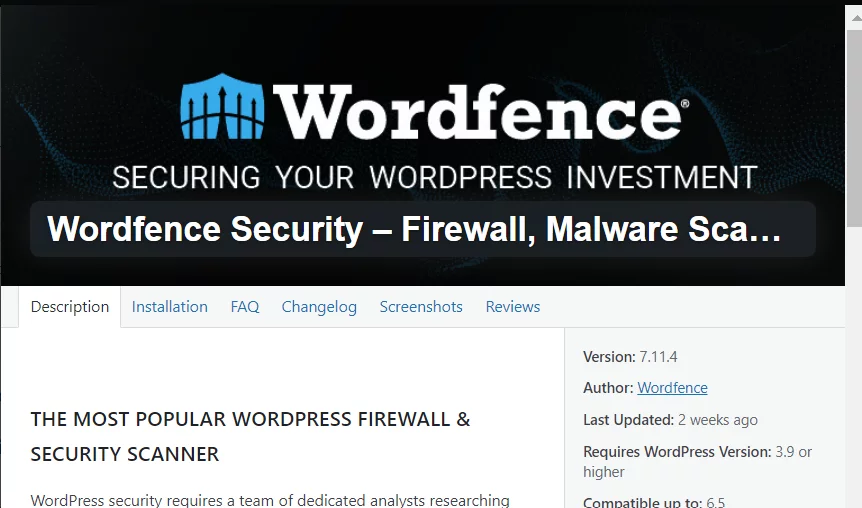
In addition, Wordfence automatically performs routine scans for common threats, but it also allows users to initiate in-depth manual scans at any time. To conduct a scan, simply go to Wordfence » Scan and click the Start New Scan button. If Wordfence detects any issues, it will notify you and provide recommendations to secure your site.
Wordfence also includes a built-in firewall that operates on your server, filtering traffic before WordPress fully loads. While this provides a level of protection, it is slightly less effective than the DNS-level firewall provided by services like Sucuri, which intercepts malicious traffic before it even reaches your server.
IsItWP Security Scanner
The IsItWP Security Scanner is an easy-to-use tool that allows you to quickly check your WordPress site for malware and other vulnerabilities. Simply enter your site’s URL, and the tool provides a detailed security report based on your website’s current status.
Powered by Sucuri, this scanner detects common threats and offers actionable steps for improving your site’s security. It’s an ideal option for users who need a quick check-up on their site’s health without installing a full plugin.
iThemes Security
iThemes Security, previously known as Better WP Security, is packed with over 30 features to protect your WordPress site from various online threats. The free version provides basic malware scanning. This helps you identify vulnerabilities that could put your website at risk.
For more advanced features, the Pro version offers additional benefits. You can schedule automatic scans and receive email alerts when threats are detected. This makes it easier to stay on top of your site’s security without the need for constant manual monitoring.
Get Reliable WordPress Hosting to Protect Your Site
How to Clean up Malware on a WordPress Site
Ensuring your WordPress website is free of malware and suspicious code is crucial for maintaining the security of your site and protecting your users’ data. Here’s a detailed step-by-step guide to cleaning up your WordPress site:
Step 1: Backup Your Website
Before making any changes, create a full backup of your website, including all files and databases. This backup serves as a safety net in case anything goes wrong during the malware removal process. You can use backup plugins like UpdraftPlus or BackupBuddy to easily automate this process. Ensuring you have a reliable backup protects you from data loss and downtime if errors occur.
Step 2: Scan for Malware and Suspicious Code
Next, run a malware scan using a trusted security plugin such as Wordfence, Sucuri, or MalCare. These plugins scan your site for infected files, malware, and suspicious activity. Once the scan is complete, you’ll receive a detailed report highlighting any areas of concern, including files that need to be addressed.
Step 3: Remove the Malware
Once you’ve identified the malware, you can remove it either manually or with automated tools provided by your security plugin. Many plugins offer a one-click removal feature for easy cleanup, which is ideal for non-technical users. However, if you choose to remove malware manually:
- Connect to your site via FTP or a File Manager in your hosting dashboard.
- Locate and remove the infected files or code flagged by the security scan.
- Be cautious and only delete files you are certain are malware—removing essential WordPress files by mistake could break your site. You should only attempt manual removal if you have adequate knowledge of WordPress file structures and PHP.
Step 4: Update WordPress Core, Plugins, and Themes
Outdated WordPress core files, themes, and plugins are common entry points for hackers. Once the malware is removed, immediately update your WordPress installation to the latest version. Also, update all installed plugins and themes. Keeping everything up to date reduces vulnerabilities and helps protect against future attacks.
Step 5: Review User Accounts and Permissions
Check the list of user accounts on your site and ensure that no unauthorized users have access. Pay special attention to users with administrative privileges. Remove any suspicious accounts or change their roles to more restricted ones. Also, all user passwords should be reset, and strong password policies should be enforced for all users to prevent unauthorized access.
Step 6: Strengthen Your WordPress Security
After removing malware, hardening your WordPress security is essential to prevent future attacks. Here are several best practices to implement:
- Install a firewall via your security plugin to block malicious traffic.
- Enable two-factor authentication (2FA) for an extra layer of protection during login.
- Limit login attempts to prevent brute-force attacks.
- Use strong passwords for all user accounts and enforce password complexity policies.
By taking these steps, you reduce the risk of your site being compromised again.
Step 7: Monitor Your Website Regularly
Keep a close eye on your website for any unusual activity. Set up email notifications to alert you of security issues, such as unauthorized login attempts or suspicious changes to your site. Regularly run security scans with your plugin to detect new vulnerabilities and address them promptly.
Step 8: Restore Your Website If Necessary
If, after cleanup, you encounter issues with your site’s performance or functionality, you may need to restore your website from the backup you created in Step 1. Restoration ensures you revert to a stable version of your site, free of malware while preserving your original content and structure.
Final Thoughts: How to Scan Your WordPress Site for Malware
Regularly scanning your WordPress website for malicious code is essential for maintaining a secure and trustworthy online presence. The security plugins discussed in this guide—such as Sucuri, Wordfence, and MalCare—effectively detect and resolve security vulnerabilities. This ensures the protection of your website and its users.
Frequent scans help preserve the overall health of your site. They allow for the swift removal of malware and the prevention of future attacks. By staying vigilant and proactive with your security measures, you can maintain user trust and protect your online reputation. This commitment will enable you to continue offering a seamless and safe experience for your visitors.