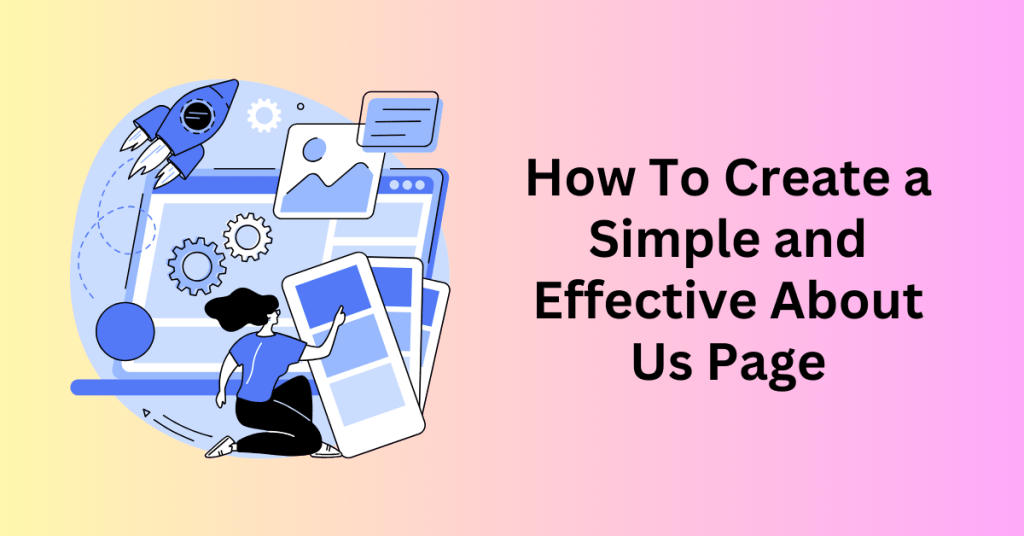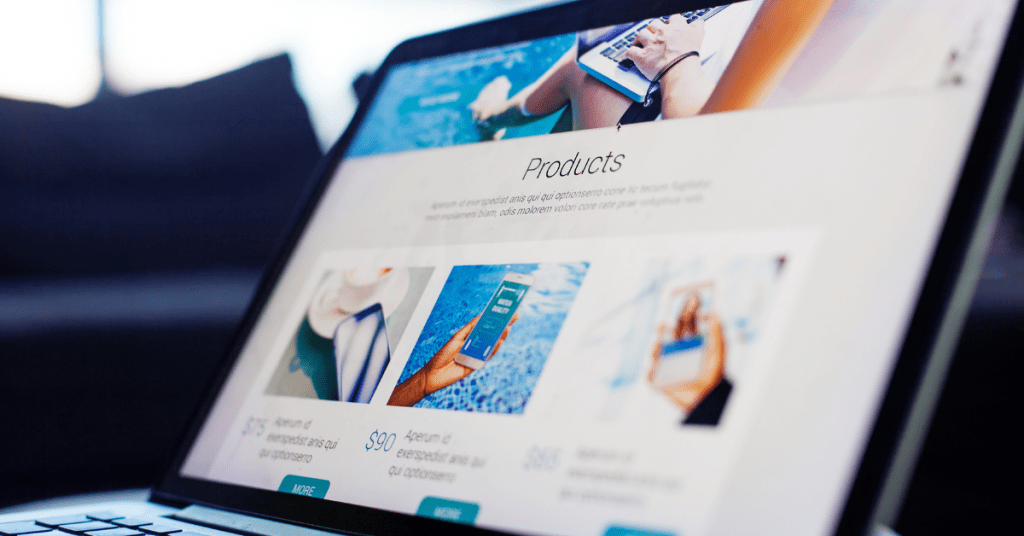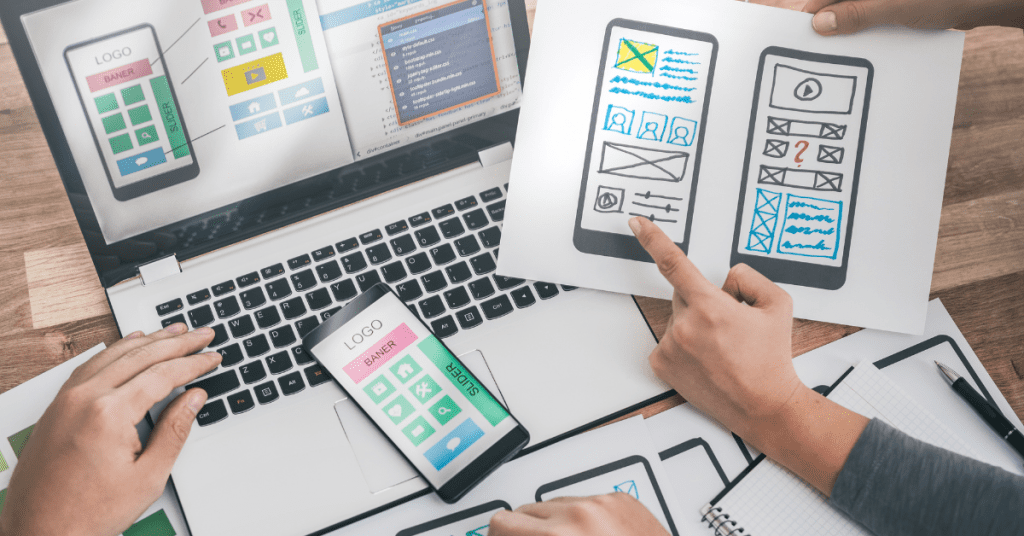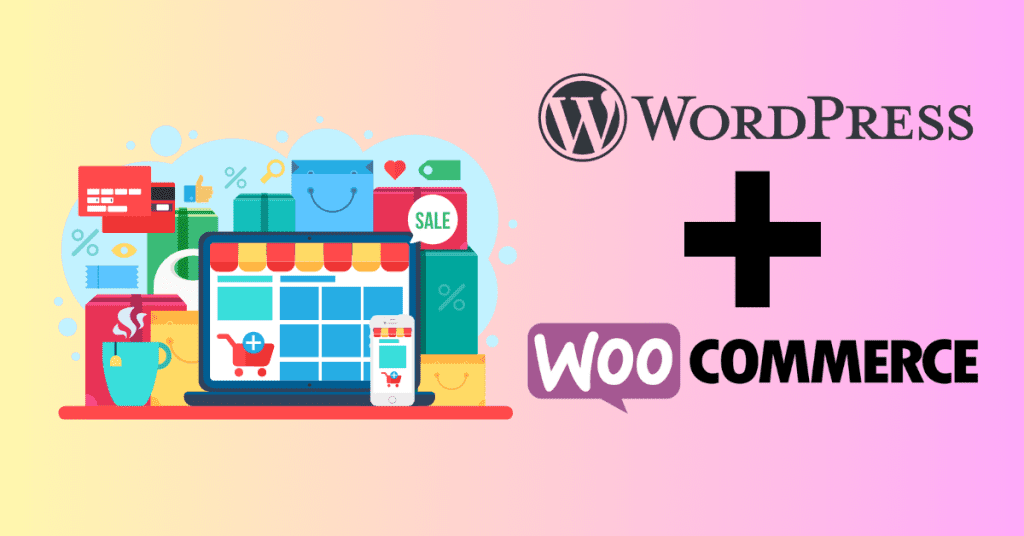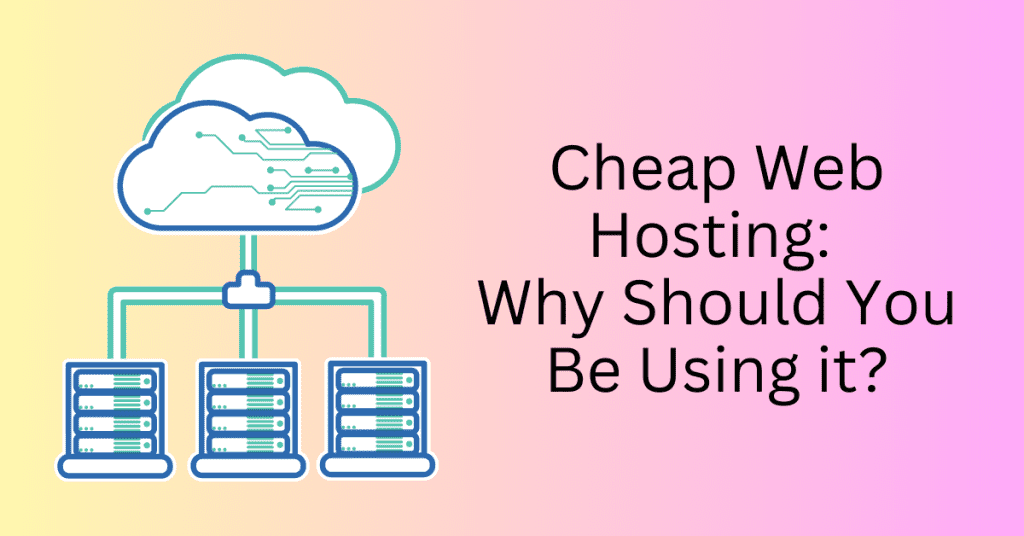Encountering 404 errors codes on your website typically doesn’t warrant immediate concern, often arising from minor issues like mistyped URLs. However, if these errors start appearing across your entire site, hindering access to content that should be available, it’s essential to address the issue promptly.
Understanding the common causes of 404 errors is crucial for effective troubleshooting. Once you identify the error, you can then take appropriate steps to rectify the situation and restore seamless website functionality.
Let’s delve into the common causes of 404 error codes and explore potential solutions to resolve them. By taking proactive measures, you can ensure a smooth browsing experience for your website visitors and maintain the integrity of your online presence.
What is 404 Errors?
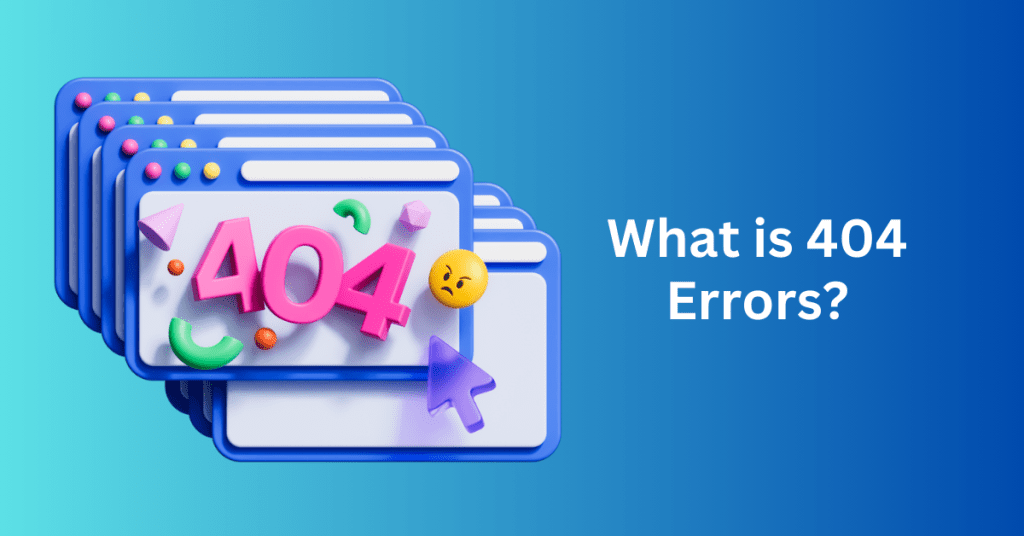
Encountering a 404 error code signifies that the webpage you sought is inaccessible. This is either due to relocation, deletion, or it never being in existence. Sometimes, servers may return a 404 error even when the page exists but remains concealed. The manifestations of a 404 error can vary, presenting as “404 Not Found Error,” “404 Page Not Found,” or “HTTP 404 Not Found.”
Additionally, you might encounter messages such as “The requested page URL was not found on this server” or “File or directory not found.” These diverse expressions all point to the same issue: the inability to locate the desired webpage.
The Difference Between Soft and Hard 404 Errors
Distinguishing between a “soft 404” and a “hard 404” lies in how users and search engines interpret them.
Hard 404:
A hard 404 is the standard response code indicating that a webpage cannot be located on the server. It functions as an HTTP status code, informing browsers and search engines that the requested page does not exist at the specified URL. This type of 404 error is definitive and conclusive, clearly indicating that the content is absent and should be excluded from search indexes.
Soft 404:
On the other hand, a soft 404 differs in its response behaviour. It does not involve the server’s official response status code. Instead, it occurs when a server sends a “200 OK” status code, signalling success, for a page that does not exist. Despite this misleading success signal, the content of the page communicates to the user that it is indeed missing. This discrepancy between the server’s response and the actual content can create confusion for search engines. While the server asserts the page’s validity, the content reveals its absence, leading to a discrepancy in interpretation.
Although discussions surrounding 404 errors often centre on hard 404 statuses, it’s crucial to understand the nuances of soft 404s. For the remainder of this article, our focus will be on exploring and addressing the implications of hard 404 errors.
Common Cause of 404 Errors

404 errors represent one of the most prevalent types of mishaps encountered on the web. Their occurrence can stem from a multitude of factors, ranging from minor oversights to more substantial server-related complications.
Consider the following scenarios that could prompt you to encounter a 404 error page:
- Incorrect URL: Typographical errors or misspelled URLs are common culprits behind 404 errors. Additionally, errors introduced by faulty plugins can also disrupt the integrity of your URLs, leading to inaccessible pages.
- Moved or Deleted Webpage: When content is either relocated or removed entirely, attempting to access it via its original URL will trigger a 404 error. This situation can also arise from alterations in the URL slug, the segment of the URL that identifies a specific page within your website’s structure.
- Missing Page Assets: The absence of essential assets, such as images or broken HTML elements, often manifests as multiple 404 errors recorded in your website’s error log. These missing components contribute to the incomplete rendering of webpages, prompting the display of error messages.
- Hosting or Server Misconfiguration: Various misconfigurations within the hosting environment or server settings can precipitate the issuance of 404 error codes. Instances of improper file permissions or a malfunctioning .htaccess file exemplify the types of configurations that can impede smooth page retrieval.
- DNS Misconfigurations: In cases where the Domain Name System (DNS) is configured incorrectly, users may encounter widespread 404 errors across your website. DNS misconfigurations can result in erroneous address resolutions, rendering the desired web content inaccessible.
Awareness of these potential causes can aid in troubleshooting and mitigating the occurrence of 404 errors, thereby enhancing the overall accessibility and user experience of your website.
Why Do You Need to Fix 404 Errors
Encountering an occasional 404 error page is typically nothing to fret over. According to Google, these errors don’t have any significant impact on the ranking of your other web pages. Most often, rectifying them involves a simple check to ensure the accuracy of the typed URL.
However, there are several compelling reasons why addressing these errors remains beneficial:
- Systemic Issues: If 404 errors stem from underlying problems with your web server or DNS configuration, swift resolution is imperative. Such issues have the potential to affect a substantial portion of your website and should be promptly investigated and rectified.
- SEO Implications: Random 404 errors replacing expected content hinder search engine optimization (SEO) efforts. Bots cannot crawl these pages, leading to their exclusion from search engine results. Identifying and resolving such errors is crucial for maintaining a healthy online presence.
- Broken Links: While 404 errors caused by broken links may seem innocuous, they can have adverse effects. For instance:
- Valuable backlinks may be lost if external websites are previously linked to now-missing pages on your site.
- Consistent encounters with dead links can undermine user trust in your website, potentially portraying it as neglected or abandoned.
Creating a custom 404 error page serves as a practical measure to mitigate the impact of occasional errors. This page presents an opportunity to reinforce your brand identity and guide visitors toward relevant content, such as the homepage or search pages.
To effectively address 404 errors, it’s essential to develop the ability to identify and rectify them promptly. This proactive approach ensures a seamless user experience and preserves the integrity of your website’s online presence.
How to Identify 404 Errors
Identifying 404 error codes on your website can be accomplished through various methods, ensuring a proactive approach to maintaining a seamless user experience. While stumbling upon a broken link and landing on a 404 page is perhaps the most straightforward method, there are other efficient ways to detect and address these errors:
- Google Search Console: Leveraging tools such as Google Search Console’s Page Indexing Report provides insights into 404 errors occurring on your website. This comprehensive tool aids in identifying pages that return 404 status codes, enabling prompt remediation.
- Link Checkers: Utilizing specialized link checkers, such as Dead Link Checker, facilitates the systematic examination of your website’s links. These tools crawl through your website, detecting any broken links and generating detailed reports for further analysis and resolution.
- WordPress Plugins: For WordPress users, plugins like Broken Link Checker offer a convenient solution for identifying and managing dead links. These plugins efficiently scan your website, encompassing both internal and external links, and provide actionable insights to rectify any encountered issues.
By incorporating these methods into your website maintenance routine, you can effectively identify and rectify 404 errors, ensuring a smooth browsing experience for your visitors. Now, armed with these approaches to pinpointing such errors, let’s delve into some of the most common strategies for addressing them.
How to Fix 404 Errors?
When 404 error codes appear, resolving them is typically straightforward. Dead and broken links can be corrected by setting up redirects. If the issue is not specific to your machine, several basic server adjustments should resolve the problem.
Here are the six most common methods to fix 404 error codes.
1. Check your browser

When encountering a 404 error code, it’s essential to troubleshoot potential issues on your device before assuming the problem lies solely with the website. A series of straightforward steps can often resolve such issues:
Firstly, ensure that the URL is correctly typed without any typos. Simple as it may seem, a mistyped URL can lead to a 404 error.
Next, you should also clear your browser cache. Cached versions of the page might be causing conflicts, so a fresh load could resolve the issue.
Restarting your web browser, whether it’s Google Chrome or Microsoft Edge, can also help clear any temporary glitches or conflicts.
Opening the link in a private or incognito window is another useful step. This disables any problematic extensions that might be interfering with the page.
Trying the link on a different device can help determine if the issue is specific to your device or more widespread.
Additionally, asking a friend on a different network to try the link can provide further insight. If they encounter the same issue, it suggests a problem beyond your device or network.
If these steps fail to resolve the issue, it’s likely not a client-side problem. At this point, a deeper examination of the website itself is necessary to diagnose and address the underlying issue.
2. Set up 301 redirects
Handling dead links leading to 404 errors is crucial for maintaining a seamless user experience on your website, whether they originate from external sources, your own links, or common typos. Besides, implementing redirects can effectively guide visitors to the correct pages.
Dead internal links typically require fixing the incorrect URLs they point to. However, if the volume of broken links is too high for manual correction, setting up redirects is a viable alternative.
Using a 301 redirect is generally recommended, signalling that the page has been permanently moved. For temporary moves with the intention of restoring the original page, a 302 redirect is more appropriate.
Besides, implementing redirects can be done manually or through plugins like Yoast SEO Premium for WordPress users. This popular plugin offers a comprehensive suite of SEO tools, including redirect functionalities.
Once installed, users can access the redirect feature through Yoast. By providing the old and new URLs, users can effortlessly set up redirects.
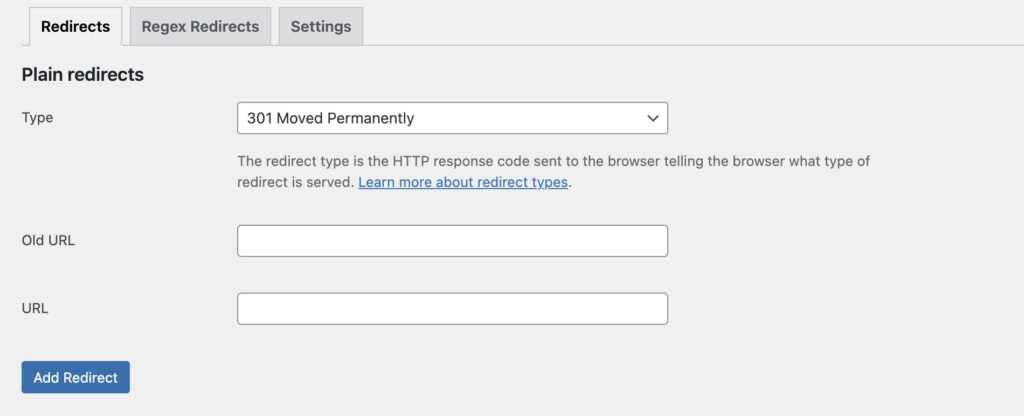
By effectively implementing redirects, websites can mitigate the impact of dead links, improving user experience and maintaining SEO integrity.
3. Disable plugins and themes
Encountering puzzling 404 error codes on your WordPress site? Here are some troubleshooting steps to try, which may involve temporarily adjusting your plugins or theme:
Firstly, it’s prudent to back up your website before making any significant changes.
To disable your theme temporarily, login to your WordPress dashboard, navigate to Appearance, and then Themes. From there, select the theme you wish to switch to and click Activate. If the 404 errors disappear after the switch, it suggests a compatibility issue with your previous theme.
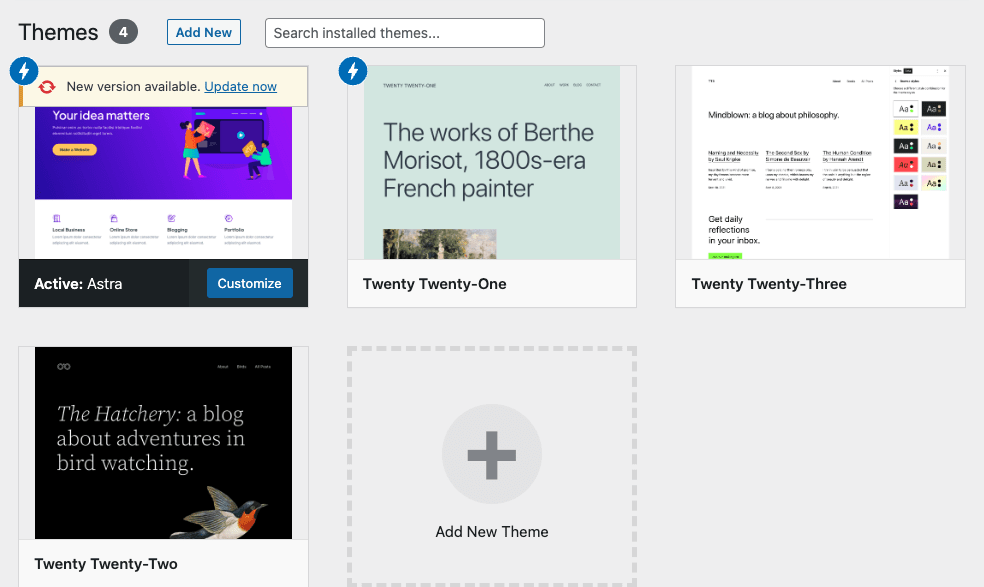
If the problem persists, the next step is to deactivate all installed plugins. Then, head to Plugins and click on Installed Plugins. Select all plugins by checking the box above the list, then choose Deactivate from the Bulk Actions drop-down menu and click Apply. Testing if the error resolves after deactivation can help identify any problematic plugins. You can then reactivate them one by one to pinpoint the culprit.

By systematically testing and adjusting plugins and themes, you can troubleshoot and resolve mysterious 404 error codes on your WordPress site, ensuring a smoother user experience.
4. Fix file permissions
Encountering a persistent 404 error on a specific page could be attributed to incorrect file permissions for certain assets, such as images or JavaScript files. To address this issue:
- Access the file manager in the Bluehost control panel by navigating to Advanced > Files > File Manager.
- Within the file manager, locate the folder containing the asset you suspect is causing the problem.
- Select the file in question and navigate to the icon at the top to change file permissions. Ensure that Read permissions are enabled, then click Change permissions.
- Check if the 404 error has been resolved. If it persists, revert the file permissions back to their original settings.
By adjusting file permissions for specific assets, you can troubleshoot and potentially resolve 404 errors associated with those files, ensuring smoother page loading and a better user experience.
5. Configure .htaccess file
When encountering inappropriate 404 error codes, a potential culprit could be a corrupted or misconfigured .htaccess file. Here’s how you can address this issue, remembering to create a backup of your website beforehand:
WordPress users have a straightforward solution: updating permalinks. Follow these steps:
- Navigate to Settings on your WordPress dashboard.
- Select Permalinks and click Save Changes without altering any settings. This action often resets the .htaccess file, resolving any unusual issues.

If this doesn’t resolve the problem, you can try accessing the .htaccess file manually via FTP (file transfer protocol). Here’s how:
- Start by creating an FTP account and noting down your credentials.
- Download an FTP program like FileZilla to access your website.
- Locate the .htaccess file in the root directory; it should be visible without navigating through folders.
- Back up the .htaccess file to your computer, then delete it.
- Check if the 404 error persists. If it does, restore the .htaccess file.
- If the error is resolved, either manually generate a new .htaccess file through FTP or revisit Settings > Permalinks in WordPress and click Save Changes.
By addressing potential issues with the .htaccess file, you can troubleshoot and potentially resolve inappropriate 404 error codes, ensuring smoother website functionality.
6. Check the domain and DNS settings
When transitioning to a new web host or altering domain or DNS settings, it’s common for domain propagation to take between 24 to 48 hours. During this period, your website may exhibit widespread 404 error codes or become inaccessible altogether.
If conventional troubleshooting methods fail to yield results, examining domain and DNS settings becomes imperative. However, it’s advisable to proceed with this step only if you’re comfortable with server configurations. If uncertainty persists regarding resolving 404 errors, you should seek assistance from your web hosting provider.
To scrutinize domain and DNS settings effectively, follow these steps:
- Ensure that you configure your name servers correctly. In the Bluehost control panel, navigate to Domains and confirm that the Name Servers point to ns1.Bluehost.com and ns2.Bluehost.com.
- Utilize the DNS Troubleshooting Guide to identify any irregularities. Access the DNS Zone Editor within the Bluehost control panel by selecting Domains, clicking the Manage drop-down arrow, and choosing DNS.
- Review your DNS records meticulously, paying close attention to potential errors in name servers and IP addresses. Employing a DNS lookup tool like MxToolbox can aid in verifying the accuracy of your settings.
By verifying and rectifying any discrepancies in domain and DNS configurations, you can expedite the resolution of 404 error codes and ensure the seamless functioning of your website.
Final thoughts – How To Resolve 404 Errors for Your Website
Dealing with 404 error codes can indeed be bothersome for website owners, whether it stems from misconfigured sites or outdated links. While encountering occasional errors may not raise immediate concerns, persistent occurrences could indicate underlying issues.
The good news is that rectifying these errors isn’t overly complex. Here’s how:
- Addressing Common Mistakes: For frequently mistyped URLs or broken links, implementing 301 redirects ensures visitors reach the intended page effortlessly.
- Tackling Server Issues: If the error is server-related, various actions can be taken. These include disabling problematic plugins and themes, adjusting file permissions, regenerating the .htaccess file, or scrutinizing domain and DNS settings.
Ensuring smooth website operation and higher search engine rankings involves partnering with a reliable web host. Providers like Bluehost offer robust hosting solutions that can enhance website performance and mitigate potential issues.
By employing these strategies, website owners can effectively manage 404 errors, ensuring optimal user experience and maintaining their site’s integrity.