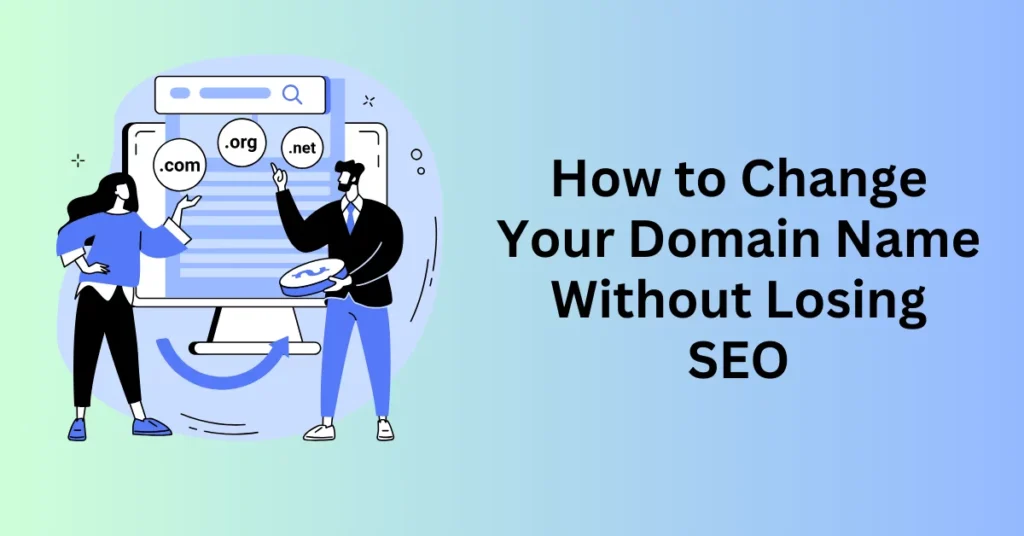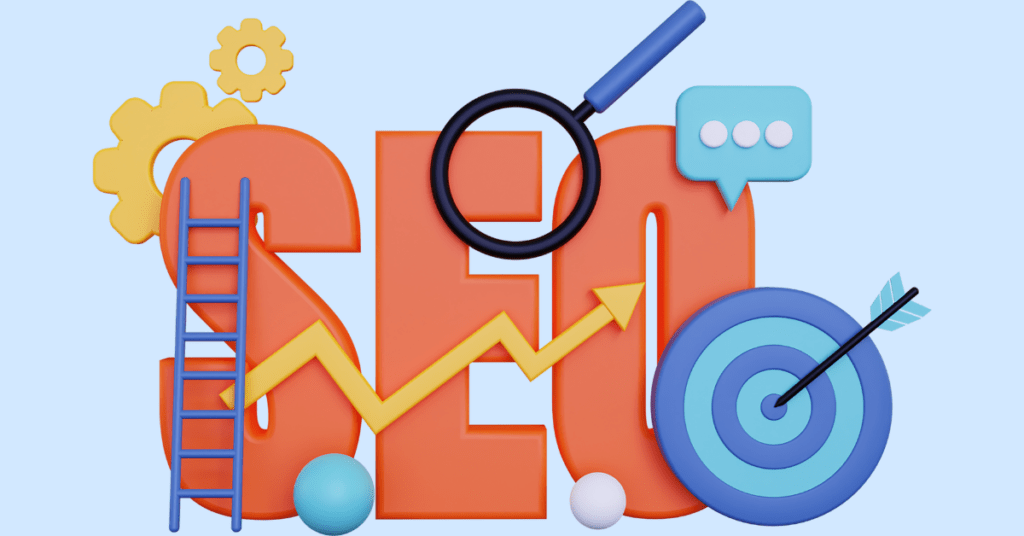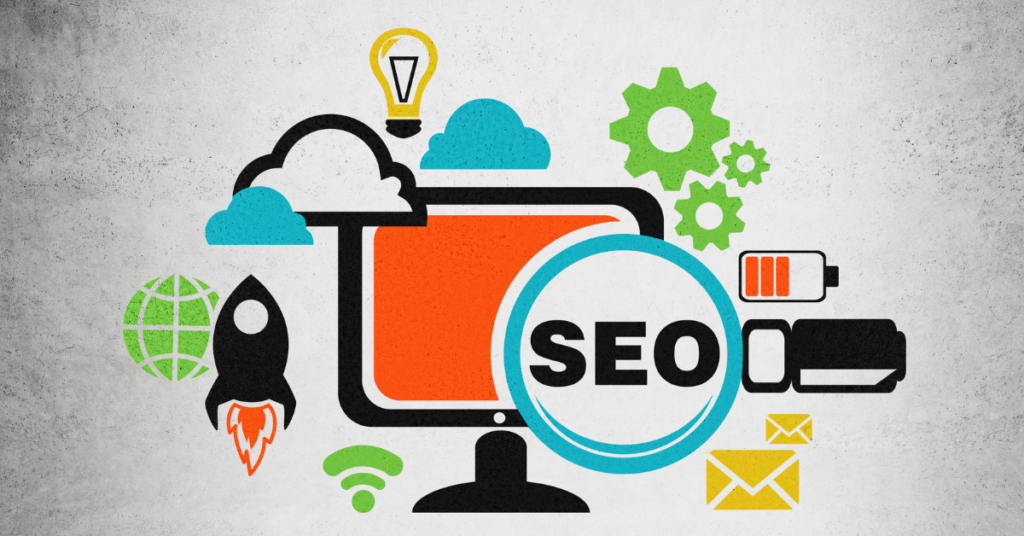Changing your domain name can be an exciting step toward rebranding or improving your online presence, but it’s also a process that requires careful execution. If done incorrectly, it can result in lost website traffic, lower search engine rankings, and confusion among your audience. In this guide, we’ll walk you through the best practices to ensure a smooth transition to change your domain name without sacrificing your hard-earned SEO.
Businesses rebrand, shift focus, and expand their offerings, often making a domain name change necessary. However, not all domain transitions are successful. Take Overstock, for example. In 2011, the company attempted to simplify its branding by switching from Overstock.com to O.co. Unfortunately, customers struggled to adapt, often reverting to the original domain out of habit. This led to confusion, decreased traffic, and ultimately, Overstock had to reverse the change.
On the other hand, some companies successfully transition. One famous example is Google. Originally called “BackRub” as part of a Stanford research project, the name was changed to Google to better reflect its mission of organizing the world’s information. Similarly, Facebook rebranded as Meta to shift its focus from social media to the metaverse.
While a domain change can improve branding and market positioning, it comes with potential risks, such as:
- Loss of SEO rankings – Search engines associate your domain with rankings, and a sudden change can disrupt visibility.
- Broken backlinks – External sites linking to your old domain may no longer work, leading to lost referral traffic.
- User confusion – Customers may struggle to find your website, reducing trust and engagement.
However, if you follow the right strategy, you can minimize these risks and retain your SEO strength.
Why Businesses Change The Domain Name
To change your domain name is a significant decision that can have a lasting impact on your business. Whether you’re rebranding, improving SEO, or expanding your market reach, a domain name change can help align your online presence with your company’s evolving goals.
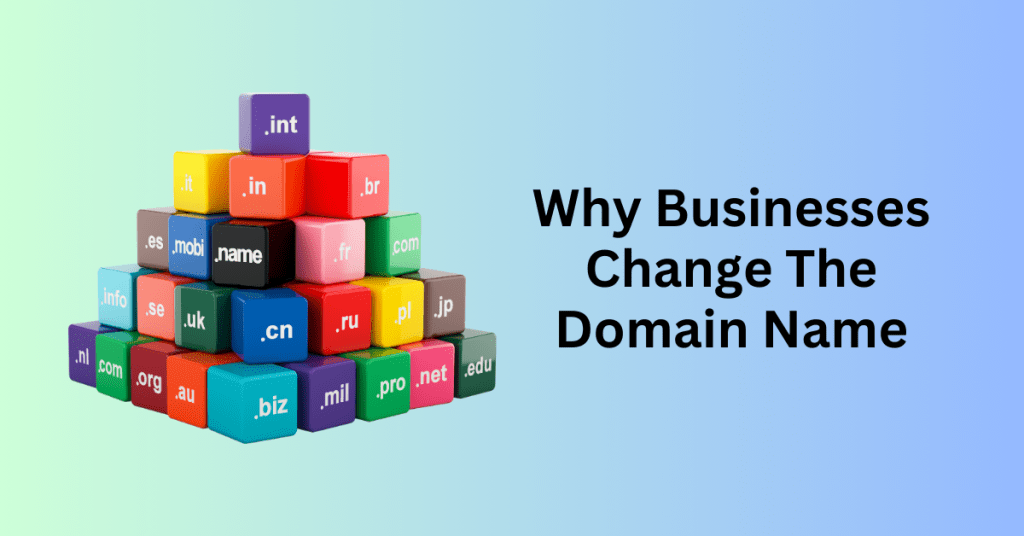
1. Rebranding: A Fresh Start for Your Business
Your domain name is a crucial part of your brand identity, and when you go through a rebrand, updating your domain is often a necessary step. A rebranding effort typically involves more than just a new logo or website design—it’s about reshaping how your business is perceived.
For example, when Facebook rebranded to Meta, it wasn’t just a name change; it was a strategic move to reflect a broader vision beyond social media. A new domain name can help businesses communicate their transformation effectively.
By changing your domain to match your new brand identity, you ensure that your online presence aligns with your business goals, creating a cohesive and recognizable experience for your audience.
SEO Tip: When rebranding, use 301 redirects to maintain SEO rankings and inform search engines of your domain change.
2. Avoiding Legal Complications
Trademark disputes and legal concerns can force businesses to reconsider their domain names. If your current domain name is too similar to an existing trademark, you risk facing legal challenges that can be costly and damaging to your reputation.
For instance, if a startup unknowingly registers a domain that resembles a major brand’s trademark, they may receive cease-and-desist letters, leading to potential lawsuits.
Changing your domain name proactively can prevent legal trouble and ensure that your business remains compliant with trademark laws, reducing the risk of confusion among customers and competitors.
SEO Tip: Conduct thorough trademark research before purchasing a new domain to avoid future conflicts.
3. SEO & Domain Performance Improvements
If your current domain name isn’t helping your website rank well on search engines, it may be time for an upgrade. A domain name that is too long, difficult to spell, or unrelated to your business niche can hinder your online visibility.
Switching to a keyword-rich, easy-to-remember domain can boost your SEO rankings, attract more organic traffic, and improve your site’s overall performance.
For example, if you’re running an online bakery and your domain is JohnsBakery123.com, switching to BestCupcakeShop.com can enhance search engine relevance and make it easier for customers to find you.
SEO Tip: Choose a domain with relevant keywords while keeping it concise and brand-friendly.
4. Business Expansion & Market Growth
As businesses grow, their domain names should evolve to reflect their expanding services and target markets. If you started with a local focus but are now reaching a national or global audience, your domain should scale accordingly.
A great example is Google’s restructuring under Alphabet, which allowed the company to encompass industries beyond search, including AI, healthcare, and smart devices. Similarly, if your business name and domain were too niche, a broader and more flexible domain name can help accommodate your growth into new industries or locations.
SEO Tip: If expanding internationally, consider using country-specific domain extensions (e.g., .co.uk, .ca) or a global domain like .com to enhance local and global reach.
5. Domain Expiry & Availability Issues
If your current domain name is about to expire and renewal costs are too high—or if the domain is no longer available—it may be more practical to transition to a new one. Some businesses also change domains because their original choice was a temporary solution, and now they’re ready for a more professional and lasting domain name.
SEO Tip: When changing domains due to expiry, set up redirects and update all business listings and social media profiles to avoid losing traffic.
How Changing Your Domain Name Impacts SEO
Changing your domain name is a significant decision that can affect your website’s search engine rankings and organic traffic. Without proper planning and execution, you risk losing the SEO authority you’ve worked hard to build. However, with the right strategies, you can successfully migrate to a new domain while maintaining—if not improving—your search visibility.
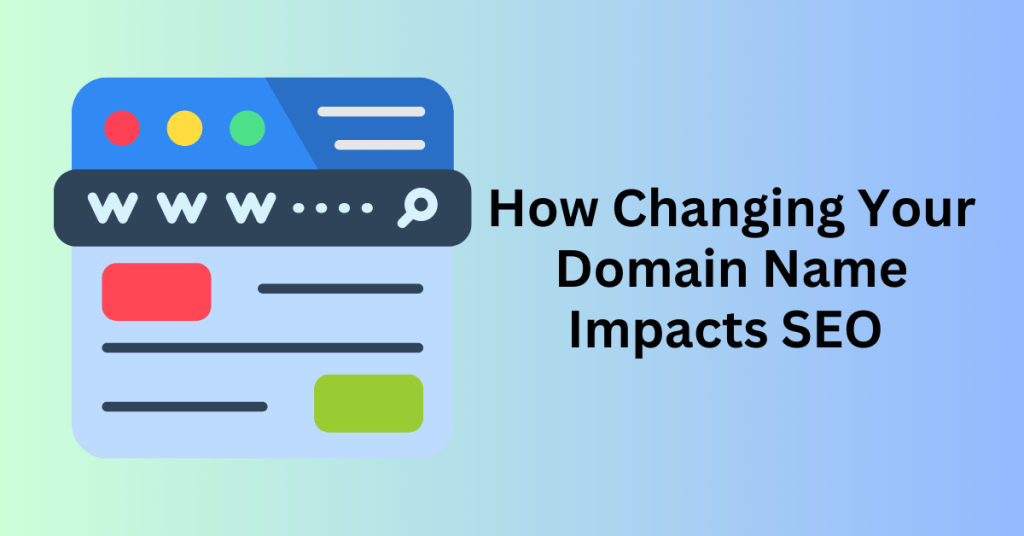
Search engines like Google use domain names as a key factor in determining a website’s credibility, relevance, and ranking. When you switch to a new domain, search engines need to reassess your site’s authority, which can lead to temporary ranking fluctuations. To minimize negative SEO impacts, it’s essential to follow best practices for domain migration.
1. Preserve Search Engine Rankings with 301 Redirects
A 301 redirect is one of the most critical steps in domain migration. This type of redirect signals to search engines that your website has permanently moved, ensuring that visitors and search engine bots are seamlessly directed from the old domain to the new one. It also helps preserve the SEO value of your backlinks and previous content, reducing the risk of ranking drops.
2. Update Backlinks to Maintain Authority
Backlinks play a crucial role in SEO by passing authority from other websites to yours. If high-quality websites link to your old domain, those backlinks contribute to your search rankings. During a domain migration, it’s essential to:
- Contact website owners and request updates to backlinks pointing to your old domain.
- Update internal links within your website to reflect the new domain.
- Monitor referral traffic to identify any backlinks that may need attention.
3. Notify Google via Google Search Console
Once you’ve moved to your new domain, submit it to Google Search Console using the “Change of Address” tool. This helps Google recognize your new domain as the official replacement, expediting the indexing process. Additionally, update your XML sitemap and resubmit it to Google to ensure all pages on your new domain are properly indexed.
4. Monitor and Optimize Your SEO Performance
After migrating to a new domain, closely track your website’s performance using analytics tools like Google Analytics, Ahrefs, or SEMrush. Watch for fluctuations in traffic and rankings, and address any issues that arise, such as broken links or indexing delays.
Changing your domain name doesn’t have to mean losing your hard-earned SEO progress. By implementing 301 redirects, updating backlinks, and notifying search engines, you can ensure a smooth transition with minimal ranking disruption. Following a structured domain migration SEO checklist will help you maintain search visibility and keep your organic traffic intact.
How to Change Your Domain Name in 7 Steps
Changing your domain name is a major transition that can impact your website’s SEO, traffic, and overall online presence. However, when done correctly, you can switch to a new domain without losing rankings or disrupting user experience. Bluehost makes this process easier with its user-friendly tools and built-in backup systems.
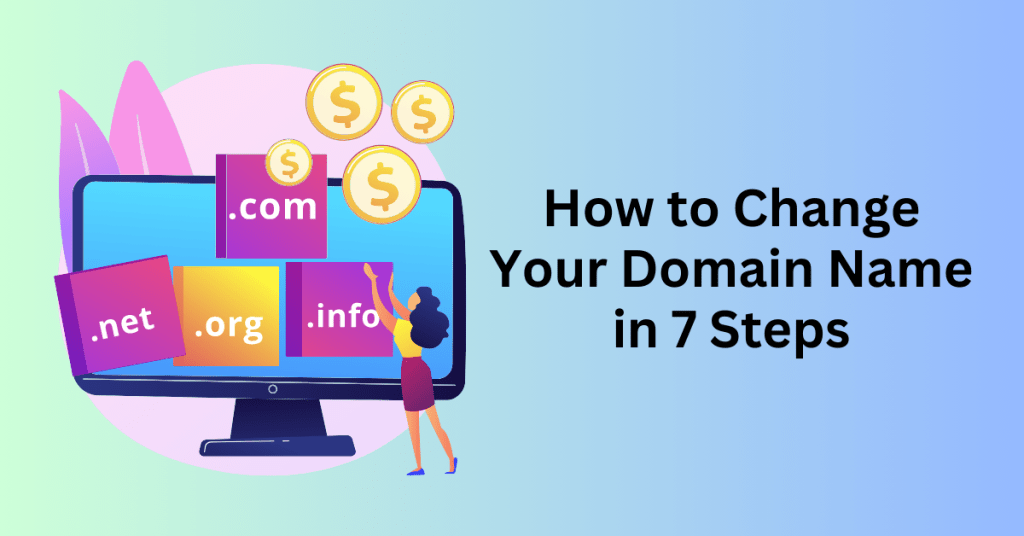
Follow this step-by-step guide to change your domain name on Bluehost safely and effectively.
Step 1: Choose and Register Your New Domain Name
The first step is selecting a new domain name that aligns with your brand and includes relevant keywords for SEO. A well-chosen domain can enhance your website’s visibility and branding.
Before finalizing your domain, check its availability to secure the best option. If you’re using Bluehost, you can register your new domain directly through your account dashboard. Alternatively, you can use a third-party domain registrar and later connect it to your Bluehost account.
Pro Tip:
- Choose a domain name that is short, memorable, and easy to spell.
- Avoid hyphens and numbers, as they can make it harder for users to remember.
- Check domain availability using Bluehost’s domain search tool.
Step 2: Back Up Your Website Data
Before making any changes, it’s essential to create a complete backup of your website. This ensures you have a restore point if anything goes wrong during the transition.
Backup Options for Bluehost Users:
- cPanel Backup Tool – Manually back up your website files and databases.
- CodeGuard – An automated solution that offers daily backups, one-click restoration, and real-time monitoring.
- UpdraftPlus Plugin – If you’re using WordPress, this plugin allows you to schedule and automate backups.
Having a backup minimizes risks and ensures a smooth transition without data loss.
Step 3: Transfer Website Files to the New Domain
Once your new domain is registered, the next step is to move your website files.
To copy files in Bluehost, start by logging into your Bluehost account. Navigate to the Websites tab and select your website. Then, click on Settings to access cPanel. Once inside cPanel, open File Manager and locate the public_html folder. Copy all the necessary files and paste them into the folder assigned to your new domain.
This step is essential to ensure that your website’s structure remains intact after the domain switch.
Step 4: Create a New MySQL Database
If your website runs on WordPress, you’ll need to set up a new database to work with your new domain. This step is essential for allowing WordPress to recognize and connect with your website correctly.
To create a MySQL database in Bluehost, start by accessing your Bluehost cPanel. Click on MySQL Database Wizard, then create a new database and assign a username and password. Make sure to grant all privileges to ensure proper access.
This process is crucial for ensuring that your new domain functions properly with WordPress.
Step 5: Update the wp-config.php File
Your WordPress configuration file (wp-config.php) contains database connection details. To ensure your new domain works correctly, update this file with the new database credentials.
How to Edit wp-config.php:
- Open File Manager in Bluehost cPanel.
- Locate the wp-config.php file in the public_html folder.
Edit the following lines:
define(‘DB_NAME’, ‘new_database_name’);
define(‘DB_USER’, ‘new_database_user’);
define(‘DB_PASSWORD’, ‘new_database_password’);
- Save the changes.
This update ensures WordPress pulls data from the correct database.
Step 6: Export and Update Your Database
Your website’s database holds all your content, settings, and user data, making it a critical component of a smooth domain switch. To ensure consistency throughout the transition, you’ll need to export your old database and import it into the new one.
First, access phpMyAdmin through cPanel. Then, select your old database and click Export. Be sure to choose the SQL format before downloading the file to your computer. Next, switch to your new database and navigate to the Import tab. Then, upload the previously downloaded SQL file to migrate your data seamlessly.
Once the import is complete, you’ll need to update the siteurl and homeurl fields in the WordPress database. To do this, go to phpMyAdmin, locate the wp_options table, and find the siteurl and homeurl fields. Replace the existing values with your new domain and click Save to apply the changes.
Updating these fields ensures that WordPress correctly references your new domain, preventing potential issues with site functionality and accessibility. By following these steps carefully, you’ll maintain a seamless user experience while switching domains.
Step 7: Set Up 301 Redirects and Notify Google
To preserve SEO rankings and ensure visitors reach your new domain, set up 301 redirects from your old domain to the new one. These redirects help search engines recognize the permanent move and transfer SEO authority.
How to Set Up 301 Redirects in Bluehost:
- Go to cPanel > Redirects.
- Choose 301 Permanent Redirect.
- Enter your old domain and new domain.
- Click Add Redirect.
Notify Google of the Domain Change:
- Log in to Google Search Console.
- Select your old domain.
- Use the Change of Address tool to inform Google.
- Submit a new XML sitemap for the updated domain.
To allow search engines and users to fully transition to the new domain, keep 301 redirects active for at least 12 months.
Migrating to a new domain is a complex process, but by following these steps, you can minimize SEO disruptions and maintain your website’s rankings. Bluehost provides the necessary tools to make the transition seamless, from domain registration to backup solutions and database management.
How to Maintain Your SEO Rankings After Domain Name Change
Changing your domain name doesn’t mean you have to set up your SEO from scratch. Once you have successfully set up your new website address, it’s time to monitor performance and address any lingering SEO issues.
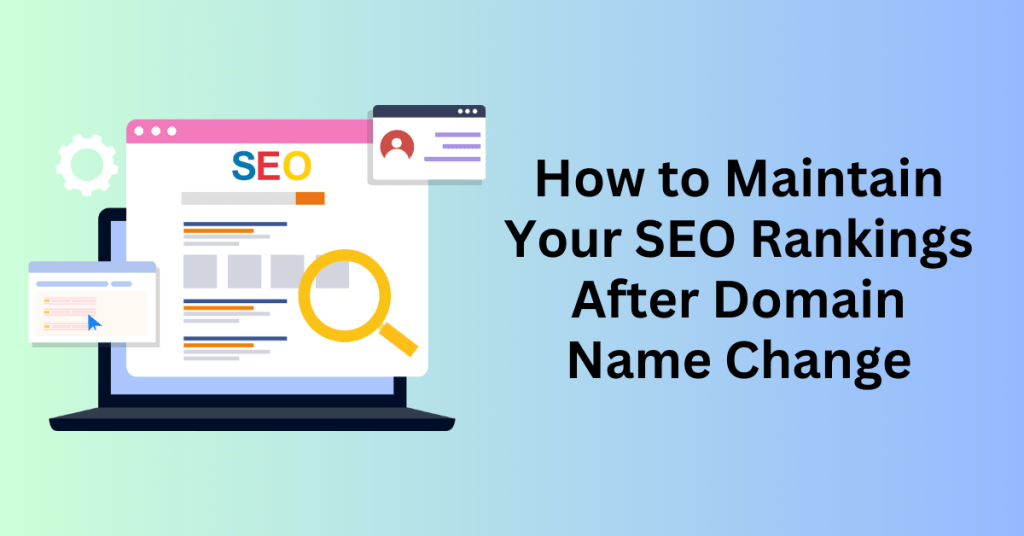
Switching your website’s domain is a major move that can impact your search rankings and organic traffic. Whether you’re rebranding or moving to a more SEO-friendly domain, it’s crucial to track key performance indicators to ensure a smooth transition.
Let’s say you’ve moved your website from [oldwebsite].com to [newwebsite].com. Initially, you may experience a dip in search engine traffic—perhaps a 30% decline in organic visits. This can be alarming, but it’s a common part of domain migration. The key is to actively monitor your SEO metrics and address any potential issues before they become long-term setbacks.
Key Areas to Monitor After a Domain Switch
1. Website Traffic Trends
Use Google Analytics to track overall visitor numbers, engagement rates, and referral sources. Look for sudden drops in traffic and analyze which pages are most affected. Pay close attention to:
- Organic search traffic from Google and Bing
- Direct traffic (to see if users are still accessing the site through old bookmarks)
- Referral traffic from external websites and backlinks
2. Indexing and Crawling Status
Ensure that Google properly indexes your new domain by using Google Search Console:
- Check the “Coverage” report for crawl errors or warnings.
- Submit your updated XML sitemap to help search engines understand the new domain structure.
- Use the URL Inspection Tool to verify that critical pages are being indexed correctly.
3. Backlink Health and Redirects
Your old domain likely had high-authority backlinks pointing to it. If those links are not updated or properly redirected, you could lose valuable SEO equity. Here’s how to handle backlinks after a domain migration:
- Use tools like Ahrefs, Moz, or SEMrush to identify high-quality backlinks that still point to your old domain.
- Reach out to website owners and request updates to the new URL.
- Ensure that 301 redirects are correctly implemented from old pages to their corresponding new URLs.
A temporary ranking fluctuation is expected, but prolonged traffic loss signals deeper issues. If rankings remain low after several weeks, take these steps:
- Double-check that all 301 redirects are properly set up.
- Ensure there are no broken links or missing pages.
- Review Google Search Console for crawling or indexing errors.
- Optimize your internal linking to reinforce authority on the new domain.
Fixing Broken Links and Resolving Errors After a Domain Migration
Switching to a new domain can sometimes lead to unexpected errors, such as broken links and missing pages. If users click on old URLs and land on 404 error pages, it can hurt both the user experience and your SEO rankings. Ensuring that all internal links are correctly updated is essential for maintaining your website’s performance.
After moving to a new domain, you might assume that 301 redirects will seamlessly guide visitors to the right pages. However, certain hard-coded internal links—such as those embedded in blog posts, navigation menus, and footers—may not have been updated automatically. As a result, users may encounter broken links, leading to higher bounce rates and lost traffic.
How to Identify and Fix Broken Links
1. Scan Your Website for Broken Links
Use tools like:
- Screaming Frog SEO Spider – Crawls your site and detects broken internal and external links.
- Broken Link Checker (WordPress Plugin) – Useful for WordPress sites to identify broken links within pages, posts, and comments.
- Google Search Console – The “Coverage” and “Crawl Errors” reports highlight missing pages and broken links.
Once you’ve identified broken links, update them to point directly to the new domain URLs instead of relying solely on redirects.
2. Manually Update Key Pages
While 301 redirects help, updating important site elements manually ensures a seamless experience for visitors. Focus on:
- Navigation menus – Header, footer, and sidebar links.
- Internal blog links – Especially in high-traffic posts.
- Call-to-action (CTA) buttons – Ensure all buttons direct users to the correct URLs.
3. Check for Missing Pages and Redirects
Even if you’ve set up redirects, Google may still detect missing pages. Here’s how to fix them:
- Google Search Console Coverage Report – Identifies pages returning 404 errors.
- 301 Redirects – Ensure all old URLs are correctly redirected to relevant new pages.
- Custom 404 Page – Create a user-friendly 404 page with helpful links to keep visitors engaged instead of bouncing.
The SEO Benefits of Fixing Broken Links
By proactively addressing broken links and missing pages, you:
- Improve user experience – Visitors can navigate your site smoothly without frustration.
- Enhance SEO rankings – Google prioritizes well-maintained sites with minimal errors.
- Preserve link equity – Updating internal links prevents the loss of valuable SEO authority.
A domain migration isn’t just about switching URLs—it’s about ensuring every link continues to function properly. By running regular site audits, updating key pages manually, and monitoring for 404 errors, you’ll maintain a strong SEO foundation and prevent traffic loss.
How to Change Your Domain Name Without Losing Your Audience
Changing your domain name is more than just a technical update—it’s a significant shift in your brand identity. On one hand, a new domain can better align with your business goals. On the other hand, it can also create confusion among your loyal customers. Without proper communication, visitors may struggle to find your website, leading to a decline in trust, traffic, and engagement.
To maintain audience retention during this transition, it’s crucial to communicate the change clearly across multiple channels while ensuring a seamless user experience. Here’s how to do it effectively.
Announcing Your Domain Name Change Across All Channels
One of the biggest challenges in changing your domain name is ensuring your audience is aware of the update. People have your old URL bookmarked, saved in their login credentials, or ingrained in their memory. By proactively informing them about the change, you reduce the risk of lost traffic and reassure them that your website remains the same trusted resource.
Key Ways to Announce Your Domain Name Change:
- Website Notification – Add a visible banner or pop-up on your homepage announcing the new domain. This should include a clear message such as, “We’ve moved! Our new website address is [new domain]. Update your bookmarks today!”
- Email Announcement – Send a dedicated email campaign to your subscribers explaining why you changed the domain, what they need to know, and how it benefits them.
- Social Media Updates – Post about the update on all your social media platforms. Pin a post to the top of your profile to ensure visibility.
- Blog or Press Release – If the domain change is part of a rebrand, publish a detailed blog post explaining the transition, the reasons behind it, and any new features your audience can expect.
- Google My Business & Online Listings – Update your domain on Google My Business, directory listings, and anywhere your website is mentioned to ensure consistency across platforms.
By using multiple touchpoints, you reassure visitors that they are in the right place, maintaining their trust and preventing unnecessary confusion.
Ensuring a Smooth User Experience During Domain Name Change
Beyond communication, it’s crucial to ensure that visitors can access and navigate your site without interruptions. Poorly managed domain transitions can lead to broken links, login issues, and security concerns—all of which can frustrate users and damage your brand’s credibility.
Steps to Guarantee a Seamless Transition:
- Set Up Proper Redirects – Implement 301 redirects from your old domain to your new one to automatically send visitors to the correct pages. Test these redirects to ensure they work properly.
- Update Login Credentials & Bookmarks – If you have a membership-based website, remind users to update their saved credentials and bookmarks to prevent login issues.
- Secure Your Website with SSL – Ensure that your new domain has an active SSL certificate to avoid browser security warnings. Most hosting providers, including Bluehost, offer free SSL certificates.
- Test Mobile Optimization – Verify that your website loads properly and is easy to navigate on mobile devices. Google’s Mobile-Friendly Test tool can help identify issues.
- Monitor Traffic & Fix Errors – Use Google Search Console to track traffic, fix broken links, and ensure Google indexes your new domain correctly.
By taking these proactive steps, you create a frictionless experience for your audience, helping to retain trust and engagement even after a major website change.
Final Thoughts: How to Change Your Domain Name Without Losing SEO
Changing your domain name isn’t just a simple update—it’s a strategic move that can redefine your business. Whether you’re rebranding to align with a new vision, overcoming legal challenges, or preparing for future growth, every step of the transition plays a crucial role in maintaining your website’s SEO, traffic, and user trust. That’s why careful planning is essential.
Let’s be honest: ensuring a smooth domain migration without losing rankings or visitors requires both foresight and execution. To begin with, you’ll want to secure your new domain before someone else claims it. Next, setting up 301 redirects will help preserve your search engine rankings. Meanwhile, minimizing downtime ensures your audience can always access your content. With so many details to manage, having the right hosting provider can make all the difference.
This is where Bluehost comes in. With Bluehost, here’s what you can expect:
- Free domain registration – Secure your new web address before it’s gone.
- Automated backups – Safeguard your website data throughout the transition.
- Expert support – Get step-by-step guidance to ensure everything runs smoothly.
Now is the time to lay the foundation for your next chapter. Secure your domain, migrate your data effortlessly, and let Bluehost WordPress Hosting handle the technical heavy lifting. And if your website is resource-intensive or expecting consistent traffic growth, upgrading to Bluehost Cloud Hosting will provide enhanced scalability and performance.