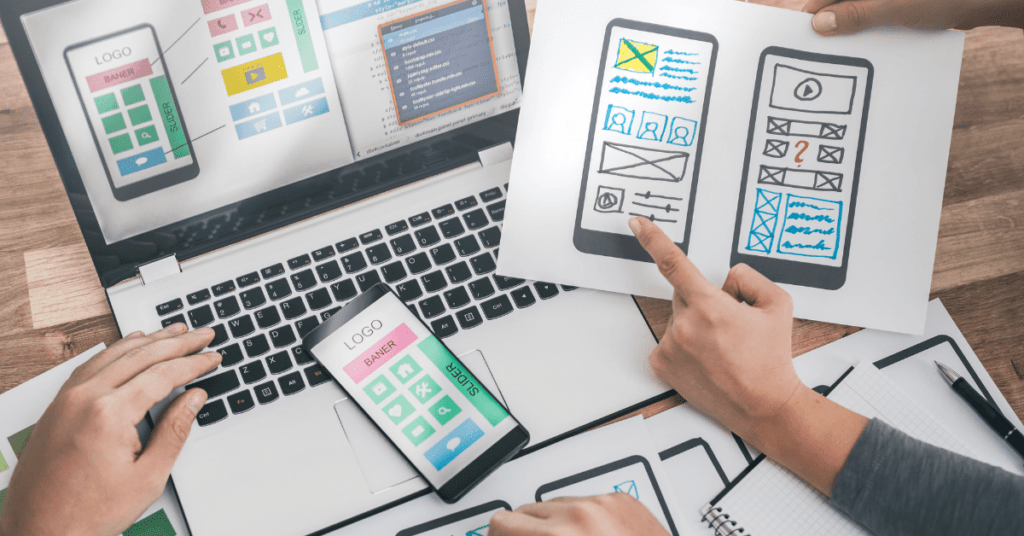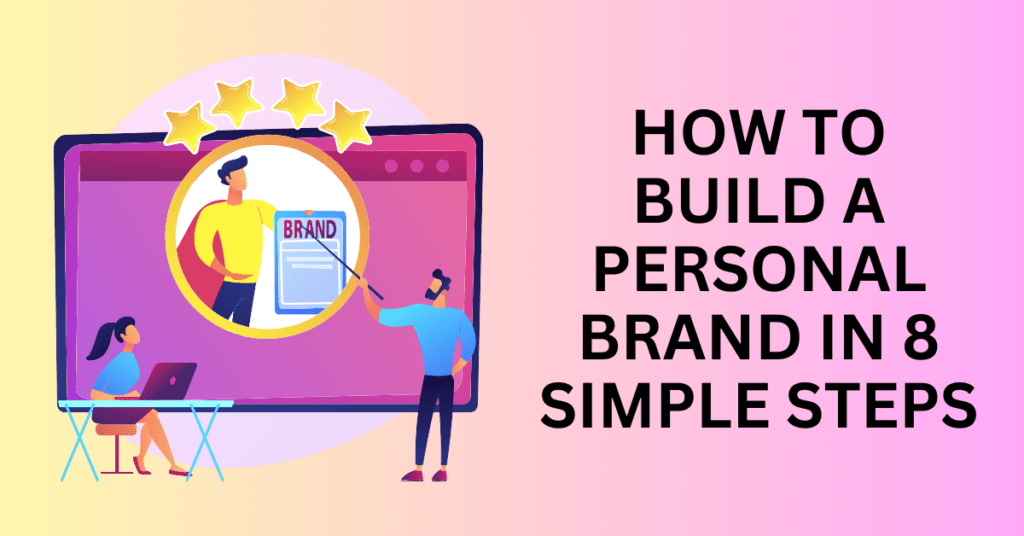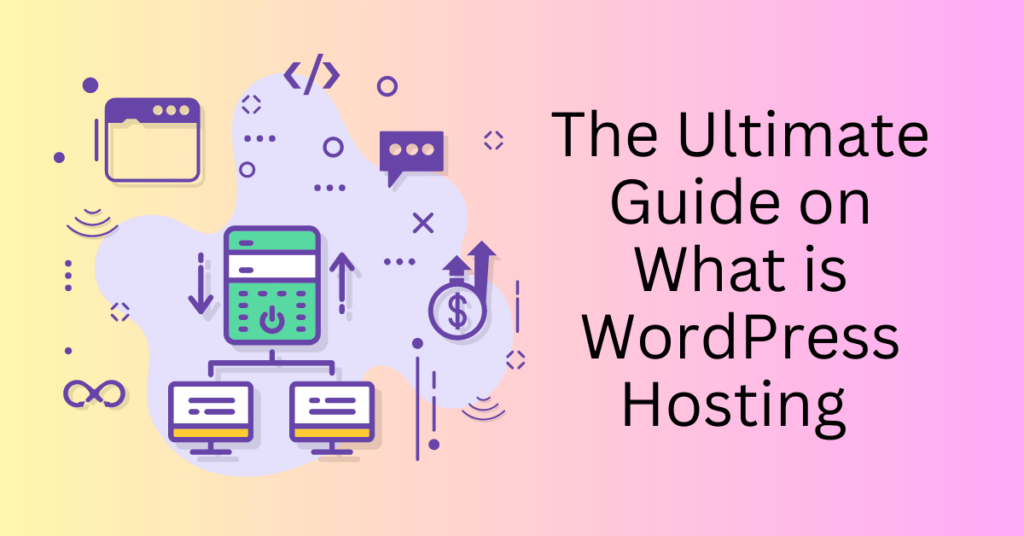If you’re planning to start your own website or blog, start it today. There are over 1.7bil active websites when writing this post and the number is increasing every second. So, if you are still thinking about whether to start one, please go ahead and start building today. Read our How To Build A Website guide to getting started.
But, but, I’m not a web developer or a web designer. How can I start building a website?
Worry no more, there are plenty of technologies available that make it super easy to build a new website/blog. In this post, I’ll be using WordPress to build a website.
For WordPress, you can choose to either build your blog on a free wordpress.com or a self-hosted WordPress site. For me, I always suggest self-hosting as you’ll have more controls on your website if you’re doing self-hosting. While it only takes less than an hour to get your new websites fully running.
4 Simple Steps To Build A Website Using WordPress
- Select your niche/topic
- Brainstorm your Domain name
- Getting a Web hosting
- Customize your website
Step 1: Select your niche/topic
If you already have an existing business and would like to bring it online, then you might want to skip this step. However, in most cases, it will be better that you plan before building a website. You can determine how you want it to look and feel. Determine which page you want and which section you want.
Step 2: Brainstorm your Domain name
This is the most important as it is the branding of your website. And you rarely want to change it. For this part, I always use Namechk to check the availability of the name across all platforms and domains.
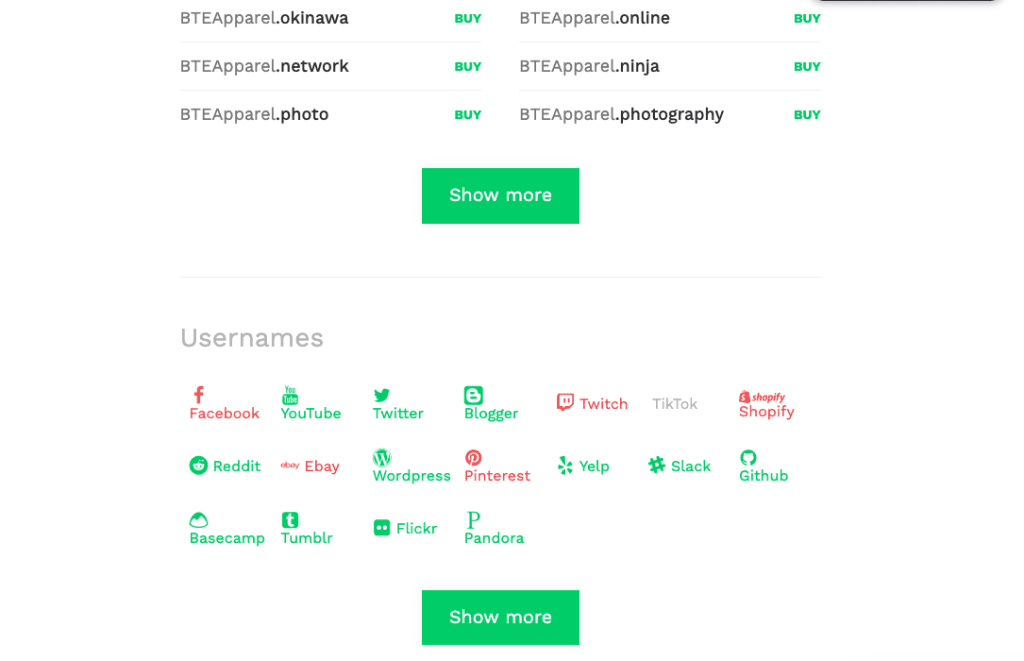
Here, you can check instantly whether the name is available not only for the domain name but also on different social media platforms. Then, you can head to places like GoDaddy to buy your domain name.
Step 3: Getting a Web Hosting
This is where your blog is stored online. There are lots of different hosting companies out there that offer different types of hosting for a variety of different types of websites. The WordPress platform is free of charge but you will have to pay around $3-4 per month for your Web Hosting.
I had personally used and highly recommend using Bluehost. Because when we’re building a WordPress site, of course, we want to get the best service as recommended by WordPress itself.
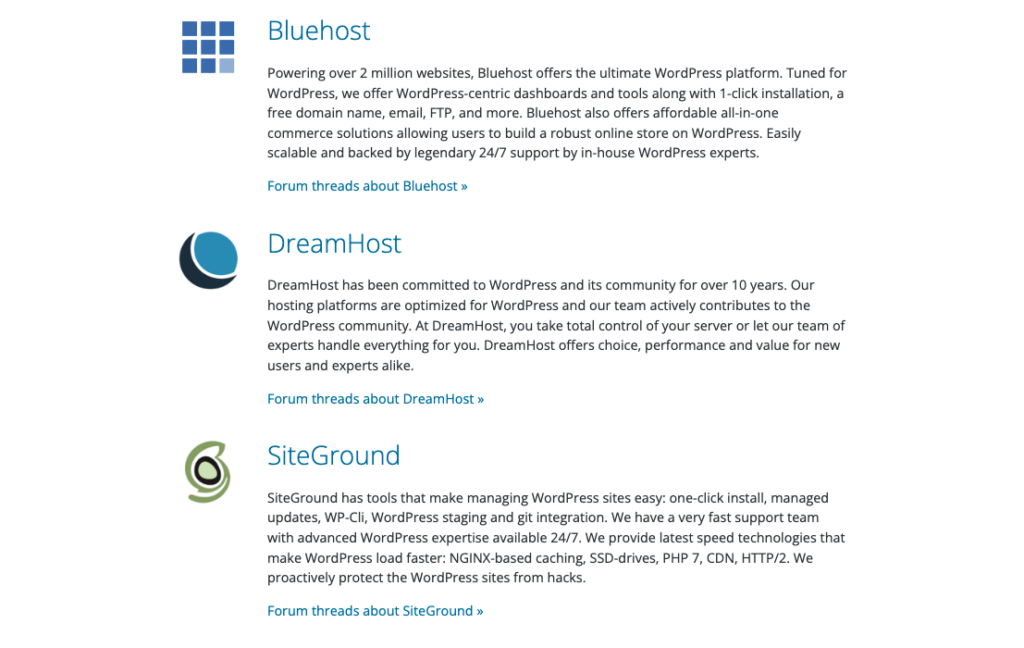
Bluehost had been listed as the top WordPress Web Hosting Provider since 2005 and it is so simple and user-friendly to signup and build your website. Not only that, Bluehost only costs $2.95 per month with one FREE domain name for the first 12 months which is worth up to $15.
There are several different plans offered by Bluehost as listed below. However, I would suggest starting with the basic plan and upgrading when required.
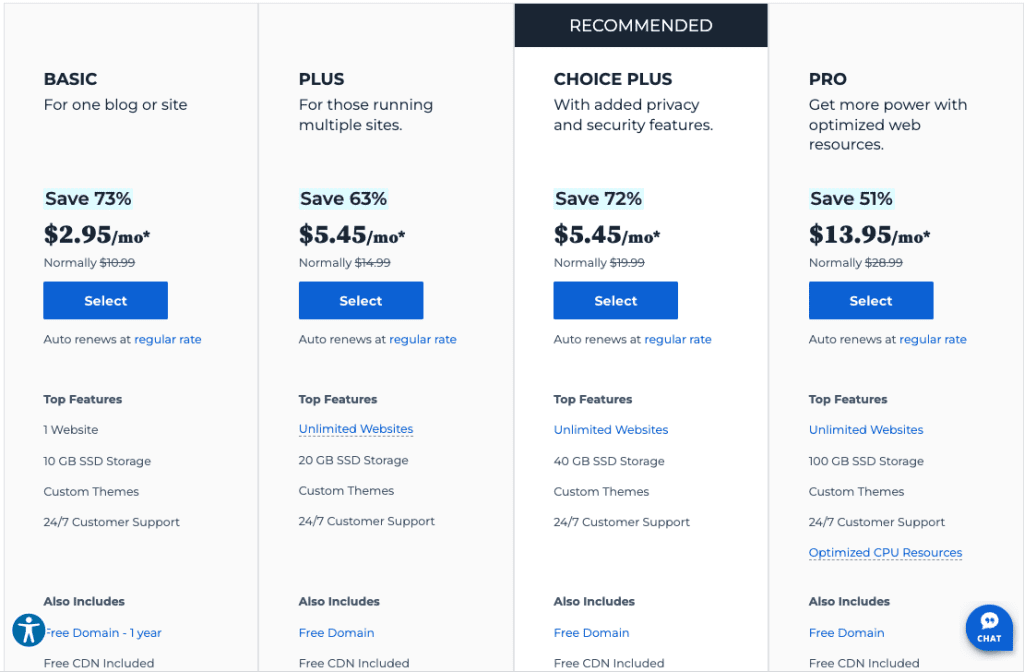
Then after selecting your plan, enter your information and the domain name required and you’re good to go.
One thing to notice, WordPress is having exclusive deals now that the monthly price is now $2.95 only.
And once you’re done with your payment, then you need to look for the confirmation email to log in to your email and press the “Start building” button.
And Finally, now you’re at the dashboard for WordPress.
Affiliate Disclaimer: I recommend Bluehost because I use them on a lot of websites that I own or have built for clients. I also truly believe they offer a superior service to other hosting companies. All Bluehost links on this page are affiliate links which means that I will get a commission if you buy hosting with Bluehost via one of my links.
Step 4: Customize your website
Now that you had all setup, you need to choose your theme and start configuring your new blog/website. First of all, we will be using the Astra theme together with the Elementor web builder tool to build our new site.
You can either start by importing the entire site to your WordPress or when you create a new page, it can be imported via the template as well.
As for Elementor, it is a drag & drops web builder which integrates well with the Astra theme. Even if this is your first time building a website, or without any technical knowledge at all, you can learn to use it instantly.
Now, your blog/website is ready. It’s time to start crafting your content to communicate with your audience.
By the way, if you think that this guide is useful, you can always follow our content at bennietay.com. If you have any queries or difficulties when building your websites, do let us know and we will help to resolve them.