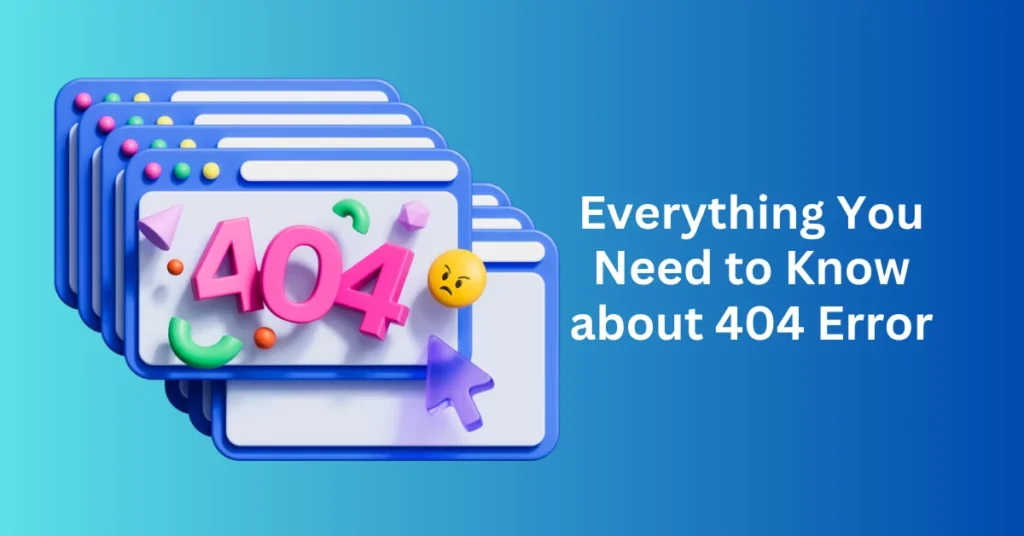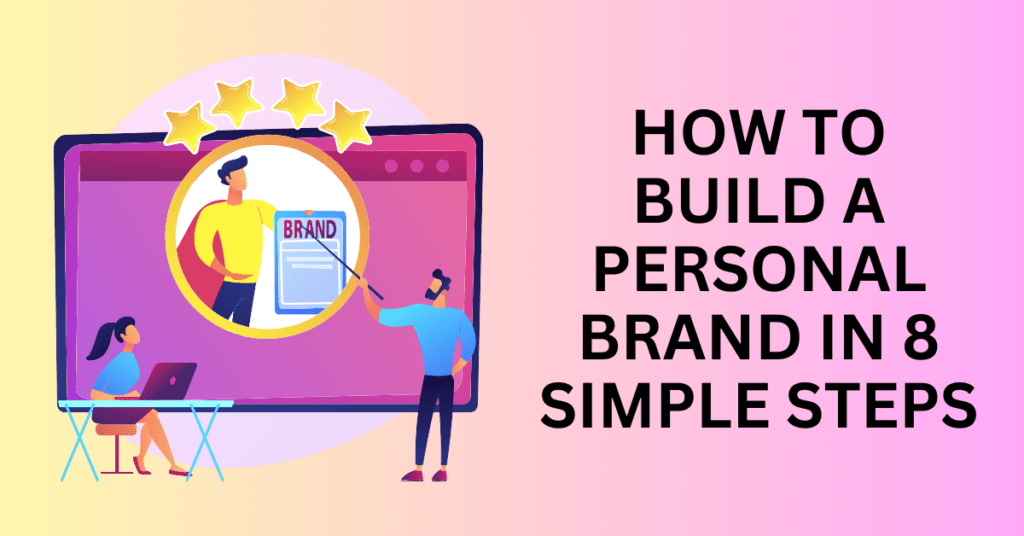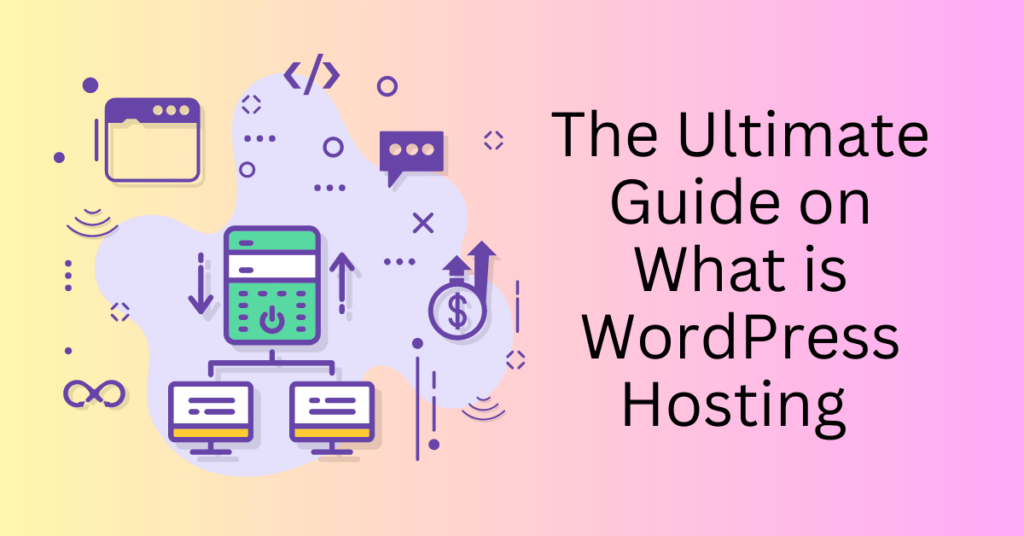Most of the time, encountering 404 error codes on your website is nothing to worry about. Often, they’re the result of something simple and easily fixable, like a mistyped URL. However, if 404 errors are appearing across your entire site and blocking access to content that should be accessible, it’s a sign that there’s a more significant issue at play. In these cases, it’s important to take the right steps to identify and resolve the problem.
Let’s take a look at some of the most common causes of 404 error codes and explore a few effective ways to fix them. By addressing these issues, you can ensure your website runs smoothly and continues to provide a positive user experience.
Choose a reliable hosting provider to 404 Error
What is a 404 Error?
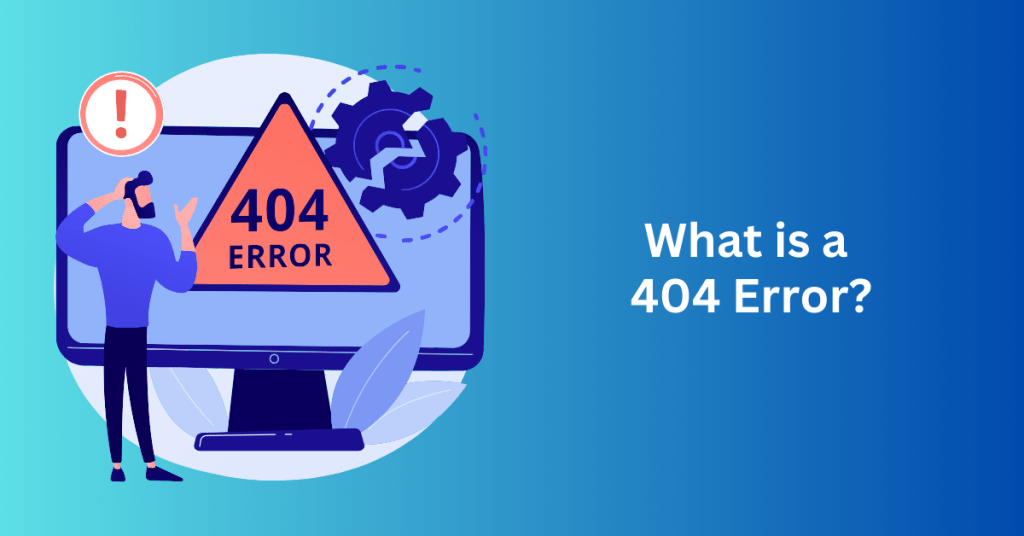
A 404 error is an HTTP status code that signals the server cannot find the webpage you’re trying to access. This typically occurs when the page has moved, been deleted, or never existed. In simple terms, a 404 error means the URL you’re trying to reach leads to no content on the server.
However, note that in some cases, a 404 error may appear even when the page exists but intentionally hidden from users. This often results from configuration issues or access restrictions. Even though the page exists, the server or the user cannot access it.
When you encounter a 404 error, you may see variations of the message depending on the website or server configuration. Some common variations include:
- 404 Not Found Error
- 404 Page Not Found
- HTTP 404 Not Found
- The requested page URL was not found on this server
- File or directory not found
The Difference Between a Soft 404 and a Hard 404 Error
Hard 404 Error
A hard 404 error is the standard response when a server cannot locate the requested page. It is a clear HTTP status code that tells both browsers and search engines that the page does not exist at the specified URL. This response is definitive and communicates that the content is permanently missing. This means you should remove it from search indexes. A hard 404 error leaves no ambiguity, signalling that the requested page is truly unavailable.
Soft 404 Error
A soft 404 error, on the other hand, occurs when a server returns a 200 OK status code—indicating success—for a page that doesn’t actually exist. Although the server declares that the page is valid, the content itself indicates to the user that the page is missing or unavailable. This can be confusing for search engines, as the server seems to confirm the page’s existence while the content contradicts that. Misconfigured server settings often cause soft 404 errors, where a non-existent page returns a successful response but displays an error message instead of the intended content.
While soft 404s are harder for search engines to detect and manage correctly, hard 404s give search engines a clearer signal to remove the page from their index.
Most discussions around 404 errors typically focus on the hard 404, as it is the more straightforward and widely recognized error response. The remainder of this article will delve deeper into hard 404 errors and their implications.
Common Causes of a 404 Error
404 errors are among the most frequent issues on websites. These errors can arise from a wide range of factors, from simple mistakes to more complex server-side problems. Understanding the common causes can help you diagnose and resolve these errors more effectively. Below are some of the most frequent reasons why a 404 error might occur:
1. Incorrect URL
One of the simplest and most common causes of a 404 error is an incorrect URL. This can happen when a user types the address manually and makes a typo or misspells part of the URL. Even a small mistake, like an extra space or a missing letter, can cause the server to return a 404 error. Additionally, plugin errors or faulty redirects can also break URLs and result in 404 errors.
2. Moved or Deleted Webpage
A webpage that has been moved or deleted is another common cause of 404 errors. If content is removed from your website or relocated to a different URL without properly redirecting users, visitors will encounter a 404 error when they attempt to access the old page. This can also happen when you change the URL slug, the part of the URL that identifies a specific page. If the slug changes without updating internal or external links, users will land on a 404 page.
3. Missing Page Assets
404 errors may also occur due to missing assets. This is especially common when images, scripts, or other resources fail to load. If the assets that a webpage relies on are deleted, moved, or renamed, it can trigger a 404 error for those specific resources. Additionally, broken HTML links to non-existent files often result in 404 errors appearing in error logs, especially on websites with many linked resources.
4. Hosting or Server Misconfiguration
Server or hosting misconfigurations are another frequent cause of 404 errors. Problems like incorrect file permissions can prevent the server from accessing certain pages, or an improperly configured .htaccess file can disrupt how URLs are handled and redirected. A misconfigured server may fail to serve a page correctly, resulting in a 404 error when the page is requested.
5. DNS Misconfigurations
Finally, DNS misconfigurations can lead to widespread 404 errors. If the Domain Name System (DNS) is pointing to the wrong server or address, you may direct the users to a wrong page. This can affect your entire website, causing 404 errors for multiple pages or even across the whole site. DNS issues are particularly tricky, as they often require adjustments at the domain registrar or hosting level to fix.
The Importance to Fix 404 Error
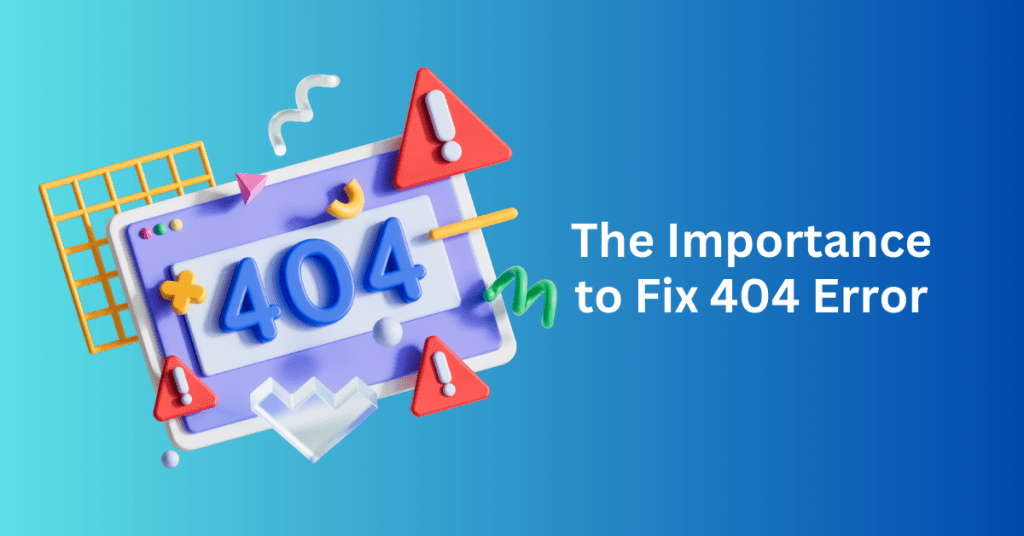
While encountering the occasional 404 error page is not usually a major concern, it’s still important to address these errors as they arise. Google has stated that 404 errors do not directly impact the rankings of other pages on your website. More often than not, they can be resolved simply by verifying the accuracy of the URL you’re entering. However, there are several compelling reasons why you should still make it a priority to fix 404 errors on your site.
1. Systemic Issues Could Affect Large Portions of Your Site
If the 404 errors on your site are caused by issues with your web server or DNS, it’s essential to address these problems promptly. These types of errors are often systemic and can affect many pages across your site. For instance, server misconfigurations, issues with your site’s code, or DNS setup problems could cause large numbers of pages to return 404 errors. By fixing these errors early, you can prevent widespread issues that disrupt user experience and your site’s functionality.
2. Preventing SEO Damage
404 errors that result from pages being removed or moved, especially those that should still have content, can cause problems for your search engine optimization (SEO) efforts. If search engine bots cannot crawl pages due to 404 errors, those pages won’t appear in search results, which can negatively impact your site’s visibility. Additionally, fixing 404 errors ensures that search engines can index all the relevant pages, maintaining the health of your site’s overall SEO strategy.
3. Losing Valuable Backlinks
Another reason to fix 404 errors is that you could be losing valuable backlinks. Backlinks from other websites are one of the most significant factors in driving organic traffic and improving search engine rankings. If an external website is previously linked to a page that has since been deleted or moved, the backlink becomes wasted. Visitors clicking those links will encounter a 404 error, resulting in lost potential traffic. Fixing the error and redirecting the broken link to the appropriate page can recover that lost traffic and preserve the value of those backlinks.
4. Impacting User Experience
A poor user experience can quickly drive visitors away. If users encounter multiple broken or dead links, it may erode their trust in your website. At best, visitors might think your site needs maintenance; at worst, they might believe it has been abandoned altogether. Fixing 404 errors improves overall user experience by ensuring that visitors can easily access the content they are looking for, helping to maintain a professional and trustworthy image.
5. Improving Website Functionality and Maintenance
Even though 404 errors are often harmless, regular maintenance to identify and fix these errors can improve your website’s functionality. This ensures that all internal and external links work as intended, reducing frustration for visitors and improving overall site performance. It’s a good practice to periodically audit your website for broken links and errors to maintain a smooth and seamless experience for users.
6. Create a Custom 404 Error Page
One way to soften the impact of a 404 error is by creating a custom 404 page. Instead of showing a generic error message, a custom page can provide helpful navigation options like links to the homepage, a site search bar, or other relevant pages. This can reduce the frustration of landing on a 404 page, keep visitors engaged, and even help with branding. A well-designed 404 page can also turn an inconvenience into an opportunity to showcase your brand’s personality and improve user interaction.
Choose a reliable hosting provider to 404 Error
How to Identify 404 Error
Finding 404 error codes on your website is essential for maintaining a smooth user experience and a healthy SEO strategy. Fortunately, there are several methods available to identify these errors without manually clicking through every link on your site. Here are some effective ways to detect 404 errors:
1. Clicking Links and Landing on a 404 Error Page
The most straightforward way to identify a 404 error is by clicking a link on your website and being directed to a 404 error page. This is a common type of broken link or dead link. Broken links can occur for various reasons, such as:
- Pages moved or deleted
- Changes to permalink structure
- Updates to URL slugs (the part of the URL identifying specific pages)
- Website domain migration
These links can exist either within your website (referred to as internal links) or come from external sources linking to your site (known as external backlinks). While clicking through every link is impractical, there are more efficient methods available to help identify 404 errors.
2. Using Google Search Console’s Page Indexing Report
Google Search Console offers a Page Indexing Report that can help you identify 404 errors on your site. Google’s crawlbot will flag pages that return a 404 status, and you can review these errors in the Coverage Report section. This tool helps you identify broken links caused by pages that are no longer indexed or have been moved without proper redirects.
3. Using Link Checkers
There are various link checker tools available that can crawl your entire website and identify any broken links. For example, Dead Link Checker is a popular online tool that scans your site for dead or broken links and reports the findings. These tools save you time by automating the process of detecting 404 errors across your website.
4. WordPress Plugins
If you’re using WordPress, several plugins can help you automatically detect and manage broken links. A commonly used plugin is Broken Link Checker, which scans your site for dead links (both internal and external). The plugin will notify you of any 404 errors, allowing you to quickly fix them. It also allows you to edit or remove broken links directly from the WordPress dashboard.
Choose a reliable hosting provider to 404 Error
How to fix 404 error
Below are the six most common ways to fix 404 errors:
1. Check Your Browser
Sometimes, 404 error codes may stem from issues on your browser or device rather than your website. To troubleshoot, start by confirming that the URL you entered is correct and free of any typos. Additionally, clearing your browser’s cache may help, as cached pages can sometimes display outdated versions of your site. Restarting your browser, such as Google Chrome or Microsoft Edge, might also resolve the issue. If the error persists, try opening the page in an incognito or private window, which can disable extensions that may be interfering. Testing the link on a different device or asking someone else on a different network to try the link can help further isolate whether the issue is local to your device.
2. Set Up 301 Redirects
A common method to resolve 404 errors, especially when dealing with broken or outdated links, is to set up 301 redirects. This type of redirect informs both visitors and search engines that a page has been permanently moved to a new location. Setting up redirects is particularly useful when you have external links pointing to missing pages, or when URLs within your site have changed. If you’re using WordPress, plugins like Yoast SEO Premium can automate this process. Alternatively, if you’re hosting with Bluehost, you can easily set up redirects through your control panel by selecting your domain and specifying the old and new URLs. Testing these redirects afterwards ensures that you direct your visitors to the correct page.
3. Disable Plugins and Themes (for WordPress Sites)
4. Fix file permissions
Incorrect file permissions on certain assets, such as images or scripts, can lead to 404 errors. To resolve this, access your website’s File Manager through your hosting control panel. Once inside, locate the file or folder that may be causing the error, and check its file permissions. Ensure that the Read permission is enabled for the file in question. If changing the permissions resolves the issue, the problem is likely related to access restrictions. If the error persists, revert the permissions back to their original state and explore other potential causes for the 404 error.
5. Configure .htaccess file
A corrupted or misconfigured .htaccess file can also trigger 404 errors on your website. This file plays a crucial role in controlling how your server handles URLs, so any issues with it can cause problems. In WordPress, a quick fix is to go to Settings > Permalinks and click Save Changes, even without altering any settings. This often regenerates the .htaccess file and resolves the issue. If this doesn’t work, you may need to manually access the file through an FTP client like FileZilla. After backing up your .htaccess file, delete it and check whether the 404 error is resolved. If it is, either create a new .htaccess file or return to the Permalinks settings to regenerate it.
6. Check the domain and DNS settings
When you make changes to your domain or DNS settings, it can take up to 48 hours for the updates to propagate fully. During this period, your website may display 404 errors or become temporarily inaccessible. If you’ve recently migrated your site or switched to a new hosting provider, it’s a good idea to check your domain and DNS settings. Make sure that you configure your name servers correctly in your hosting control panel. (for example, pointing to ns1.bluehost.com and ns2.bluehost.com if using Bluehost). You can also use DNS lookup tools like MxToolbox to check for any irregularities in your DNS records. If you’re unsure about these settings, contact your web hosting provider for support to ensure everything is correct.
Final Thoughts: Everything You Need to Know about 404 Error
Whether caused by misconfigured settings or outdated links that need updating, 404 error codes can be a frustrating issue for website owners. While encountering a 404 error occasionally isn’t something to worry about, consistently facing these errors could signal a deeper problem with your website’s structure or functionality. The good news is that fixing 404 errors is usually straightforward and manageable.
If the errors stem from common mistakes like mistyped URLs or broken links, setting up 301 redirects is an effective solution. These redirects ensure visitors are automatically directed to the correct page, enhancing user experience and maintaining site traffic. For errors related to server issues, solutions such as disabling problematic plugins or themes, fixing file permissions, regenerating the .htaccess file, or reviewing domain and DNS settings can usually resolve the issue.
Beyond troubleshooting specific errors, one of the best ways to ensure your website operates smoothly and continues to rank highly in search engines is to partner with a reliable web host. A dependable host will offer the stability, support, and resources needed to minimize errors, improve site performance, and maintain a seamless experience for visitors.