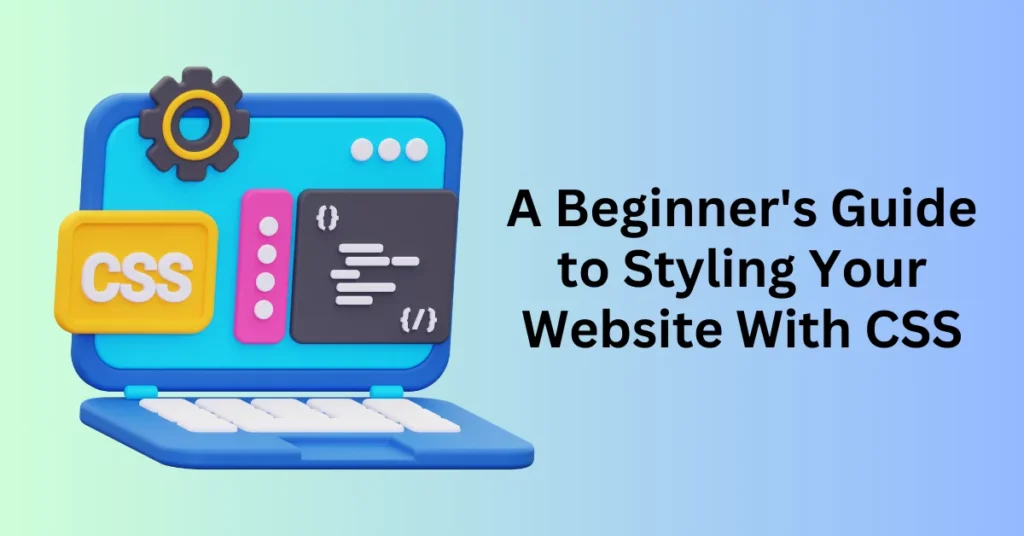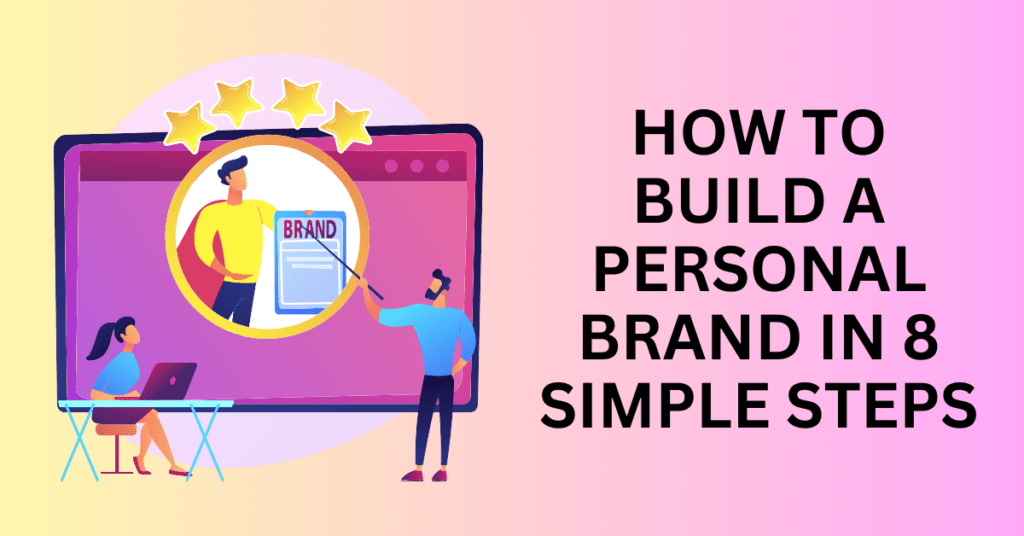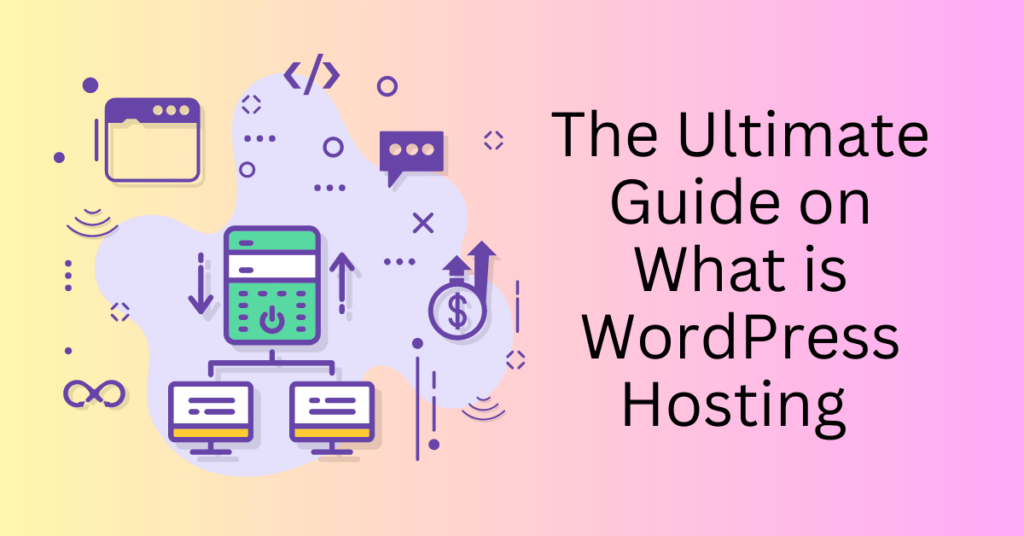Your website might be packed with valuable content, but have you considered its design? Think about this: Imagine a webpage that consists solely of black text on a white background—no colours, no spacing, and no visual elements. Without a doubt, it would appear dull, causing visitors to leave within seconds. This is exactly where CSS (Cascading Style Sheets) plays a crucial role.
CSS is the styling language that transforms plain HTML into visually appealing, well-structured, and responsive web pages. In fact, it controls everything from colours and fonts to layouts and how your site adapts to different screen sizes. With CSS, you can create modern, professional designs that not only look great but also keep visitors engaged.
Even better, you don’t need advanced tools or expensive software to get started. A simple text editor and a web browser are all you need to begin writing CSS and previewing your changes instantly.
Start and Customize Your Website Today
What is CSS?
Cascading Style Sheets (CSS) is a fundamental technology in web development, playing a crucial role in shaping the look and feel of websites. Without it, web pages would consist of plain text and images, lacking any structured layout or design. By defining styles for HTML elements, it enables developers to craft visually appealing, responsive, and user-friendly websites, ensuring a seamless and engaging experience across different devices and screen sizes.
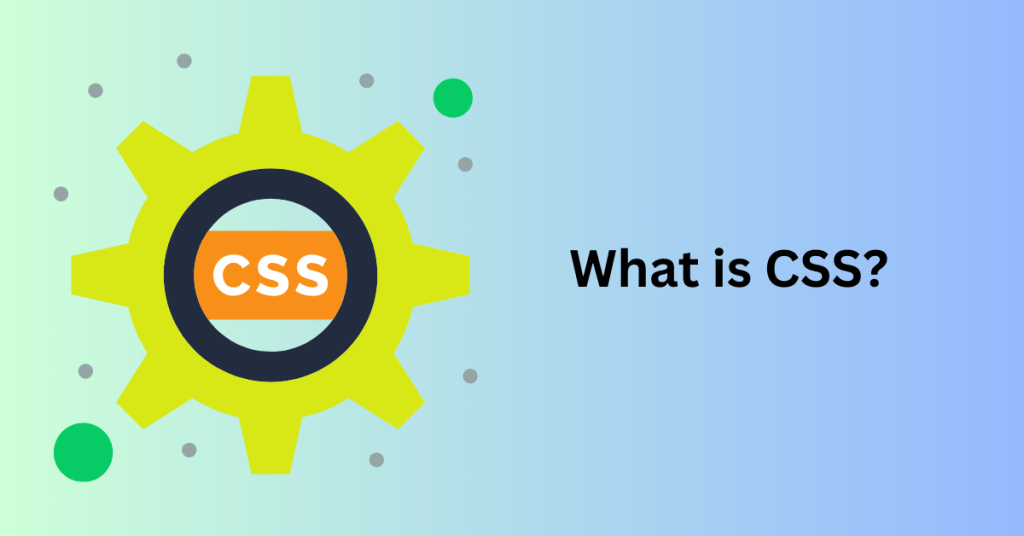
CSS is a stylesheet language used to describe the presentation of HTML documents. It dictates how elements such as text, images, buttons, and layouts appear on a webpage. Unlike JavaScript, which can manipulate content dynamically, it focuses exclusively on styling, including aspects like:
- Colours – Setting text and background colours for better readability and aesthetics.
- Fonts – Customizing typography, including size, weight, and spacing.
- Layouts – Controlling the structure of a webpage, from simple positioning to complex grid-based designs.
- Animations – Adding transitions, hover effects, and movement to enhance user experience.
For example, consider this basic HTML element:
<p>Welcome to My Website</p>
By applying CSS, we can modify the appearance of this text:
p {
color: blue;
font-weight: bold;
font-size: 20px;
}This transforms a plain paragraph into a more visually appealing element with customized font, color, and size.
Why is CSS Important in Web Development?
It plays a crucial role in ensuring websites are visually engaging, accessible, and optimized for performance. Here’s why every web developer should understand it:
1. Enhances User Experience (UX)
A well-structured website with proper styling significantly enhances user experience by making navigation intuitive. As a result, users are more likely to stay engaged, which ultimately reduces bounce rates. Furthermore, it plays a crucial role in enabling responsive design by ensuring that websites adapt seamlessly to various screen sizes, whether on mobile, tablet, or desktop devices. Thanks to this flexibility, users can enjoy a consistent and visually appealing experience across all platforms.
2. Improves Website Performance
By minimizing redundant styles and reducing file sizes, it enhances website performance by contributing to faster page load times. As a result, quicker-loading websites provide a better user experience and are more likely to rank higher in search engine results. This, in turn, improves visibility and boosts overall SEO performance, making the site more accessible to a broader audience.
3. Ensures Accessibility
It enables developers to improve accessibility by allowing adjustments to contrast, text size, and spacing. As a result, content becomes easier to read, especially for users with visual impairments or other disabilities. Moreover, by implementing accessibility-focused CSS practices, developers can create more inclusive websites that not only meet accessibility standards but also provide a better experience for all users.
4. Simplifies Web Maintenance
It empowers developers to make site-wide design updates efficiently by modifying a single stylesheet rather than editing each page individually. As a result, this approach streamlines maintenance, ensures design consistency, and significantly accelerates development time, allowing for quicker updates and easier scalability.
Start and Customize Your Website Today
Essential Tools and Resources for Learning CSS
Learning CSS is essential for anyone looking to build or customize websites, as it provides the foundation for designing visually appealing and user-friendly interfaces. Whether you are a beginner or an experienced developer, mastering it unlocks endless possibilities for creating stunning and functional web designs. Additionally, by combining it with HTML and JavaScript, you can craft immersive digital experiences that not only stand out online but also engage users effectively across different devices and platforms.
However, mastering it requires access to the right tools and learning resources to streamline your workflow and deepen your understanding of styling principles. Whether you’re just starting out or an experienced developer aiming to refine your skills, having the proper support can make a significant difference. To guide you on your journey, here are some essential tools and educational platforms that can accelerate your learning and improve your efficiency in CSS development.
Best Code Editors for Writing CSS
A good code editor simplifies writing CSS by providing essential features such as syntax highlighting, auto-completion, and error detection. These tools not only improve efficiency but also help developers write cleaner, more maintainable code. Here are some top choices:
- Visual Studio Code (VS Code) – A powerful, free editor with built-in CSS support, along with extensions for live previews, debugging, and enhanced productivity.
- Sublime Text – A lightweight yet fast editor known for its clean interface and extensive plugin support, making the development more seamless.
- Notepad++ – A simple yet effective editor that offers a lightweight alternative, ideal for those who prefer a minimalistic approach to coding.
Setting Up Your First CSS File: A Beginner’s Guide
One of the best practices in web development is separating CSS from HTML by using an external file. This approach keeps your code organized, reusable, and easier to maintain. Whether you’re a beginner or an aspiring web designer, setting up your first CSS file is a crucial step in learning how to style web pages effectively.
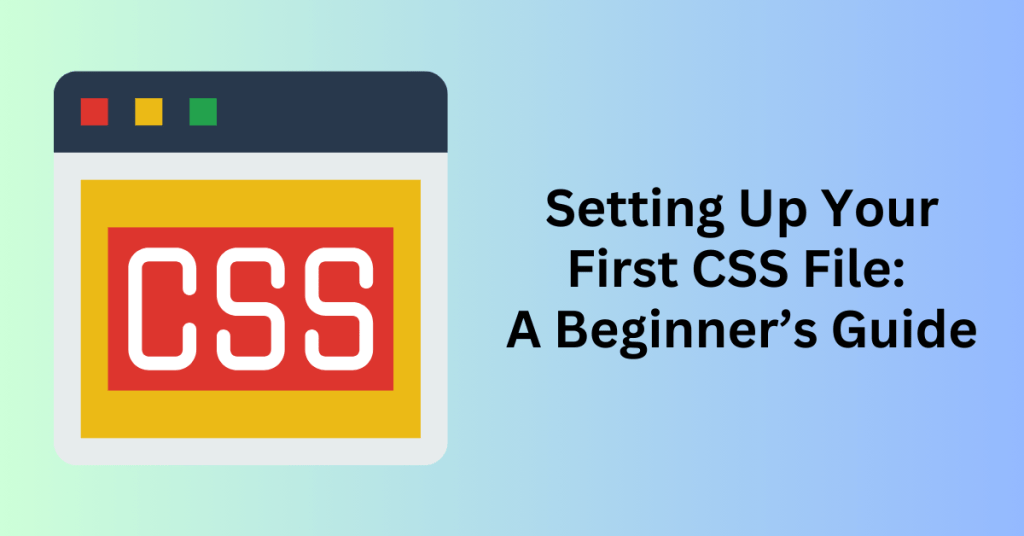
How to Create and Link an External CSS File
To create and connect a CSS file to your HTML document, follow these simple steps:
First, create a new CSS file by opening your code editor and saving a new file with a .css extension, such as styles.css.
Next, save the file in the same directory as your HTML file to ensure an easy and direct link between them. This organization helps avoid broken file paths and simplifies maintenance.
Then, link the file to your HTML document by adding the following <link> tag inside the <head> section of your HTML file:
<link rel="stylesheet" href="styles.css">
Finally, start writing CSS rules in your stylesheet. Once connected, any styles you define in styles.css will automatically apply to your linked HTML document, allowing you to customize its appearance efficiently.
Example: Applying CSS to an HTML Page
HTML File (index.html)
<!DOCTYPE html>
<html lang="en">
<head>
<meta charset="UTF-8">
<meta name="viewport" content="width=device-width, initial-scale=1.0">
<title>My First Styled Page</title>
<link rel="stylesheet" href="styles.css">
</head>
<body>
<h1>Welcome to My Website</h1>
<p>This is my first styled paragraph.</p>
</body>
</html>CSS File
/* Styling the heading */
h1 {
color: darkblue;
font-size: 32px;
text-align: center;
}
/* Styling the paragraph */
p {
color: gray;
font-size: 18px;
font-family: Arial, sans-serif;
}Customizing Your Website with CSS
CSS gives you full control over the look and feel of your website. Experiment with:
- Colours (background-colour, colour)
- Typography (font-size, font-family, letter-spacing)
- Layout (margin, padding, display, flexbox, grid)
- Animations (transition, animation)
The more you explore, the more creative possibilities you unlock!
Streamlining Website Styling with WonderSuite by Bluehost
If you’re new to web design and prefer an easier, AI-assisted approach, Bluehost’s WonderSuite is a great option. This AI-powered website builder streamlines the design process, making it simple to create a visually appealing and functional website.
With WonderSuite, you can easily customize fonts, colours, and themes with just a few clicks, ensuring a cohesive brand identity. It also provides pre-designed templates that can be further tailored using CSS, offering flexibility without requiring advanced coding skills. For WordPress users, the suite includes advanced styling tools that enhance customization while maintaining ease of use. Additionally, those looking for more control can add personalized HTML and CSS, allowing for greater design flexibility.
Whether you’re a beginner or an experienced designer, Bluehost WonderSuite simplifies the styling process, enabling you to focus more on content and branding while ensuring a professional and polished website.
CSS Syntax and Structure: How It Works
To effectively style web pages, you need to understand CSS syntax. A CSS rule consists of:
- Selector – The HTML element(s) you want to style (e.g., p, h1).
- Declaration Block – A set of style rules enclosed in {}.
- Declarations – Each declaration contains a property (what you want to style) and a value (how you want to style it), separated by a colon (:).
Example of CSS Syntax:
p {
color: blue; /* Text color */
font-size: 16px; /* Font size */
text-align: justify; /* Align text */
}Start and Customize Your Website Today
Step-by-Step Guide to Applying CSS
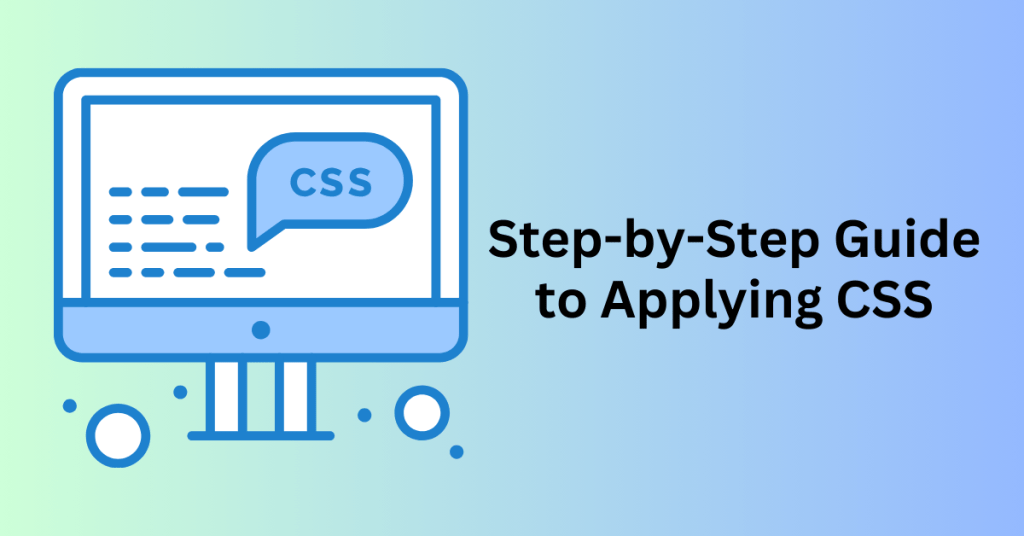
Step 1: Writing Your First CSS Rule
Before applying CSS to your website, you need to decide which HTML element you want to style. Let’s start with a simple example: changing the colour of all <h1> headings to green.
Example: Basic Rule
h1 {
color: green;
}
Breaking It Down:
- h1 → The selector targets all <h1> elements in the HTML document.
- colour: green; → The declaration applies the style (green text color) to the targeted elements.
- Curly Brackets {} → Enclose one or more declarations within a declaration block.
Now, save this CSS rule in a separate file to maintain clean and organized code.
Step 2: Linking CSS to an HTML File
Once you’ve written your rules, you need to link them to your HTML document. There are three ways to apply CSS to an HTML file:
1. Inline CSS (Least Recommended)
Applies styles directly within an HTML element using the style attribute. Best for quick testing but not ideal for large-scale websites.
<h1 style=”color: green;”>Welcome to My Website</h1>
2. Internal CSS (For Single Pages Only)
Uses the <style> tag inside the <head> section of an HTML file. Useful when styling a single web page, but it makes code harder to maintain.
<head>
<style>
h1 { color: green; }
</style>
</head>3. External CSS (Best Practice)
The most efficient way especially for larger websites. It keeps content and design separate, promoting cleaner code and easier updates.
Steps to link an external CSS file:
- Create a new CSS file
- Write CSS rules in the file.
- Link the CSS file to the HTML document using a <link> tag inside the <head> section:
<head>
<link rel=”stylesheet” href=”styles.css”>
</head>
With this setup, all CSS rules written in styles.css will automatically apply to your HTML document.
Step 3: Experimenting with Different CSS Styles
Now that your CSS file is linked, you can start experimenting with different styles! Let’s enhance the <h1> heading by adding a background colour and adjusting the font size.
Modify the CSS Rule in styles.css:
h1 {
color: green;
background-color: lightgray;
font-size: 32px;
}Once saved, refresh your HTML page in the browser, and you’ll notice that:
- The text colour is green
- The background colour is light grey
- The font size has increased to 32px
Step 4: Exploring More CSS Properties
Now that you’ve applied basic styling, try experimenting with different CSS properties to further enhance your webpage.
Modify the <p> Paragraph Style
p {
color: navy;
font-family: Arial, sans-serif;
font-size: 18px;
line-height: 1.5;
}Adding Styling to Buttons
button {
background-color: blue;
color: white;
padding: 10px 20px;
border: none;
border-radius: 5px;
cursor: pointer;
}Common Challenges and How to Overcome Them
1. Handling Browser Incompatibility
Different browsers interpret CSS rules in slightly varied ways, which can lead to inconsistent layouts and unexpected styling issues. These differences arise due to variations in their rendering engines. As a result, achieving a uniform experience for all users requires implementing several techniques.
One effective approach is using CSS resets. A reset removes default browser styling, ensuring that all elements start with a clean slate. Consequently, this helps prevent unintended inconsistencies in padding, margins, and font sizes across different browsers.
Alternatively, you can use normalization stylesheets. Unlike resets, normalization stylesheets preserve useful default styles while making minor adjustments to enhance cross-browser consistency. A widely used option is Normalize.css, which not only reduces inconsistencies but also helps maintain readability and accessibility.
By incorporating these techniques, you can establish a stable foundation for your styles. Ultimately, this ensures that your website looks consistent across various devices and browsers, providing a seamless experience for all users.
2. Resolving Styling Conflicts
One of the most common challenges in CSS stems from its cascading nature, which can often lead to style inheritance issues and conflicts. As a result, maintaining control over your styles and preventing unwanted overrides requires following best practices that enhance code organization and readability.
To begin with, using clear and descriptive class names is a crucial practice. Rather than opting for generic names like .box or .red-text, it is better to use structured and meaningful names such as .header-navigation or .alert-message. This approach not only improves code readability but also minimizes the risk of conflicts, making styles easier to manage.
In addition to using descriptive class names, it is equally important to limit the use of !important. While this declaration can force styles to override others, excessive reliance on it can complicate debugging and lead to unintended styling issues. Therefore, it should be used sparingly and only when absolutely necessary.
Furthermore, adopting a modular CSS structure significantly improves maintainability. By organizing styles into reusable components—such as following the BEM (Block Element Modifier) methodology—you can prevent styles from interfering with each other. Consequently, this ensures better scalability and makes future updates more manageable.
By implementing these best practices, you can create a well-structured and efficient codebase, ultimately leading to a more maintainable and conflict-free styling system.
3. Leveraging CSS Frameworks for Efficient Development
To simplify CSS coding and enhance efficiency, many developers turn to frameworks that provide pre-built styles and responsive grids. These frameworks not only streamline development but also offer structured styles and utility classes, significantly reducing the need to write custom code from scratch.
One of the most popular frameworks is Bootstrap, which provides ready-to-use components, a responsive grid system, and a vast library of utilities. Due to its ease of implementation and extensive documentation, Bootstrap remains a top choice for developers.
Mastering it requires not only practice and patience but also a solid understanding of browser behaviour, cascading rules, and organizational techniques. To overcome styling challenges and create visually appealing, cross-browser-compatible websites, developers can implement CSS resets, normalization stylesheets, and structured methodologies. Furthermore, leveraging the frameworks can accelerate development while ensuring design consistency and responsiveness, ultimately leading to a more efficient and scalable workflow.
Final Thoughts: A Beginner’s Guide to Styling Your Website With CSS
CSS is the backbone of modern web design, as it shapes both the visual appeal and user experience of a website. By mastering CSS, you can not only create responsive layouts but also improve readability and enhance accessibility. As a result, your site will look great on all devices, providing a seamless experience for users. On the other hand, without proper styling, web pages may appear unstructured and uninviting, which can lead to higher bounce rates and lower engagement.
Furthermore, having a solid understanding of CSS allows you to maintain design consistency, optimize performance, and craft a smooth browsing experience for visitors. Whether you’re just starting out or already an experienced developer, continuously refining your CSS skills will enable you to build better, more user-friendly websites that stand out in today’s competitive digital landscape.