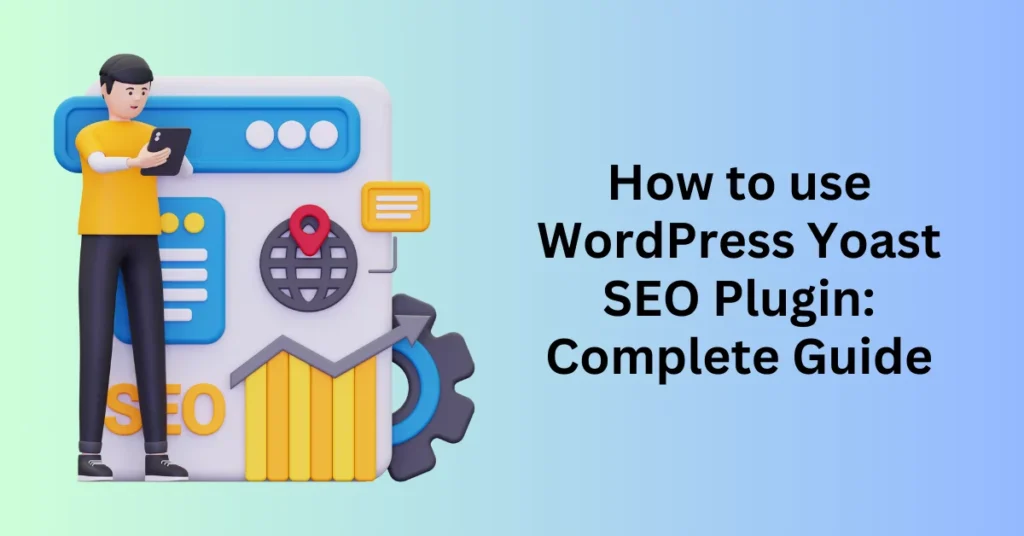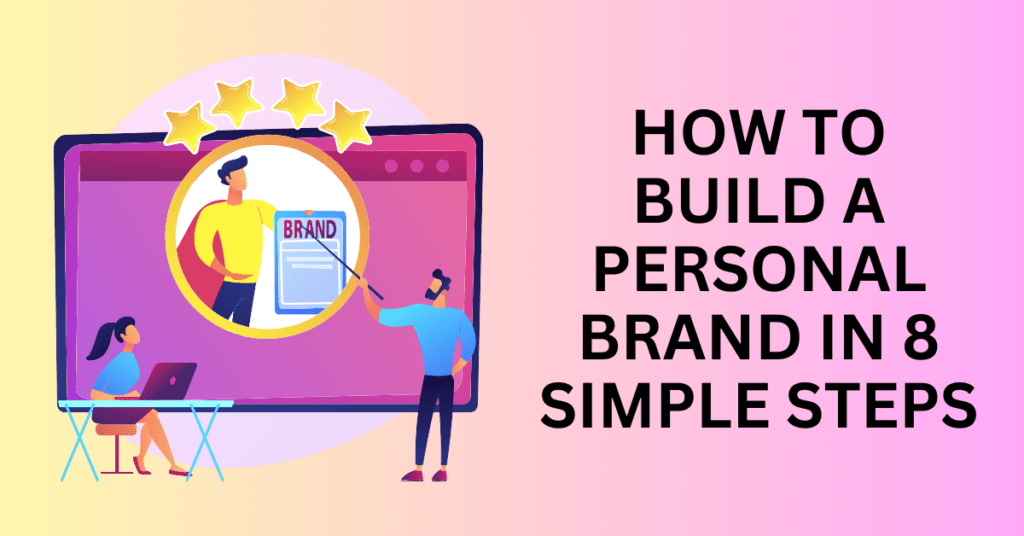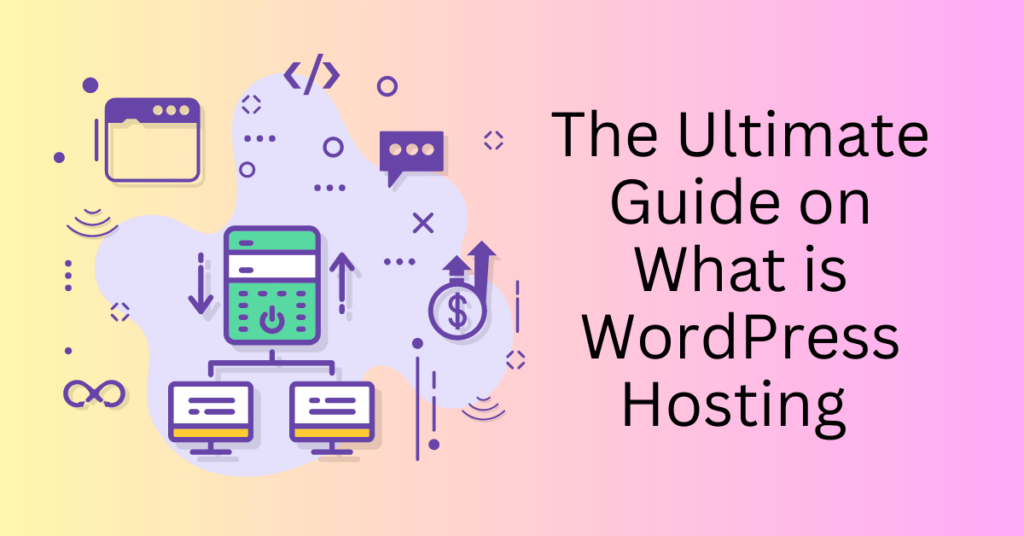With over 43% of websites worldwide powered by WordPress, it’s no surprise that this widely used platform is a frequent target for hackers. A hacked WordPress site can result in lost data, a damaged reputation, and a sharp decline in website traffic—consequences that can be costly and time-consuming to fix.
For WordPress site owners, recognizing the signs of a hacked site is crucial. It helps in reducing further damage and restoring security. In this guide, we’ll discuss hackers’ most common methods to compromise WordPress sites. These include backdoors, SQL injections, cross-site scripting (XSS), and brute-force attacks. With this knowledge, you’ll be better prepared to defend and keep your site secure.
Protect Your Website with WordPress Hosting – Optimized for WordPress Website
How Does a WordPress Site Get Hacked?
WordPress websites, while powerful and customizable, can be vulnerable to cyberattacks if proper security measures aren’t in place. Common weaknesses such as outdated plugins, weak passwords, and improperly secured databases make them targets for hackers. Understanding how these attacks happen can help site owners recognize the signs of a hacked WordPress site and take proactive measures to protect their online presence. Here are the key methods hackers use to gain access to WordPress sites:

1. Backdoors WordPress Hacked
Backdoors are one of the most dangerous and difficult-to-detect methods used by hackers to maintain control of a compromised site. A backdoor allows unauthorized access by bypassing standard login procedures. Hackers often embed these in seemingly harmless files, such as modified themes, plugins, or uploaded files. Once installed, attackers can use a backdoor to re-enter the site at any time, even after they have removed the main malware. This persistence makes it hard for site owners to completely clean their sites of malicious activity.
Attackers often conceal backdoors in obscure locations within the WordPress installation, making them difficult to locate. Hackers can use this ongoing access to steal data, launch further attacks, or even spread malware to site visitors.
How to Prevent Backdoor Attacks:
- Regularly scan for malicious code using security plugins.
- Only install themes and plugins from trusted sources.
- Keep all site components updated to prevent known vulnerabilities from being exploited.
2. SQL Injections WordPress Hacked
SQL injections target a site’s database, which stores critical information such as user accounts, site content, and settings. Hackers exploit vulnerabilities in a website’s code to inject malicious SQL commands into input fields like forms, search boxes, or comment sections. This gives them unauthorized access to the database, allowing them to manipulate or delete data, create unauthorized accounts, or steal sensitive information such as usernames and passwords.
A successful SQL injection can compromise the entire site, leading to altered content, database corruption, or even complete loss of control over the site.
How to Prevent SQL Injection Attacks:
- Use prepared statements with parameterized queries to prevent injection of harmful code.
- Regularly update WordPress core, plugins, and themes.
- Implement web application firewalls (WAF) to filter and block malicious requests.
3. Cross-Site Scripting (XSS) WordPress Hacked
Cross-site scripting (XSS) attacks occur when hackers inject malicious JavaScript code into a website’s pages. This can happen through comment sections, contact forms, or even user profiles. When an unsuspecting visitor loads the affected page, the script runs in their browser without their knowledge, potentially leading to the theft of cookies, session tokens, or personal information.
XSS attacks often target website users rather than the site itself, exploiting the trust visitors have in the compromised website. These attacks can lead to further breaches, including the unauthorized use of user accounts or exposure of sensitive data.
How to Prevent XSS Attacks:
- Implement input sanitization and output encoding to prevent the execution of malicious scripts.
- Limit user-generated content areas and moderate comments to block suspicious code.
- Implement Content Security Policies (CSP) to restrict the execution of unauthorized scripts.
4. Brute-Force Attacks WordPress Hacked
Brute-force attacks occur when hackers use automated scripts to guess a website’s login credentials. They try different username and password combinations repeatedly until they gain access. These attacks usually target the WordPress admin login page. As a result, they can overwhelm the website’s resources, causing slowdowns, increased server load, or even temporary outages.
Although brute-force attacks don’t require advanced technical skills, they can be very effective. This is especially true if users have weak or common passwords. Once hackers gain access, they can take control of the admin area. They may modify site content, install malware, or access sensitive data, leading to serious damage.
How to Prevent Brute-Force Attacks:
- Use strong, unique passwords and enforce multi-factor authentication (MFA) for admin accounts.
- Limit login attempts and use CAPTCHA to prevent automated login attempts.
- Change the default WordPress login URL to make it harder for attackers to find and target.
Additional Vulnerabilities to Be Aware Of
Outdated Plugins and Themes: Many attacks exploit vulnerabilities in outdated or poorly maintained plugins and themes. Regularly updating all components of your WordPress site helps close security gaps that hackers can exploit.
Weak Passwords: Simple passwords make brute-force attacks easier. Ensuring strong, complex passwords and using password managers can significantly reduce the risk of account compromise.
Unsecured Hosting: An insecure hosting environment can be a weak point in your site’s defenses. Choosing a reputable, secure hosting provider with features like firewalls, malware scanning, and automated backups can protect your site from various forms of attacks.
Protect Your Website with WordPress Hosting – Optimized for WordPress Website
How to Detect a WordPress Site is Hacked
WordPress sites are popular targets for hackers because of their widespread use. When hackers exploit vulnerabilities, they can cause serious damage to your site and brand. Often, hackers act subtly, making it difficult to notice when your site has been compromised. Knowing the signs of a hacked WordPress site can help you catch problems early and minimize the damage. Here are 10 common indicators that your WordPress site may have been hacked:
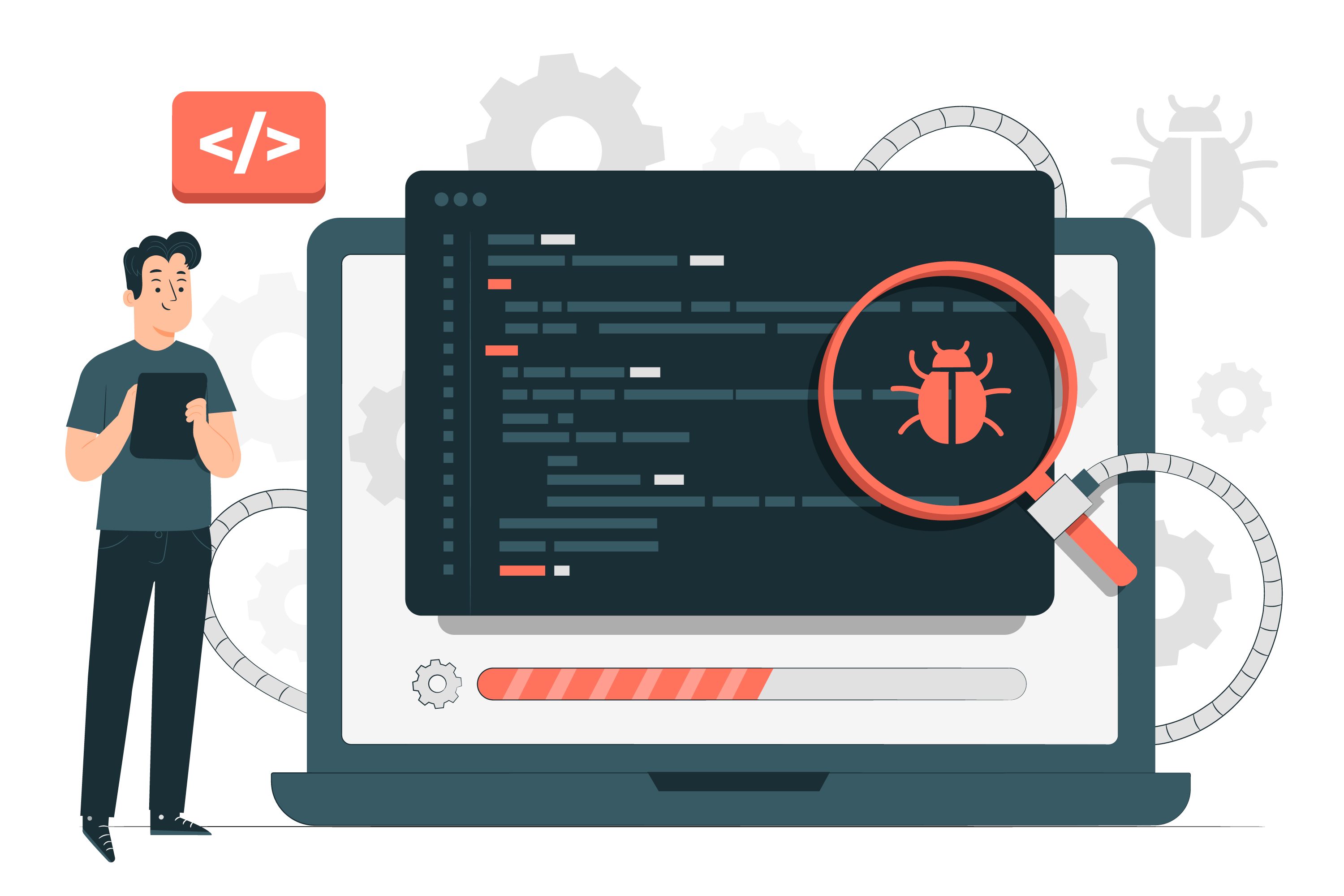
1. Unknown Content Changes
One of the first signs of a hacked WordPress site is changes to your website’s content that you didn’t make. Hackers may modify the text, images, or links on your site to promote their own agenda, distribute malware, or redirect users to phishing or scam websites. These changes can be subtle and often go unnoticed, especially during routine site management.
- Altered Text or Images: Hackers may replace product descriptions, blog posts, or key messages with spammy or irrelevant content. This confuses visitors and harms your credibility.
- Embedded Malicious Links: Hackers often insert hidden links in text or HTML that lead to malicious sites. These can expose your visitors to malware and cause search engines to penalize your site.
- Missing Content: Legitimate content or images might suddenly disappear, signaling that hackers have tampered with your database or hidden pages to redirect traffic elsewhere.
How to Respond: Regularly review your site’s content and install security plugins that monitor changes to site files and databases.
2. Unknown Users and Account
The appearance of unfamiliar user accounts, especially those with admin privileges, is a major red flag. Hackers often create hidden admin accounts to maintain control over your WordPress site. This allows them to make further changes and lock out the legitimate site owner.
- Unexpected Logins: Logins from unfamiliar IP addresses, regions, or at odd times can indicate unauthorized access.
- New Admin Accounts: Hackers may create hidden admin accounts, giving them ongoing control even after other changes are reversed.
- Frequent Failed Login Attempts: A spike in failed login attempts suggests a brute-force attack, where hackers try to guess your login credentials.
How to Respond: Regularly check user activity logs and ensure only authorized users have admin access. Use tools to limit login attempts and block unfamiliar IP addresses.
3. Slow Loading and Site Downtime
A noticeable slowdown in your website’s performance or frequent downtime can be a sign that hackers are using your server resources for malicious purposes. Malware or scripts installed by hackers may consume your site’s bandwidth and processing power, leading to poor user experiences.
- Increased Server Resource Usage: Background malware scripts can drastically increase your site’s CPU and memory usage, leading to slow page load times.
- Frequent Downtime: Repeated crashes or downtime can indicate that hackers are overloading your site with malicious scripts or attacks.
- Unexplained Bandwidth Usage: Unexplained bandwidth usage can indicate that a spike in bandwidth is occurring without an increase in legitimate traffic. This spike may mean that attackers are using your site for activities like Distributed Denial of Service (DDoS) attacks.
How to Respond: Monitor server performance, install malware scanning tools, and optimize your hosting environment for security.
4. Unknown Pop-ups or Redirections
If your site starts displaying unexpected pop-ups or redirects visitors to unfamiliar websites, it’s a strong indication of a hack. Hackers use this tactic to steal traffic or lead visitors to phishing, scam, or malware-laden sites. Such attacks damage user trust and can get your site banned by search engines.
- Redirects to Unfamiliar Websites: If you or your visitors are being sent to unknown or suspicious sites, your website may have been compromised.
- Intrusive Pop-Ups: Pop-ups that lead to shady services or products can frustrate users and make them distrust your site.
- Malware Warnings from Browsers: Visitors receiving warnings from their browser about potential malware on your site is a clear sign of a problem.
How to Respond: Scan your site for malware, remove suspicious code, and ensure that all plugins and themes are secure and up to date.
5. Search Engine Warnings
Search engines like Google frequently scan websites for malware or signs of hacking. If they detect a problem, they may flag your site in search results or issue warnings to users through browsers like Chrome. This can lead to a significant drop in traffic as users avoid your site for fear of malware.
- Google’s “This Site May Harm Your Computer” Warning: This warning appears in search results when Google detects malware on your site.
- De-Indexed Pages: If your site or specific pages suddenly disappear from search results, it could be a sign that your site has been flagged for security issues.
How to Respond: Monitor Google Search Console for any security alerts and take immediate action to remove malware and resolve vulnerabilities.
6. Server Log Irregularities
Your server logs can provide valuable insight into unauthorized access attempts or unusual behavior on your WordPress site. By reviewing server logs, you can detect patterns such as repeated attempts to access sensitive files or strange login attempts.
- Multiple Failed Login Attempts: This could indicate a brute-force attack on your login credentials.
- Access to Core Files: Hackers often target important files like wp-config.php to modify settings or gain access to sensitive information.
- Unexpected IP Addresses: Logins from unfamiliar locations can signal that your site has been accessed without your permission.
How to Respond: Regularly review your server logs for signs of malicious activity and set up alerts for unusual behavior.
7. Traffic Spikes From Unusual Locations
While increased traffic is generally a good thing, a sudden spike from countries or regions where you don’t typically have users can be a sign of malicious activity. Hackers may use bots to target your site or use it as part of a larger botnet.
- Traffic from Unfamiliar Countries: A sudden increase in visitors from countries where you don’t operate could indicate bot activity or hacking attempts.
- Odd Traffic Patterns: Look for traffic spikes during unusual times or from a single IP address, as these could indicate malicious bots.
How to Respond: Use analytics tools to monitor traffic patterns and set up security measures to block suspicious IP addresses.
8. Missing or Disabled Plugins
Hackers may disable or remove security plugins to weaken your WordPress site’s defenses, making it more vulnerable to future attacks. They may also install rogue plugins that give them backdoor access to your site.
- Deactivated Plugins: If your security plugins suddenly stop working, it could be a sign that hackers have compromised your site.
- Missing Plugins: Key plugins being deleted or altered without your action is another red flag.
How to Respond: Regularly audit your installed plugins and ensure that all security measures are in place and functioning.
9. Suspicious files in WordPress Directory
Hackers often leave behind unauthorized files to maintain access to your site. These files are typically hidden in directories like wp-content/uploads or wp-includes and may use generic filenames to avoid detection.
- New or Unfamiliar Files: Files that don’t match the typical WordPress structure or seem out of place should be investigated.
- PHP Files in the Uploads Folder: The uploads folder should only contain media files, so any PHP files here are suspicious.
How to Respond: Use a file integrity monitoring tool to regularly scan your WordPress directories for unusual files.
10. Unusual Error Messages
Unexpected error messages appearing on your WordPress site can indicate that hackers have tampered with your code or database. They may have altered or deleted important files, causing errors for both you and your users.
- 404 Not Found or 500 Internal Server Error: These errors can appear when critical files are missing or configuration settings have been altered.
- Database Connection Errors: If your site frequently has trouble connecting to the database, hackers may have changed database settings or caused corruption.
How to Respond: Investigate error logs and restore your site from backups if necessary.
Protect Your Website with WordPress Hosting – Optimized for WordPress Website
How to Identify a Hacked WordPress Site with Tools
Detecting a hacked WordPress site requires a mix of automated tools and manual inspections. While some signs of a hack might be apparent, such as unusual content changes or slow performance, others can be more hidden, lurking in the site’s files or server logs. Here’s a detailed approach to identifying if your WordPress site has been compromised:
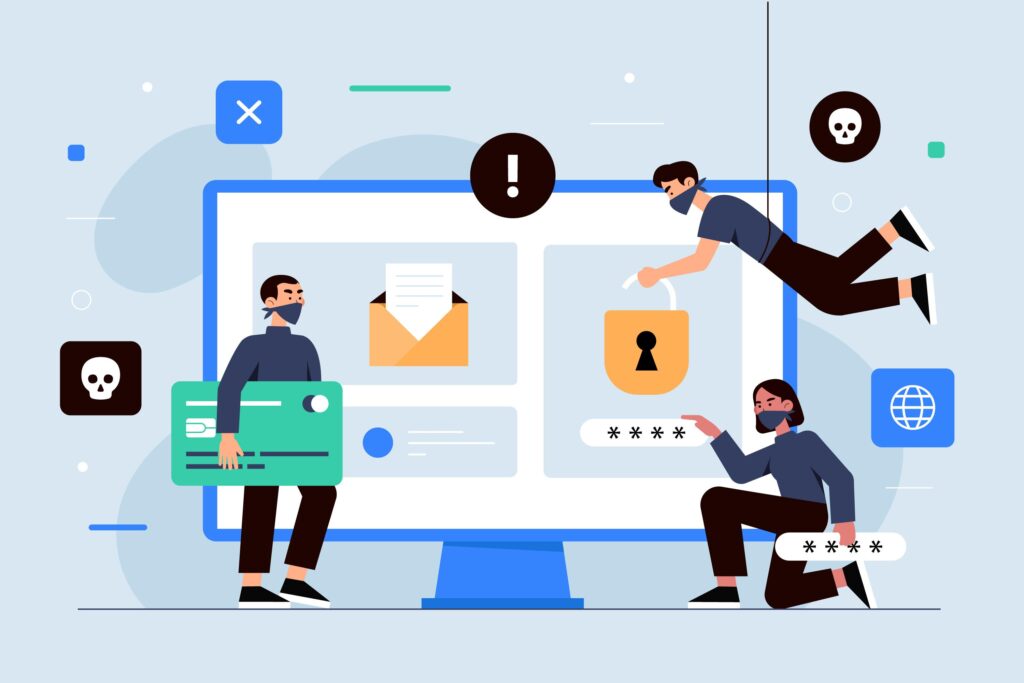
1. Use Security Tools to Identify a Hacked WordPress Site
Security plugins and services offer continuous protection by scanning for vulnerabilities, malware, and suspicious activity. These tools can provide real-time monitoring, alerting you when unusual behavior is detected. In many cases, they can help mitigate or even resolve threats before they cause serious damage. Here are some of the top security tools available for WordPress:
CodeGuard: CodeGuard provides automatic daily backups and monitors changes to WordPress core files. If it detects unauthorized modifications, it sends alerts to the site owner. In case of a hack, CodeGuard offers a one-click restore option, enabling you to revert the site to a clean state. Its MalwareGone feature scans for malware, removes it, and ensures your site remains secure.
SiteLock: SiteLock is known for its proactive approach to website security, offering daily scans and automated malware removal. Its SMART (Secure Malware Alert and Removal Tool) feature delivers real-time detection and fixes vulnerabilities in themes and plugins through SMARTPatch. SiteLock’s Web Application Firewall (WAF) also provides protection against advanced threats, including DDoS attacks. Like CodeGuard, it includes a MalwareGone tool for swift malware removal.
Wordfence: Wordfence is one of the most comprehensive security plugins available for WordPress. It offers a range of features, including firewall protection and malware scanning. The plugin can also block malicious IP addresses to enhance your site’s security. Wordfence monitors changes to critical files, such as wp-config.php, to ensure they remain secure. It logs suspicious login attempts, allowing you to identify potential threats. Additionally, the plugin provides a detailed audit log, helping you track unauthorized access attempts and other unusual activities on your site.
Other Plugins: Additional plugins like iThemes Security and Sucuri offer valuable features to strengthen your site’s defenses. These include two-factor authentication, password strength enforcement, and brute-force attack protection.
2. Perform Manual Checks for Hidden Threats on a Hacked WordPress Site
While security tools handle much of the detection and response, manual inspections can reveal issues that automated scans might miss. Here’s how you can manually investigate potential security breaches:
Review Server Logs: Access your hosting account’s server logs to search for suspicious activity. Look for patterns like multiple failed login attempts, attempts to access sensitive directories, or logins from unfamiliar IP addresses. These can be early indicators of brute-force attacks or unauthorized access attempts.
Check for Unauthorized User Accounts: Go to your WordPress dashboard and review the list of user accounts. Hackers often create hidden admin accounts to maintain control over the site. If you find any unfamiliar users, especially with admin privileges, immediately delete them and change your passwords.
Inspect Core WordPress Files: Examine key WordPress files, such as wp-config.php, .htaccess, and other core files, for any unauthorized modifications. Compare these files with clean versions (available from the official WordPress repository) to spot malicious code that might have been injected by hackers.
Scan for Suspicious Files: Navigate to the wp-content directory, which includes your theme, plugin, and uploads folders. Look for any suspicious files, especially PHP files in locations like the uploads folder. Hackers often upload backdoor scripts disguised as normal files. Delete any unfamiliar or unauthorized files, but first, back up your site to avoid accidental data loss.
Key Manual Checkpoints:
- Review Logs Regularly: Keep an eye on your server logs for unexpected login attempts or activity from unknown IP addresses.
- Check Plugins & Themes: Look for deactivated or missing security plugins, or the presence of unknown plugins. Hackers may disable security tools or install their own backdoor plugins.
- Analyze Bandwidth Usage: Unexpected spikes in bandwidth without a corresponding traffic increase could signal malicious activity, like DDoS attacks or resource hijacking.
Best Practices for Preventing Hacks:
- Keep Everything Updated: Ensure that WordPress core files, themes, and plugins are always updated to their latest versions. Outdated components are a primary entry point for hackers.
- Enable Strong Authentication: Use two-factor authentication (2FA) for all user accounts, especially those with admin privileges, and enforce strong passwords site-wide.
- Regular Backups: Regularly back up your website using plugins or services like CodeGuard, so you can quickly restore it if something goes wrong.
- Restrict Access: Limit access to your WordPress dashboard and sensitive site areas by allowing IP or by using security plugins to restrict login attempts.
By combining security tools’ automated protection with regular manual inspections, you can better safeguard your WordPress site from hackers. Identifying a compromise early will minimize damage and make the recovery process much smoother.
What to do if your WordPress site is hacked
If your WordPress site has been hacked, it’s crucial to act quickly to contain the damage and recover your site. Here’s a detailed step-by-step guide on how to restore your site to a secure state.
Step 1: Backup Your Site Immediately
Before making any changes, create a backup of your current WordPress site. Even though it’s compromised, this backup can help analyze the breach or restore any lost data during the recovery process.
Manual Backup: Log into your hosting control panel (e.g., cPanel) and manually download all WordPress files and your database. Then, store these files securely on your local computer or in cloud storage.
Automatic Backup Tools: If you have access to tools like CodeGuard, use them to create an automated backup. CodeGuard provides daily backups stored offsite, offering a secure and reliable way to preserve your site’s data for future recovery.
Step 2: Contact Your Hosting Provider
Once your backup is created, contact your hosting provider for support. Many hosting providers have built-in security measures and can assist with detecting and removing malware.
- Request a Malware Scan: If you’re using a host like Bluehost, ask them to perform a deep malware scan. Hosting providers often have specialized tools to detect and remove malicious files.
- Regain Admin Access: If hackers have changed your admin credentials, your hosting provider can help reset these passwords, allowing you to regain control of the WordPress dashboard.
- Restore From Provider Backups: Many providers, like Bluehost, maintain automatic backups. If your site is severely compromised, they can help restore it to a recent, clean backup to reduce the impact of the hack.
Step 3: Scan for Malware and Clean Up
Once your hosting provider has completed their initial scan, use security plugins to perform a deeper, more detailed malware scan on your WordPress installation.
Recommended Plugins: Install plugins like SiteLock, Wordfence, or Sucuri to scan for malware, unauthorized accounts, suspicious files, and other security issues. These plugins provide detailed reports, including which files or sections of your site are infected.
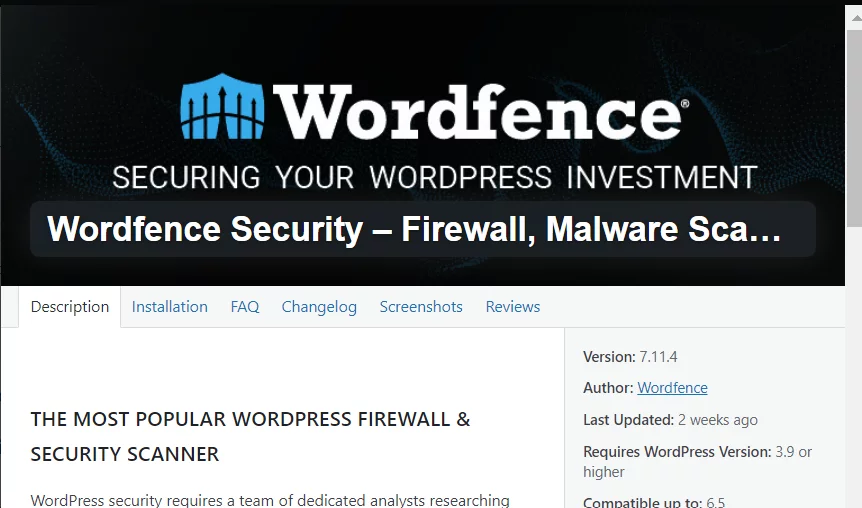
Manual Cleanup: If malware or malicious code is detected, use your hosting control panel or FTP access to manually remove or quarantine the infected files. Be cautious when deleting files to avoid removing essential core WordPress files. Always verify the content before deleting it.
Check for Backdoor Files: Hackers often leave backdoor files to regain access later. Focus on checking directories like wp-content/uploads and wp-includes for suspicious PHP files.
Step 4: Change All Passwords and Update Plugins/Themes
After cleaning your site of malware, secure it by updating all credentials and ensuring all your software is up to date.
Change Passwords: Change the passwords for your WordPress admin account, database, and hosting account. Use strong, unique passwords for each and store them securely in a password manager.
Update WordPress, Plugins, and Themes: Outdated software can have known vulnerabilities that hackers exploit. Make sure to update WordPress core, as well as any plugins and themes. Updating these will patch security flaws and reduce the likelihood of future attacks.
Enable Two-Factor Authentication (2FA): Implement 2FA for your WordPress login page. Two-factor authentication adds an extra layer of security, making it significantly harder for hackers to access your admin area.
Step 5: Restore From a Clean Backup (If Necessary)
If your WordPress site is still unstable after the malware removal or you can’t fully clean the compromised files, restoring from a previous, clean backup is often the fastest and safest recovery method.
Verify the Backup Date: Make sure to select a backup that was created before the hack occurred. Restoring from an infected backup will reintroduce the malware and negate the cleanup process.
Restore via Hosting Control Panel: Use the backup restore tool provided by your hosting provider (e.g., Bluehost) to quickly restore your site to a clean state.
Test the Restored Site: Once restored, thoroughly test your website to ensure all functionality is intact. Run another malware scan using security plugins to verify that no malicious code remains.
By following these steps, you can effectively recover a hacked WordPress site while strengthening its security to prevent future breaches. After recovery, it’s also crucial to continuously monitor your website, perform regular backups, and keep all software up to date.
How WordPress site owners can prevent future attacks
After recovering from a hack, it’s vital to adopt proactive measures to safeguard your WordPress site against future incidents. Here are key security practices that can help fortify your website:
1. Regular Security Audits
One of the most important steps is to conduct regular security audits. These audits involve scheduling frequent scans with tools like SiteLock, Wordfence, or Sucuri. These tools monitor your site for malware, vulnerabilities, or unauthorized changes.
Keeping a close eye on your WordPress core files helps detect any malicious code early. This allows you to act quickly before significant damage occurs. Audits also help identify weaknesses in your website, such as outdated software or insecure plugins. By spotting these issues, you can patch vulnerabilities promptly.
2. Limit Login Attempts and Enable Two-Factor Authentication (2FA)
Limiting login attempts and enabling two-factor authentication (2FA) are effective methods for improving security. Brute-force attacks are a common way hackers try to gain access to websites. By limiting the number of failed login attempts, you can significantly reduce this risk.
You can use plugins to temporarily block IP addresses after a set number of failed attempts. This makes it harder for attackers to guess passwords. Additionally, implementing 2FA adds an extra layer of protection. It requires users to verify their identity through a second step, such as a code sent to their phone. This makes unauthorized access much more difficult.
3. Use Strong Passwords and Manage User Roles Wisely
Another crucial security practice is enforcing the use of strong, unique passwords and carefully managing user roles. Weak passwords are an open invitation for hackers, so it’s essential that all users, particularly those with administrative privileges, use complex, hard-to-guess passwords. A password manager can help ensure these passwords are both secure and easy to manage. Additionally, grant admin privileges only to users who need full access to your site. Limiting the number of admin users minimizes potential entry points for hackers while assigning other users the minimum permissions necessary for their tasks.
4. Keep WordPress and Plugins Updated
Lastly, keeping WordPress, along with all plugins and themes, fully updated is critical for site security. Hackers frequently exploit known vulnerabilities in outdated software, so enabling automatic updates for WordPress core, plugins, and themes ensures that your website is always running the latest versions with patched vulnerabilities. It’s also important to remove any unused plugins and themes, as they can still pose security risks even when inactive. Regularly maintaining and updating your site’s software reduces the number of potential entry points for attackers, keeping your website safer in the long term.
By regularly implementing these practices, WordPress site owners can strengthen their site’s defenses, minimize vulnerabilities, and reduce the likelihood of future hacks. Ongoing vigilance is key to maintaining a secure online presence.
Protect Your Website with WordPress Hosting – Optimized for WordPress Website
Final thoughts: 10 Signs Your WordPress Site Is Hacked and How to Fix It
Securing your WordPress site is an ongoing responsibility. By taking proactive steps, you can safeguard your data, protect your visitors, and uphold your website’s credibility. Recognizing the signs of a hacked WordPress site is crucial. Knowing how to respond promptly helps minimize the damage caused by security breaches.
Recovery is just one part of the equation. Implementing essential security practices is vital in preventing future attacks. Regular audits, using strong passwords, and keeping all software updated play significant roles in this process. These steps help you stay one step ahead of hackers and ensure your site remains secure.
For a hassle-free hosting experience with built-in security measures, consider Bluehost’s Managed WordPress Hosting. It offers daily backups, advanced malware scanning, and round-the-clock support, making it easier to keep your website safe and running efficiently. With Bluehost, you can focus on growing your business, knowing that reliable, industry-leading security tools protect your site. Get started with Bluehost today and enjoy the peace of mind that comes with choosing a host you can trust.
Protect Your Website with WordPress Hosting – Optimized for WordPress Website