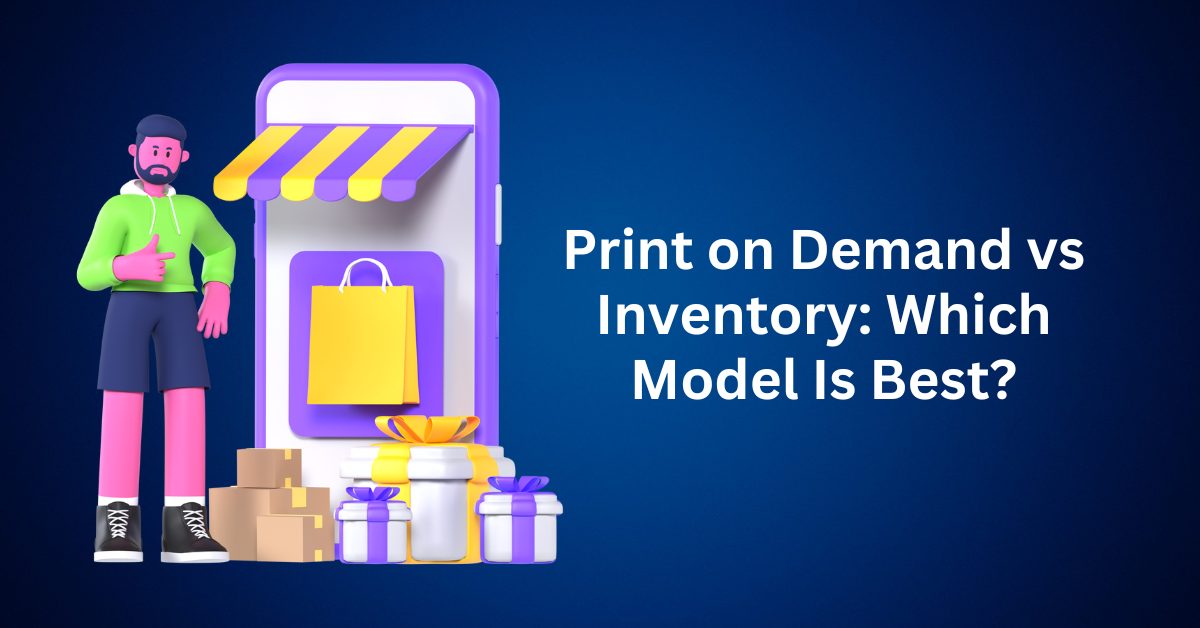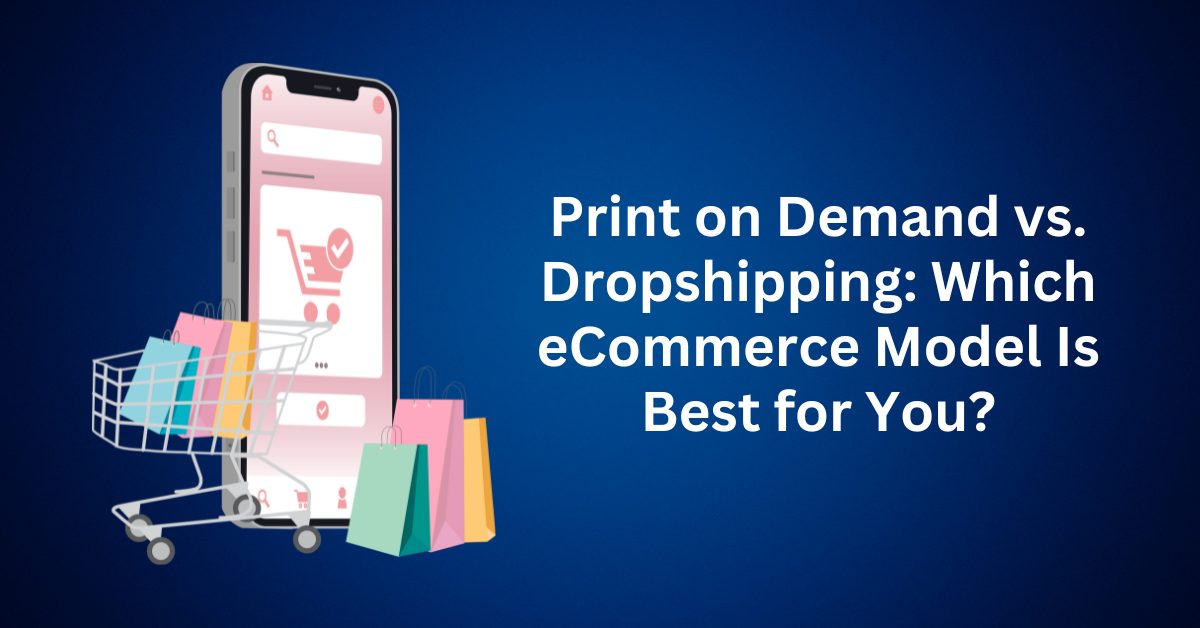Whether you’re running a niche blog, an eCommerce shop, or an online course platform, one truth applies to everyone using WordPress: site security is no longer optional. It’s essential.
In today’s digital landscape, WordPress powers over 43.5% of all websites worldwide (W3Techs, 2025). This widespread adoption makes it a prime target for cyberattacks. From personal blogs to multi-vendor marketplaces, every WordPress site is vulnerable if it’s not secured properly. And unfortunately, it’s not a question of if your site will be targeted, but when.

Table of Contents
ToggleWhy WordPress Security Should Be a Top Priority
Launching a new business, building an online presence, or monetizing your content requires countless hours of effort. But all that work can unravel in an instant if your website falls victim to a malware infection, brute force attack, or vulnerability exploit.
A single security breach could:
- Expose your customers’ private data
- Thank your search engine rankings
- Damage your brand’s reputation
- Lock you out of your own site
- Trigger blocklisting from Google and other authorities
That’s why following WordPress security best practices isn’t just smart, it’s critical to your success.
Here’s the good news: you don’t have to be a cybersecurity expert to protect your site. With just a few smart configurations, reputable plugins, and proactive habits, you can transform your WordPress site into a secure digital stronghold.
To put it into perspective, think of it this way: just as you wouldn’t leave your house unlocked with valuables on display, you shouldn’t leave your website vulnerable to opportunistic threats.
Let’s break it down.
The Most Common WordPress Security Risks (and How to Fix Them)
Understanding how attacks happen is the first step toward preventing them. Below is a simplified breakdown of the most frequent vulnerabilities and what you can do to guard against them:
| Risk Factor | Potential Damage | Recommended Protection |
| Weak or reused passwords | Unauthorized admin access | Use strong, unique passwords + enable 2FA |
| Outdated plugins and themes | Exploited vulnerabilities | Keep all themes, plugins, and WordPress updated |
| Nulled or pirated downloads | Hidden malware installation | Only install software from trusted sources |
| Insecure or cheap hosting | Sitewide breaches | Choose a reputable, security-focused host |
| File editing enabled in dashboard | Accidental or malicious code changes | Disable file editing in wp-config.php |
These are just the foundational defence. Important for all WordPress users, regardless of your website’s size or purpose.
Many small site owners mistakenly assume hackers only go after large websites. In reality, automated bots constantly crawl the web looking for vulnerable WordPress installations, especially those that skip basic security protocols. Even a modest personal blog or Etsy-integrated shop can become a victim if it’s unprotected.
WordPress Security Best Practices to Follow?
If you’re serious about protecting your WordPress site, implementing strong security fundamentals isn’t just good practice; rather, it’s essential for survival in today’s evolving threat landscape. With this in mind, here are ten of the most effective ways to safeguard your site so that you can stay one step ahead of cybercriminals.
1. Always Keep WordPress Core, Plugins, and Themes Updated
One of the most common ways hackers infiltrate WordPress sites is by exploiting outdated software. In fact, vulnerabilities in older versions of WordPress, plugins, or themes are well-documented, and bots are constantly scanning for sites that haven’t been patched. As a result, failing to update can make your site an easy target.
Why it matters: Each update often includes critical security fixes that close known loopholes. Therefore, delaying updates can leave your site dangerously exposed.
Security tip: To stay protected, enable auto-updates for the WordPress core as well as any trusted plugins or themes. Additionally, before making any updates, be sure to back up your entire website, including both the database and files, so you can easily restore it if something goes wrong.
2. Strengthen Your Login Security with Strong Passwords & 2FA
Your WordPress login page is essentially the front door to your site. However, if your password is weak, you’re effectively leaving that door wide open for intruders.
This is important because brute force attacks—where bots systematically attempt thousands of password combinations—remain one of the most common ways hackers gain access. Therefore, having a strong login defense is absolutely critical.
To strengthen your login security, consider the following best practices:
First, use a password manager to generate long, unique passwords. By doing so, you can ensure your credentials include a mix of uppercase and lowercase letters, numbers, and special characters for maximum strength.
Next, enable Two-Factor Authentication (2FA) for your WordPress login. This step is especially powerful because it adds an extra layer of security by requiring a second verification, typically a temporary code sent to your phone or authentication app. Consequently, even if someone manages to obtain your password, the chances of unauthorized access drop dramatically.
3. Install a Trusted WordPress Security Plugin
Think of a security plugin as your digital watchdog. It works by continuously monitoring your WordPress site for suspicious activity, blocking malicious traffic, and alerting you to potential threats. Some of the top options include Wordfence Security, which provides a robust firewall and malware scanner; Sucuri Security, known for website monitoring and post-hack cleanups; iThemes Security, which helps block brute force attacks and scans for vulnerabilities; and MalCare, a lightweight and effective choice ideal for non-technical users.
When selecting a plugin, be sure to look for key features such as real-time threat detection, malware scanning with automatic cleanup, a Web Application Firewall (WAF), login attempt monitoring, and file change alerts. By installing and properly configuring a reputable security plugin, you can quickly add multiple layers of protection to your WordPress site.
4. Choose a Secure WordPress Hosting Provider
Your hosting provider plays a critical role in your site’s overall security. In fact, cheap or unreliable hosting often lacks the infrastructure needed to prevent large-scale attacks, which can put your entire site at risk. Even if your WordPress dashboard is fully secured, server-level vulnerabilities can still be exploited.
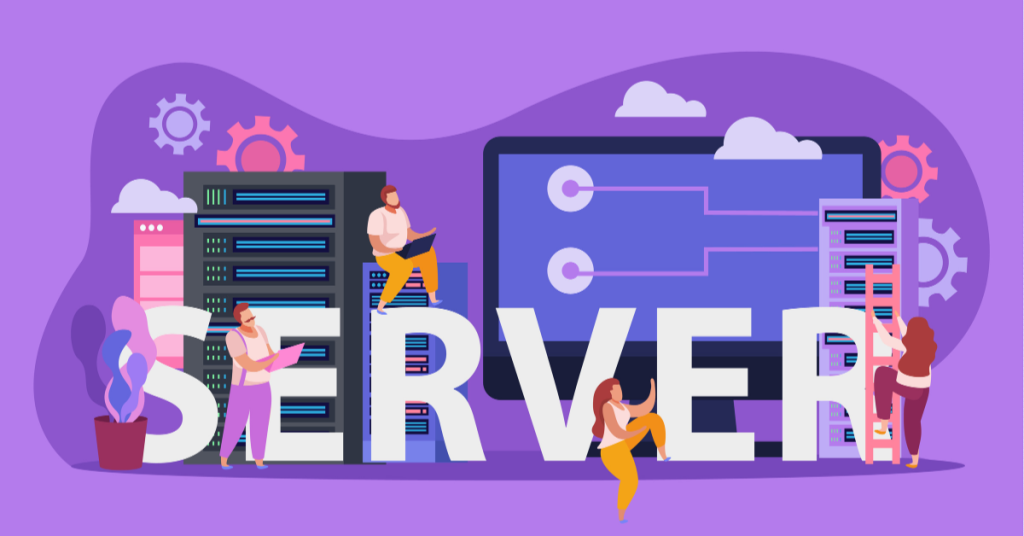
To maximize protection, look for hosting that includes features such as free SSL certificates to encrypt data between the browser and server, daily malware scanning with automatic threat removal, a built-in Web Application Firewall (WAF), DDoS protection to prevent service overload attacks, and automated daily backups for quick recovery. For example, Bluehost’s WordPress hosting offers all of these features, thereby providing a secure environment specifically optimized for WordPress users.
5. Activate an SSL Certificate to Encrypt Site Traffic
If your site is still running on “HTTP,” it’s not just outdated—it’s also vulnerable. By contrast, an SSL certificate upgrades your site to HTTPS, encrypting all data exchanged between the user’s browser and your server. Without this protection, sensitive information such as login credentials, contact form entries, and customer data is transmitted in plain text, making it easy for attackers to intercept.
The best practice, therefore, is to ensure your site has an active SSL certificate. You can quickly confirm this by checking for the padlock icon in the browser’s address bar. Fortunately, most reputable WordPress hosting providers now include free SSL certificates through Let’s Encrypt, and many even install them automatically. As an added benefit, using HTTPS also boosts your SEO, since Google prioritizes secure sites in its rankings.
6. Back Up Your WordPress Site on a Regular Schedule
Even the most secure WordPress site isn’t completely safe from errors, server crashes, or cyberattacks. That’s why regular backups are essential—they act as your safety net. In the event that your site gets hacked or corrupted, a recent backup allows you to restore everything quickly, thereby protecting your content, traffic, and revenue from being lost.
To implement this effectively, use backup plugins such as UpdraftPlus, BackupBuddy, or BlogVault, which automate backups and store them securely on cloud services like Dropbox or Google Drive. Additionally, many hosting providers offer daily backup solutions, such as CodeGuard, for added convenience. For maximum protection, keep multiple versions of your backups and periodically test the restore function to ensure everything works properly when disaster strikes.
7. Limit Login Attempts and Track User Activity
By default, WordPress doesn’t limit login attempts, which leaves your site exposed to brute force attacks that can try thousands of password combinations. However, by adding login restrictions and enabling activity monitoring, you can stop malicious actors before they gain access.
Why it matters: When you limit failed login attempts and track site changes, you’re better equipped to detect threats early and prevent unauthorized access.
Best practices: To restrict login attempts, use plugins like Limit Login Attempts Reloaded or WP Limit Login Attempts. These tools cap retries and lock out suspicious users after repeated failures.
Additionally, for activity tracking, install WP Activity Log. It monitors changes to posts, pages, plugins, and user logins, providing a clear picture of what’s happening on your site in real time.
Bonus tip: If you run a multi-user WordPress site, this kind of logging is essential for accountability and auditing.
8. Disable File Editing from the WordPress Dashboard
By default, WordPress allows admin users to edit theme and plugin files directly from the dashboard. While this can be convenient for developers, it also poses a significant security risk—especially if an attacker gains admin access. In such a case, the file editor provides a direct way to insert malicious code into your site.
To prevent this, the best practice is to disable the built-in file editor by adding the following line to your wp-config.php file:
define(‘DISALLOW_FILE_EDIT’, true);
With this simple adjustment, you can prevent unauthorized edits and strengthen your backend against potential code injection attacks.
9. Restrict Access to Critical WordPress Files (Like wp-config.php)
Some of the most sensitive files in your WordPress installation, like wp-config.php, .htaccess, and php.ini, contain important configuration details such as your database credentials and security keys. If these files are accessible or editable by the wrong hands, your entire site is at risk.
Why it matters: Hackers often target these files to inject malicious code or extract confidential information.
Best practice:
- Set strict file permissions to prevent unauthorized changes.
- Use your site’s .htaccess file to block public access to wp-config.php. Add the following code:
<Files wp-config.php>
order allow deny
deny from all
</Files>
This directive tells the server to block any external attempts to access the file, closing a major potential entry point.
Pro tip: You can apply similar restrictions to other config files depending on your hosting environment.
10. Run Regular Malware Scans and WordPress Website Security Audits
Even if your site appears to be running normally, malicious code could be quietly working in the background, harvesting user data, injecting spam links, or redirecting visitors.
Why it matters: Many WordPress hacks go unnoticed for weeks or months. Early detection through malware scans can stop issues before they affect your SEO, performance, or customer trust.
Best practice:
- Use comprehensive security plugins that support scheduled malware scans and instant alerts. Wordfence, Sucuri, and MalCare are strong options.
- Be sure to scan key directories like wp-content, wp-includes, and your theme folder, where attackers often hide malicious scripts.
- Set up notifications so you’re alerted as soon as suspicious changes or file anomalies are detected.
Bonus tip: Google Search Console can also notify you of potential malware, but by the time you see that alert, the damage may already be done, so proactive scanning is vital.
Common WordPress Security Mistakes and How to Avoid Them
While following WordPress security best practices is essential for keeping your site safe, there are still some common mistakes that many site owners make, often without realizing it. Avoiding these pitfalls is crucial for further safeguarding your site against hackers, malware, and other cyber threats. Here are the top WordPress security mistakes to watch out for:
1. Ignoring Plugin Vulnerabilities
Plugins are one of the primary reasons WordPress sites become vulnerable to hacking. Each plugin update typically includes security patches designed to fix newly discovered vulnerabilities. When these updates are ignored, or when outdated and unsupported plugins are still in use, the site becomes more susceptible to attacks.
This is important because plugins with known security flaws make easy targets for hackers. Cybercriminals can exploit these weaknesses to inject malicious code, steal sensitive user data, or even take full control of your website.
To protect your site, always review plugin update logs and security advisories before installing or updating plugins. It’s also wise to use a WordPress security plugin such as Wordfence or Sucuri, which can notify you if a plugin with known vulnerabilities is active on your site. If a plugin is flagged, update or replace it immediately to maintain the security and integrity of your WordPress website.
2. Using “admin” as Your Username
The default WordPress username “admin” remains one of the most commonly used by site owners. While it might appear harmless, this choice can actually serve as a convenient entry point for cyber attackers.
Hackers frequently target the “admin” username in brute force attacks, during which they attempt thousands of password combinations in hopes of breaking into a site. Using such a predictable username significantly increases the risk of a successful attack, as it reduces the number of variables a hacker needs to guess.
To improve your site’s security, always create a unique username for your WordPress admin account. Avoid using common words or simple phrases. You may opt for something more complex and harder to guess. If your site is currently using “admin” as the username, it’s a good idea to change it. You can do this by creating a new administrator account with a custom username and then deleting the old “admin” account.
3. Leaving Unused Plugins and Themes Active
Inactive plugins and themes might appear harmless, but they can actually pose serious security risks to your WordPress site. Even if they aren’t currently in use, they still exist in your site’s files and can be vulnerable to exploitation.
One of the main concerns is that inactive plugins and themes often don’t receive regular updates. As a result, any security flaws in their code may go unpatched, giving hackers a potential backdoor into your website. In other words, just because a plugin or theme isn’t active doesn’t mean it’s safe.
To address this issue, it’s important to regularly audit your installed plugins and themes. Whenever possible, remove any that are no longer being used. If a plugin or theme isn’t actively contributing to your site’s functionality, then the safest course of action is to delete it entirely. Ultimately, keeping your WordPress installation lean and current is the key to maintaining strong security.
4. Using Nulled (Pirated) Premium Themes
Nulled themes might seem like a cost-effective solution, but they often come with serious hidden dangers. These pirated versions of premium themes are frequently altered to include malicious scripts or backdoors, which can put your website at significant risk. In addition to security concerns, nulled themes typically don’t receive updates, making them even more vulnerable to new threats.
The danger lies in the fact that attackers often modify these themes to inject harmful code. This can lead to malware infections, unauthorized access, data theft, or even a complete site takeover. Since nulled themes don’t come from legitimate sources, you also miss out on critical updates and support that help protect your site from evolving security issues.
To protect your website, only download themes and plugins from reputable sources, such as the official WordPress theme repository or well-known premium providers. Avoid the temptation to use pirated themes, no matter how appealing they may seem. In the long run, the risks far outweigh the savings and could end up costing you much more in time, money, and peace of mind.
What to Look for in a WordPress Security Plugin
When evaluating security plugins for your WordPress site, be sure to look for the following features:
- Real-time threat detection to catch issues early.
- Firewall protection to block malicious traffic.
- Brute force protection to prevent repeated login attempts.
- Two-factor authentication (2FA) adds extra layers of security.
- Regular malware scanning to quickly identify and fix security threats.
- Backup integration to ensure you can restore your site quickly if needed.
Pairing these plugins with Bluehost’s reliable hosting ensures that your WordPress site stays secure both at the application and server levels.
Top WordPress Security Plugins to Further Strengthen Your Site’s Defences
Even with Bluehost’s extensive security features, it’s wise to integrate a reliable WordPress security plugin to further protect your website. These plugins help guard against brute force attacks, malware, and cross-site scripting (XSS) by providing real-time protection and detection.
Here are some of the best WordPress security plugins in 2025:
| Plugin | Top Features | Best For | Pricing |
| Wordfence Security | Malware cleanup, DDoS mitigation, firewall, and integrity monitoring | Full-scale security with real-time alerts | Free / Premium |
| Sucuri Security | Two-factor authentication, brute force protection, and file change detection | Sites needing advanced malware defense | Free / Premium |
| iThemes Security Pro | Two-factor authentication, brute force protection, and file change detection | User management & login protection | Free / Premium |
| Jetpack Security | Beginners need an easy setup | Bluehost users & content-heavy sites | Premium (via Bluehost) |
| All-In-One WP Security & Firewall | Firewall rules, user login lockdown, database prefix change | Beginners need an easy setup | Free |
| Defender Pro (by WPMU DEV) | Malware scanning, 2FA, blocklist monitoring, 404 detection | Visual UI with strong reporting | Free / Premium |
| BulletProof Security | .htaccess hardening, login security, and manual malware removal | Advanced users and developers | Free / Premium |
How Bluehost Supports WordPress Website Security
Bluehost offers a comprehensive suite of security tools and services designed to safeguard your WordPress website from a wide range of security risks. Whether you’re just starting or you’re an established site owner, Bluehost has the resources to help you protect your site from malware, unauthorized access, and downtime. Here’s how Bluehost ensures your WordPress site stays safe:
1. Jetpack Security Suite Integration
Jetpack is a versatile security tool that integrates seamlessly with WordPress. By offering a wide range of features, it helps protect your site from the most common vulnerabilities.
Key Jetpack Security Features:
- Brute force attack protection: Blocks unauthorized login attempts, helping to prevent attackers from gaining access to your site.
- Spam filtering: Automatically detects and filters out spam comments, keeping your site clean and user-friendly.
- Downtime monitoring: Alerts you if your site goes down, so you can react quickly and minimize downtime.
- Automated site backups: Regularly back up your site to ensure you can restore it in case of a breach or error.
These features help reduce the risk of common security breaches, ensuring your site runs smoothly and remains protected.
2. CodeGuard for Automated Backups
CodeGuard offers daily automated backups, making sure your website’s data is always secure. In the event of a breach or attack, you can easily restore your site to its previous state with minimal downtime.
CodeGuard Features:
- Security monitoring: Tracks changes to your site and alerts you to any unauthorized changes.
- One-click restoration: Quickly restore your website to its previous version if something goes wrong.
Having daily backups ensures that you can recover your site without losing important data, even if an attack occurs.
3. SiteLock Security
SiteLock, a partner of Bluehost, provides powerful security features that actively monitor your site for threats. By detecting and neutralizing potential risks in real time, SiteLock adds an extra layer of protection for your WordPress website.
Key SiteLock Features:
- Daily malware scanning: Scans your site for malicious code and automatically removes any malware detected.
- Vulnerability patching: Regular updates help fix known vulnerabilities in your WordPress site.
- DDoS protection: Safeguards your site against Distributed Denial-of-Service (DDoS) attacks, ensuring that your site remains online even during high-traffic events.
With SiteLock, you can be confident that your site is actively monitored and protected from a wide range of cyber threats.
4. Secure WordPress Hosting Features
Bluehost provides a secure hosting environment specifically designed for WordPress websites. Their hosting features are optimized for both performance and security, ensuring that your website remains fast, secure, and reliable.
Key Secure Hosting Features Include:
- Global Cloudflare CDN integration: Improves site speed and security by distributing your site’s content across multiple global servers, reducing load times and protecting against cyberattacks.
- Free SSL certificates: Encrypts data exchanged between your site and its visitors, enhancing privacy and trust.
- Advanced DDoS protection: Protects your site against large-scale cyberattacks that attempt to overwhelm your server.
These features make sure your WordPress site remains both fast and secure, even when facing external threats.
5. Additional Security Best Practices with Bluehost
Beyond the built-in tools, Bluehost recommends adopting essential security best practices to further protect your WordPress site. For instance, regularly updating your WordPress core, themes, and plugins is one of the most effective ways to guard against known vulnerabilities.
In addition, using strong, complex passwords and enabling two-factor authentication (2FA) adds an extra layer of protection during login. Moreover, a web application firewall (WAF) helps filter and block malicious traffic, preventing attackers from exploiting site vulnerabilities. By consistently following these practices, you take an active role in defending your WordPress site from cyber threats.
Final Thoughts: WordPress Security Tips and Best Practices
Your WordPress website is more than just a digital presence. It’s the heartbeat of your brand, your business, and often your livelihood. To put it into perspective, would you leave the front door of your home wide open? Of course not. Similarly, the same level of caution should apply to your website. After all, leaving it unprotected invites risk, and in today’s digital world, that risk is greater than ever.
Now, consider this: cyber threats are evolving. They’re faster, more sophisticated, and increasingly persistent. The good news? You don’t need to be a cybersecurity expert to protect your WordPress site. With the right tools and a few simple, proactive steps, securing your website is easier than you might think.
But why does securing your WordPress site really matter? For starters, it protects your content and customer data from breaches. Beyond that, it also boosts your SEO performance, helping you rank higher in search results. More importantly, a secure site builds user trust and credibility, both essential for any brand, and lays a solid foundation for long-term business growth.
Fortunately, there are quick actions you can take today to strengthen your website’s security. To begin with, install a trusted security plugin like Wordfence or Jetpack Security. Next, make sure all WordPress themes, plugins, and core files are updated regularly. In addition, enable two-factor authentication (2FA) to add an extra layer of login protection. Above all, choose a reliable hosting provider. Bluehost, for example, offers secure, optimized WordPress hosting with built-in protection, free SSL, automated backups, and 24/7 expert support.
Take action now. Explore Bluehost WordPress hosting plans and give your site the security, speed, and support it deserves.