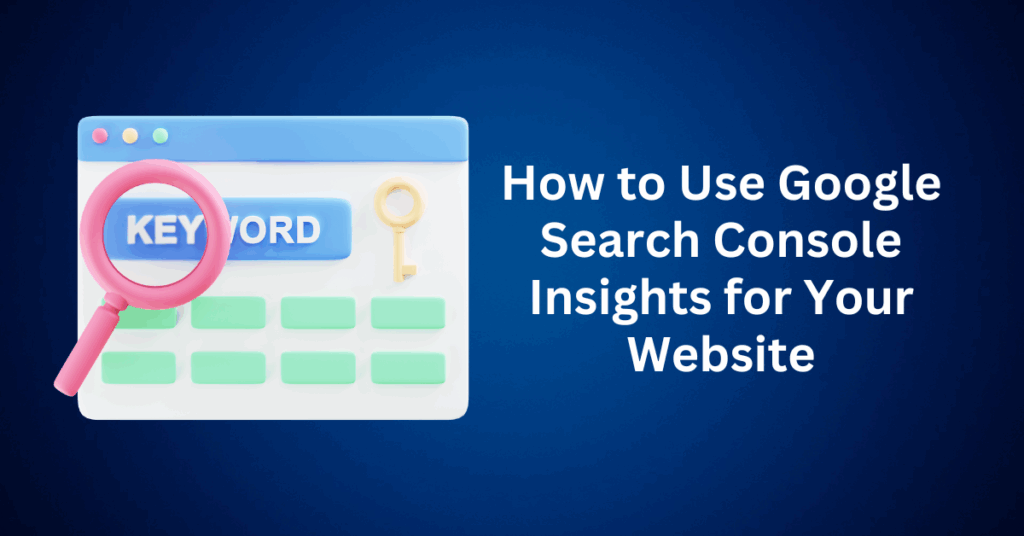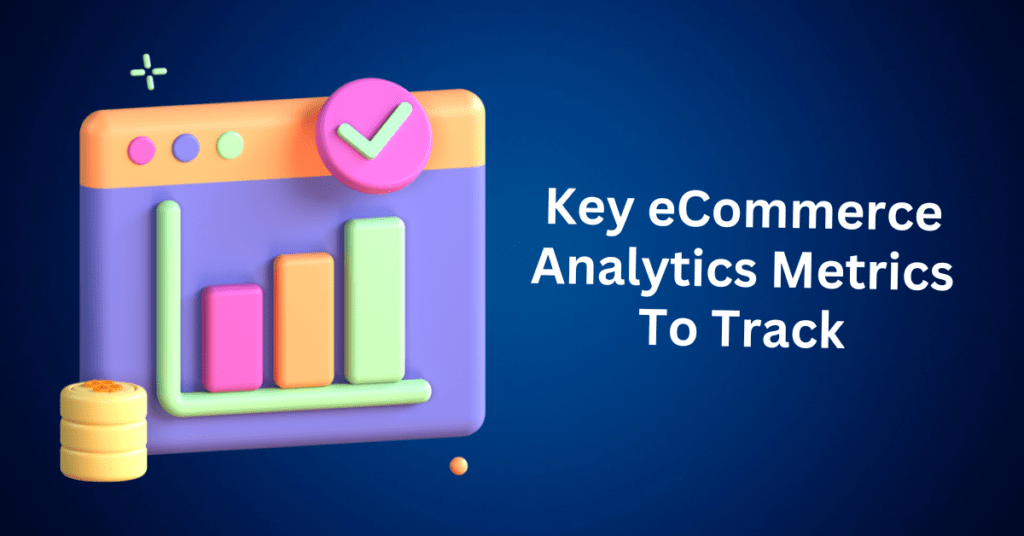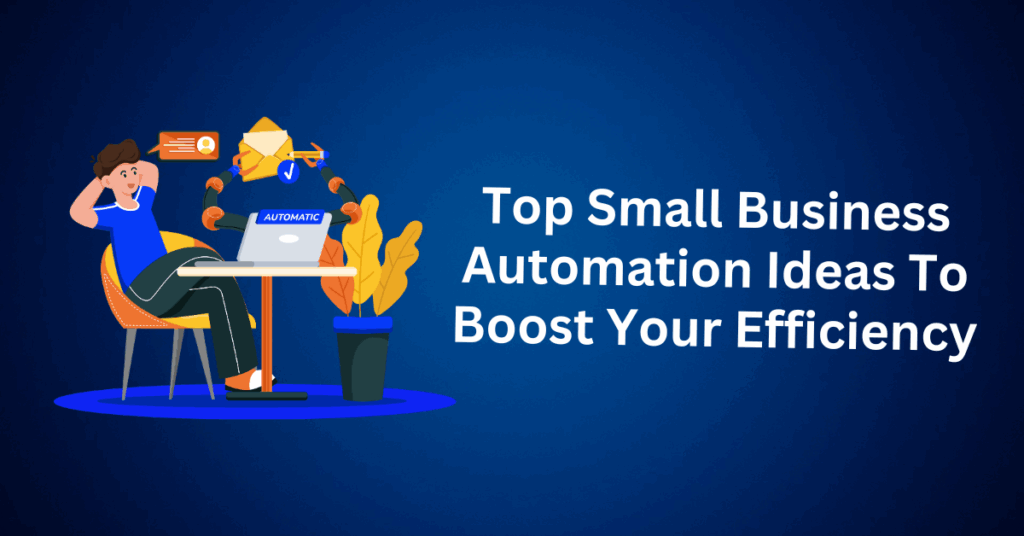Creating content is no small task. It takes time, effort, and creativity. But once you hit publish, how do you know if your content is actually making an impact? Tracking performance can be tricky, especially when your data is scattered across multiple platforms. That’s where Google Search Console Insights becomes a game-changer. It brings your most important metrics into one place, making it easier to understand how your content is performing on Google Search.
In this post, we’ll walk you through how to use Google Search Console Insights to uncover valuable data and make smarter decisions for your content strategy. Whether you’re a blogger, marketer, or business owner, this tool will help you see what’s working—and what isn’t—so you can keep improving with confidence.
What is Google Search Console Insights?
Google Search Console Insights (GSCI) combines the best of both Google Analytics (GA) and Google Search Console (GSC) to provide a comprehensive view of your content’s performance. By offering easy-to-understand metrics, GSCI eliminates the need to dive deep into technical reports or juggle multiple tools. This user-friendly platform gives you the insights you need to make smarter, more informed content decisions.
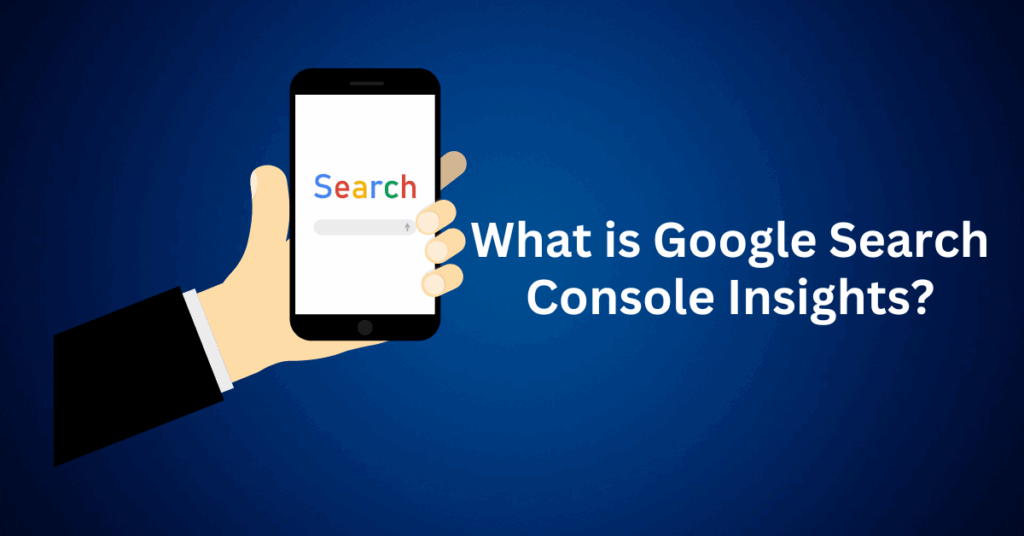
When you access Search Console Insights, you’ll get a snapshot of how both your new and existing content is performing. It highlights which pages are driving traffic, which search queries are bringing users to your site, and even provides data on how long users are staying on your pages. Essentially, it helps you gauge whether your content is hitting the mark with your target audience.
Unlike traditional SEO tools that require you to manually set up various reports and sift through data, GSCI streamlines the process. It brings together data from Google Analytics and Google Search Console into one easy-to-navigate overview page. This gives you access to key metrics like:
- Pageviews – How many visitors are viewing your content.
- Engagement Metrics – How long visitors are staying on your pages.
- Search Queries – What terms users are typing into Google to find your content.
- Content Trends – Which posts or pages are gaining the most traction.
For content creators and website owners, having these metrics all in one place means you don’t have to waste time pulling reports from multiple sources or trying to decipher complex data.
How to Use Google Search Console Insights to Boost Your Content Strategy
1. Track Your Most Popular Content
One of the most valuable features of Google Search Console Insights (GSCI) is its ability to highlight your top-performing content. By accessing these insights, you can quickly identify which pages or blog posts are driving the most traffic and engagement. This gives you a clear understanding of what’s resonating with your audience.
With this information, you can replicate the success of your best posts by creating similar content that follows the same structure, tone, or topic. You can also revisit older posts and update them to ensure they remain relevant and optimized for current search trends. Additionally, these insights allow you to adjust your overall content strategy, focusing more on the types of posts that consistently perform well.
Ultimately, knowing which content delivers results helps you streamline your efforts. It allows you to focus your time and resources on what works—improving efficiency and maximizing your impact.
2. Find Out What Search Queries Drive Traffic
Understanding the search queries that bring visitors to your website is a key component of any successful SEO strategy. Google Search Console Insights simplifies this process by showing you the exact terms users are typing into Google that lead them to your content.
With these insights, you can tailor both your existing and future content to better align with popular search terms. You’ll also have the opportunity to optimize for high-volume keywords that can drive even more organic traffic to your site. Additionally, the data can help you identify content gaps—areas where you’re not yet ranking but could benefit from targeting additional search queries.
By leveraging this information, you can refine your SEO approach and attract more of the right visitors to your website—those who are already searching for what you offer.
3. Monitor User Engagement
Attracting visitors to your site is only part of the equation. The real value comes from keeping them engaged once they arrive. Google Search Console Insights (GSCI) helps with this by providing data on how long users are spending on your pages and which pieces of content have the highest engagement rates.
By tracking these metrics, you can assess how effective your content is at retaining visitors and holding their attention. It also helps you determine whether your content is truly compelling and relevant to your audience. If you notice high bounce rates or short page durations, these could be red flags indicating that certain pages may need improvement.
Monitoring user engagement gives you the opportunity to fine-tune your content for better retention, deeper interaction, and overall reader satisfaction, leading to a stronger and more effective content strategy.
4. Identify Trends
Content trends can shift quickly. Staying ahead of the curve is essential for maintaining a strong online presence. Google Search Console Insights helps you keep up. It reveals changes in user behaviour and highlights emerging trends in search queries.
With this data, you can see which topics or content types are starting to gain traction with your audience. This allows you to adapt your content strategy as needed. You can focus more on trending subjects that are timely and relevant to your niche. It also helps ensure your content stays fresh, engaging, and aligned with what users are searching for.
By spotting trends early, you can create content that meets your audience’s evolving needs. This helps you remain relevant and competitive in a fast-changing digital landscape.
How to Access Google Search Console Insights and Link It with Google Analytics
Google Search Console Insights provides a comprehensive view of your content’s performance by pulling data from both Google Search Console and Google Analytics. Setting it up is straightforward, and here’s how you can get started:
How to Access Google Search Console Insights
There are several simple ways to open Google Search Console Insights, depending on your preference:
- Direct Link to Search Console Insights: Go to Google Search Console Insights and log in using your Google account to access the performance data directly.
- Access Via Google Search Console: Log in to your Google Search Console account. On the Overview dashboard, you’ll find a link to “Search Console Insights” at the top. Clicking on it will take you to the Insights page where you can view key metrics for your content.
- Use the Google App (iOS Only): Open the Google app on your iOS device. Then, tap your profile picture in the top right corner, and select “Search Console Insights.”
How to Link Google Search Console with Google Analytics
To maximize the effectiveness of Google Search Console Insights, it’s highly recommended to link your Google Search Console with your Google Analytics 4 (GA4) account. This integration will allow you to access more detailed performance data, giving you a deeper understanding of how your content is performing. Here’s how to do it:
- Log in to Google Analytics: Visit Google Analytics and open your GA4 property.
- Navigate to Admin > Product Links > Search Console Links: In the Admin section of GA4, under the “Product Links” tab, find and click on “Search Console Links.”
- Click “Link”: Select the Google Search Console property that you want to link to your Google Analytics account, and then click “Next.”
- Select Web Stream: Choose the GA4 data stream associated with your website. This step ensures the data you’re pulling from Google Search Console integrates with the right analytics data.
- Submit the Link: After selecting the relevant web stream, click “Submit” to finalize the connection between Google Search Console and Google Analytics.
Once linked, you’ll be able to access richer insights, making it easier to optimize your content and strategy effectively.
How to Use Google Search Console Insights Effectively to Improve Your SEO Strategy
Google Search Console Insights (GSCI) provides valuable data that helps you understand how people discover your site and engage with your content. By analyzing real-time Google Search data, you can make informed decisions that improve your SEO strategy, boost visibility, and increase user engagement.
Here’s a step-by-step guide to using Google Search Console Insights effectively:
1. Explore the Insights Dashboard
The Google Search Console Insights dashboard offers a comprehensive snapshot of your website’s performance, combining data from both Google Search Console and Google Analytics. Key sections to explore include:
- New Content Performance: This section shows how recently published pages are performing in terms of attracting traffic.
- Most Popular Content: Identify top-performing pages based on important metrics such as clicks, time spent on page, and user engagement.
- Top Traffic Channels: Learn where your traffic is coming from, including organic search, social media, or direct visits.
- Search Queries: Discover the search terms users are typing into Google to land on your content.
- Referring Links: See which external websites are linking to your pages, helping you understand the authority and reach of your content.
Pro Tip: To stay on top of trends and uncover new content opportunities, review your insights dashboard weekly.
2. Analyze Top Content and Search Queries
Understanding what drives traffic to your site and which search queries are performing best is crucial for refining your SEO strategy.
- Top-Performing Pages: This section shows which content resonates most with your audience. If a page is performing well, you can strengthen it further by updating content, adding internal links, and optimizing calls-to-action (CTAs).
- Search Queries: These are the exact phrases users are searching for to find your content. You can use this data to improve existing content by aligning it more closely with search intent or develop new content ideas based on popular queries.
- External Links: This section highlights which of your content is attracting backlinks. Successful content that generates backlinks can serve as a model for future posts.
Pro Tip: Pay attention to search queries that have high impressions but low clicks. These pages may benefit from optimized meta titles and descriptions to increase their visibility and engagement in search results.
3. Turn Insights into SEO Action
Data from Google Search Console Insights is most useful when you act on it. Here’s how to apply the insights you gather:
- Refresh Outdated Posts: If certain pages are losing traffic, refresh them with updated information, improved formatting, and optimized keywords.
- Adjust New Content Based on Early Metrics: For new posts, monitor early engagement to make necessary adjustments. If a page isn’t performing as expected, update it to better align with user needs.
- Improve Site Speed and UX: Low average engagement times could indicate slow load times or poor user experience. Use insights to prioritize site speed and overall UX improvements.
- Create Topic Clusters: Organize related content into topic clusters, which are groups of pages that focus on a central theme. This strategy boosts content authority and helps improve rankings for targeted keywords.
- Track Traffic Channels: Use traffic data to decide where to promote your future content. If social media is a major driver, invest more time in your social media strategy.
Pro Tip: Pair Google Search Console Insights with Pro Services for expert recommendations and support in optimizing your SEO setup and implementing data-driven strategies.
4. Tools to Use with Google Search Console Insights
Maximize your content analysis with the following tools to enhance your SEO efforts:
- Google Analytics 4 (GA4): Track user behavior, analyze how visitors navigate your site, and gain deeper insights into audience engagement.
- Ahrefs: Use Ahrefs to analyze backlinks, keyword performance, and competitor data, helping you refine your SEO strategy.
- Screaming Frog: Conduct in-depth technical SEO audits and crawl your website for issues such as broken links or duplicate content.
- Rank Math: Implement schema markup and optimize on-page SEO settings for better visibility in search results.
- Yoast SEO: Improve readability, enhance structured data, and fine-tune on-page SEO to boost rankings.
By pairing Google Search Console Insights with these tools, you can take your content analysis to the next level and ensure your SEO efforts are as effective as possible.
How Hosting Affects Your Website’s Performance with Google Search Console Insights
Your hosting provider plays a pivotal role in how your website performs, and this impact is clearly reflected in Google Search Console Insights (GSCI). From load times to uptime and overall user experience, hosting can significantly influence your SEO, rankings, and how users interact with your content.
Why Hosting Quality Matters for Performance and SEO
The quality of your hosting setup does more than just keep your website online. It directly supports your site’s search performance. On the flip side, poor hosting can lead to various issues that impact your website’s visibility and engagement. Here’s how hosting affects your site’s performance:
- Page Speed: Google prioritizes fast-loading websites in its rankings. Slow hosting leads to longer page load times, which directly affect user experience. This results in higher bounce rates, lower engagement times, and ultimately weaker search rankings. GSCI can reflect these negative trends, making it easier to spot performance issues.
- Uptime and Reliability: If your site experiences frequent downtime, Google may crawl your pages less often, which can negatively affect your site’s indexing and visibility in search results. Consistent uptime is essential for ensuring your site’s content is regularly indexed, helping you maintain high search rankings.
- Security: Hosting your site with secure connections, such as SSL certificates, builds trust with users and Google alike. Security issues not only harm your credibility but can also hinder SEO, as Google now considers security signals in its ranking algorithm. Having a secure site improves user retention and boosts your overall SEO performance.
- Server Location: The physical location of your hosting server plays a role in how quickly your site loads for visitors. Hosting on servers closer to your target audience results in faster load times and improved Core Web Vitals, two critical factors for SEO. Google’s algorithm rewards sites that offer better user experience, and hosting location can help optimize load times, which in turn positively impacts your rankings.
Tip: Significant drops in website traffic or engagement, as seen in Search Console Insights, can often signal hosting-related issues. Slow load times or downtime might be the root cause, affecting your website’s overall performance.
Why We Recommend Bluehost for Bloggers and Businesses
Bluehost understands how crucial hosting is to your website’s performance. That’s why their hosting plans are specifically designed to support bloggers, content creators, and businesses right from day one. Whether you’re running a personal blog or managing a large business site, it’s WordPress-optimised hosting is built to help you grow.
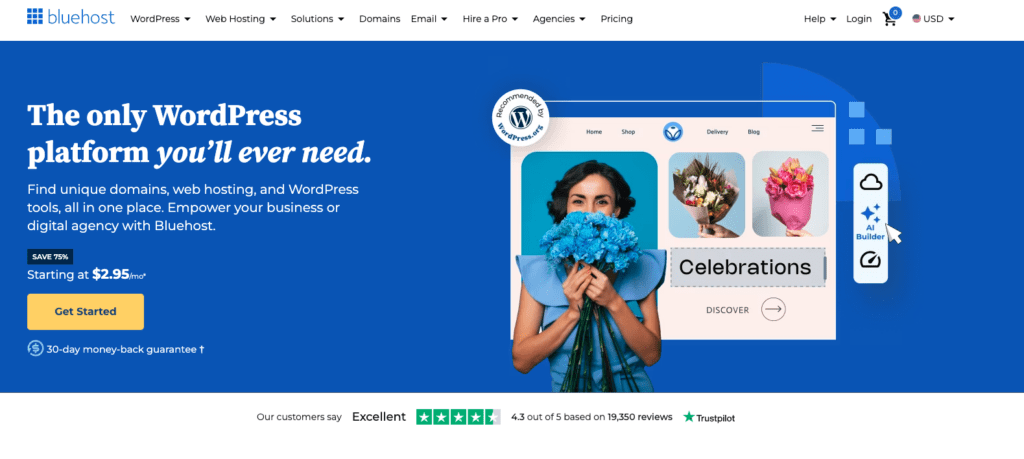
Here’s why over 5 million WordPress users trust Bluehost for their hosting needs:
- Fast Load Times: Our built-in caching and free Cloudflare CDN ensure that your site loads quickly, which is crucial for both SEO and user experience.
- 99.9% Uptime: We provide reliable and consistent performance, ensuring your site is always available to visitors.
- Free SSL Certificates: We offer free SSL certificates to secure your website, boosting trust with users and improving SEO rankings.
- WordPress-Optimized Servers: Our hosting is tailored to WordPress users, making it easier for bloggers and content creators to manage and scale their websites.
- Scalable Plans: As your traffic grows, our hosting plans grow with you. We offer flexible options to accommodate your needs as your business expands.
- 24/7 Expert Support: Our expert support team is available around the clock to help resolve any technical issues quickly and effectively.
When your site loads faster, remains secure, and experiences minimal interruptions, you’ll see improved engagement and clearer, more actionable insights in your Google Search Console data.
Common Google Search Console Insights Issues and How to Fix Them
Google Search Console Insights (GSCI) is a powerful tool that helps you monitor how your content performs in Google Search. It offers a user-friendly way to understand traffic sources, engagement levels, and content trends. However, you may occasionally run into issues that disrupt the data you rely on. Below are five of the most common GSCI problems and how to fix them effectively.
1. GSC Insights Not Showing Data
If your Google Search Console Insights dashboard is showing little or no data, this is typically caused by one of three things: a newly launched website, low traffic volume, or an unlinked Google Analytics 4 (GA4) property. A newly published site won’t have much data for Google to display yet, so it’s normal for the dashboard to appear empty at first. If your traffic is minimal, it might also fall below the reporting threshold. The most common technical issue is that your GA4 property isn’t properly connected to your GSC account. To fix this, verify that your GA4 is linked correctly within Search Console, ensure your content is being indexed, and allow some time for data to begin populating.
2. Missing or Delayed New Content
When newly published blog posts or updated content fail to appear in your GSCI reports, it’s often due to indexing delays or crawl issues. Google may not have discovered or indexed the content yet, especially if there are issues with your sitemap, robots.txt file, or page settings. To resolve this, use the URL Inspection Tool in Google Search Console to check whether the page is indexed. If not, look for common problems such as noindex tags, blocked resources in your robots.txt, or missing sitemap entries. Once fixed, you can request indexing directly through the URL tool to speed up the process.
3. Data Mismatch Between GSC and GA4
It’s common to notice discrepancies between the data reported in Google Search Console and GA4. For example, your top-performing pages in GA4 might not align with what you see in GSCI. This usually isn’t a technical issue but rather a difference in how the platforms measure traffic. GSC Insights only reflects organic search traffic from Google, while GA4 includes all sources, such as direct, referral, email, and social media. When comparing the two, make sure you’re focusing on organic traffic alone to get an accurate picture. Understanding this distinction helps avoid confusion and ensures you’re drawing insights from the right data.
4. Pages Not Indexed or Missing from Reports
If certain pages aren’t showing up in your search performance reports, it’s most likely because they haven’t been indexed or have encountered crawl issues. In many cases, important pages are unintentionally excluded from indexing due to factors like noindex tags or server errors.
To troubleshoot this, start by reviewing the Coverage Report in Google Search Console. This will help you identify URLs that have been excluded or flagged with errors. Next, fix any crawl issues that are listed, and double-check that the page doesn’t contain a noindex tag.
Once you’ve addressed the issues, resubmit the URL using the URL Inspection Tool. After Google successfully crawls and indexes the page, it should begin appearing in your Search Console Insights data.
5. Structured Data Errors and Schema Warnings
Structured data plays a crucial role in enabling rich results for your pages in Google Search. If your content is missing these enhancements or if GSC reports warnings about schema markup, the issue usually lies in incorrect or outdated structured data. To fix it, run the affected page through Google’s Rich Results Test to pinpoint any errors or formatting problems. Then, update your structured data based on the latest schema.org guidelines. Once corrected, validate the changes through the same tool. Accurate schema markup not only resolves errors but can also improve visibility in search by making your listings more engaging.
Final Thoughts: How to Use Google Search Console Insights for Your Website
Understanding how people discover and interact with your content is key to growing your online presence. That’s exactly where Google Search Console Insights comes in. This powerful tool provides a clear view of your site’s performance across Google Search. Specifically, it shows which pages are getting attention, what search queries are driving clicks, and how users behave once they land on your content.
Furthermore, when you integrate Google Analytics 4 with Google Search Console, you unlock an even deeper layer of data that goes beyond surface-level metrics. As a result, you’ll be able to identify your highest-performing content, uncover valuable keyword opportunities, and track which channels are bringing in the most engaged visitors. With these insights in hand, you can make smarter decisions to fine-tune your SEO strategy, produce more relevant content, and consistently attract the right audience.
However, there’s one more crucial piece of the puzzle, your hosting provider. No matter how optimized your content is, it won’t perform well if your website is slow or unreliable. Search engines now prioritize fast-loading, secure, and mobile-friendly websites in their rankings. That’s why choosing a high-performance hosting solution is essential if you want to fully capitalize on your GSC Insights data.
To truly elevate your content performance, consider powering your site with Bluehost. Designed specifically with WordPress users in mind, Bluehost offers lightning-fast hosting speeds, built-in caching, and a free CDN via Cloudflare. As a result, your site remains smooth and responsive, even during traffic spikes. In addition, you gain access to built-in SEO tools that help optimize your site structure, meta data, and overall performance.
Moreover, with features like a 99.9% uptime guarantee, free SSL certificates, and 24/7 expert support, Bluehost ensures your website remains secure, accessible, and always ready to rank.