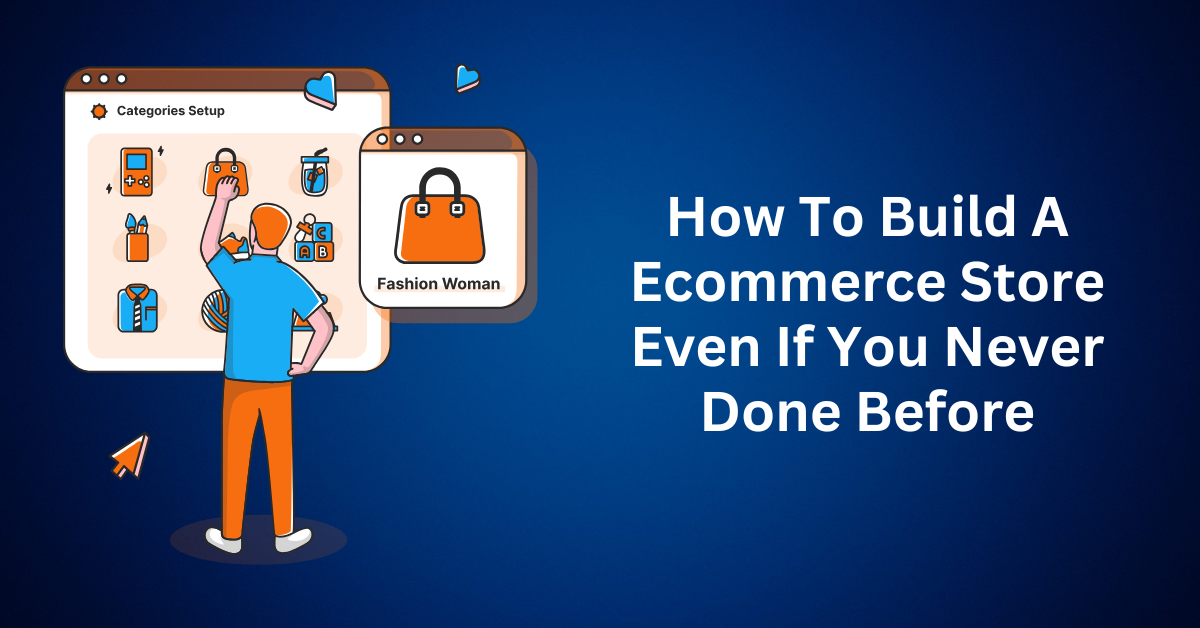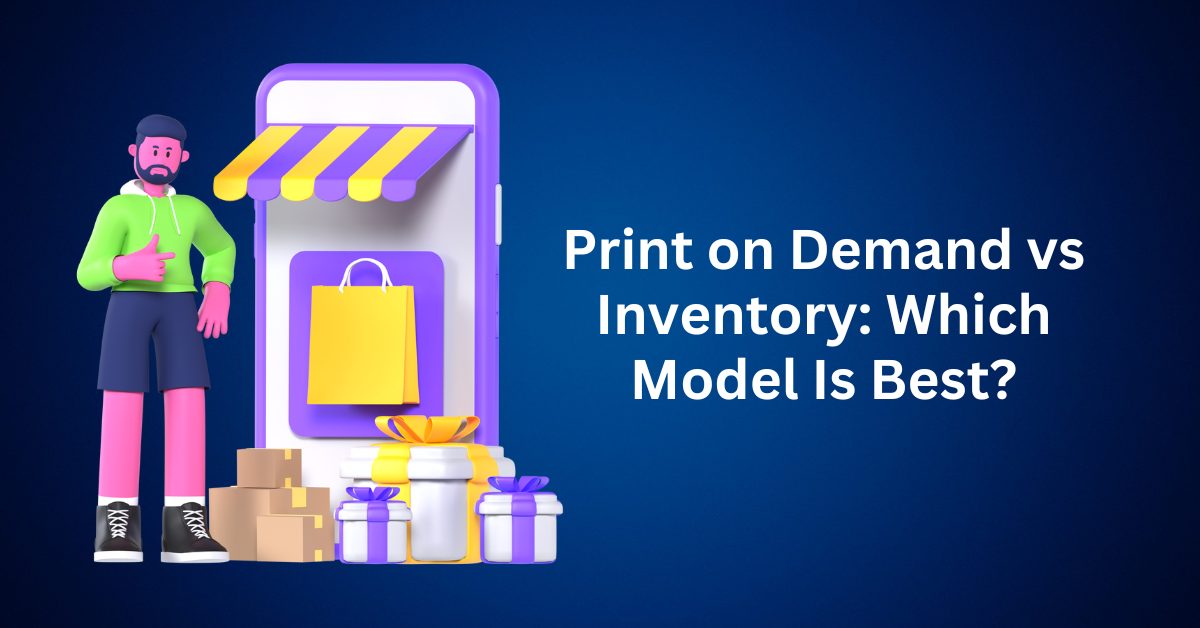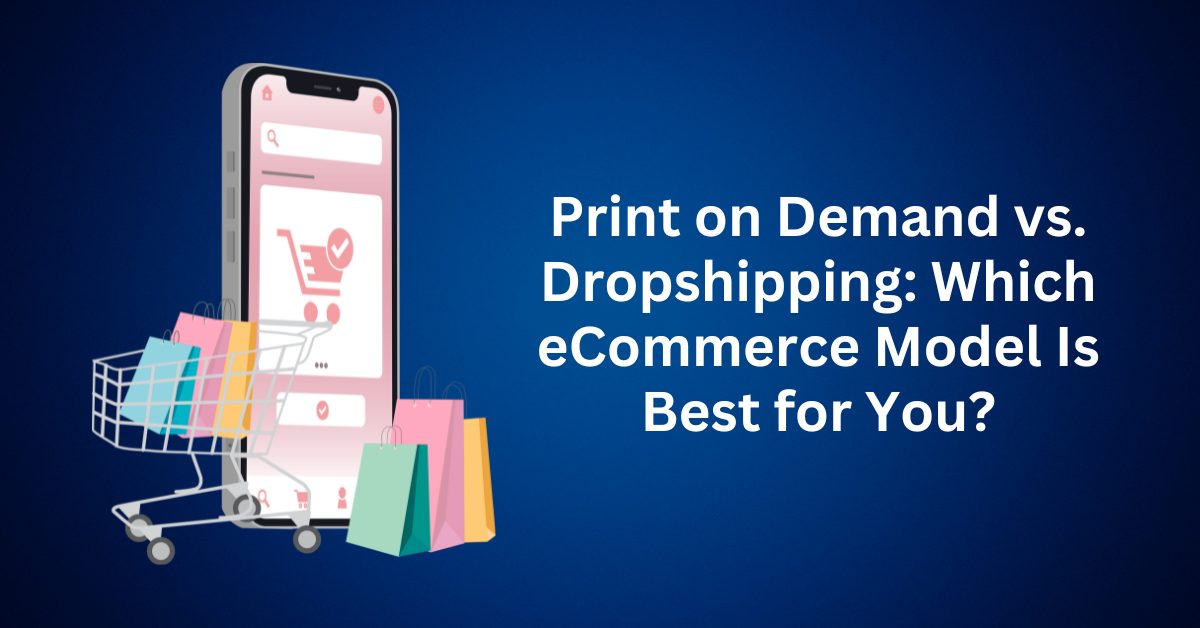As we see from the past few years, physical stores are closing down or losing their business. This has been a trend where some people will even go on to test the item at the physical store and then buy it online. Today, we will show you How To Build an eCommerce store with Shopify.
E-commerce has been the trend for the last decade and has been growing tremendously in the past few years. And in growing even more now that everyone is locked down. Some will say the industry is saturated with so many of these online sellers selling the same item on the same market. This can be true if you’re trying to sell everything. You’ll be ending up fighting with those e-commerce platforms like Amazon or eBay. This is what we want to avoid, as we will be crushed easily by those big players.
Instead, focusing on a niche or even a single product that is hard to get from the mall and is able to solve problems will help to grow your e-commerce business. Here, when we research a new frontend product, we always look for this:
- Can it be easily found outside
- Is it a trending product on other platforms
- Does it cost below $25
- Does it solve a problem
- How can we make an offer around it
By considering these 5 factors, we can easily get a product that will convert easily. We don’t want something that requires a long decision to make a purchase. The impulse buy is what we’re looking for.

Table of Contents
ToggleHow To Build an Ecommerce Store
First of all, we’re using Shopify in this tutorial. You simply click the button below and enter your email address and the registration info. Then you’re good to go.
Then, after completing the registration, you’ll see this dashboard page where you’ll set up your entire e-commerce site.
From here, we’ll first go into the Settings option at the bottom left of the page.
Here, you’ll want to configure the General, checkout, and legal parts of your online store. Bear in mind that it is very important for you to have all the policies in place to protect you and your business, as you don’t want to get into any legal issues. In the legal section, you can generate all the refund policies, privacy policies, and terms of service with just one click. This will save lots of time & money to get someone to do it for you or review it. Shopify helps to generate these policies based on what is optimized for e-commerce.
Next, go back to the dashboard and click on the Online Store – Themes.
In this section, there are some of the free themes from Shopify that can help you get started. And, of course, there are some paid themes with some premium features. For starting out, a free theme will do. I had done with both Debut and Brooklyn themes. Both works. My suggestion would be to get a paid theme if you have more to spend. But I would rather save it for ads and split testing rather than a theme.
Customizing Your Website
Building and customising a page had never been that simple. With Shopify, you can choose from the left sidebar, customize your header and footer, and sections of your page.
One thing I would like to highlight here which I saw lots of people out there doing it wrong. The headline. You see, when someone lands on your store, the first thing they see would either be the big image at the top of your site or your headline. Both are equally important to catch their attention and read through your page. Always make it relevant to your niche and business.
Which Apps To Install?
While Shopify offers tonnes of features for an eCommerce site, as a website builder platform, it doesn’t want to include everything in its platform. This will only slow down the performance of all their users. Instead, Shopify has basic functions with additional apps available if you would like to get additional features.
For instance, you can have an abandoned cart reminder, reviews, a sales funnel, an exit pop-up, a countdown clock, email marketing, and social media marketing. All these are required to increase your conversion rate.
Not to forget, if you’re pursuing Aliexpress Dropshipping, I would recommend installing the Oberlo apps for the simplicity of integrating Aliexpress into Shopify. I’ll explain more about the functions and guides of Oberlo in the next post.
Also, if you’re interested in the print-on-demand model, you can choose to install Printify. Print-on-demand simply means you upload your design to their platform and sell it on your eCommerce store. Once you sell it, Shopify will send the order to Printify for it to prepare and send it to your customer.
Configuring Products in a Shopify eCommerce store
On the main dashboard, select Products to add a new product to your e-commerce store. You can also add tags and collections to categorize your product so that it can be shown under different categories in your navigation panel.
Adding Domain & Tracking
This part will talk about the custom domains.
Let’s change your role now to be a buyer or store visitor. By default, Shopify will provide every store with a .myshopify.com subdomain for free. But don’t use that. Never use that for your store. It will kill your conversion rate.
Why?
Comparing XXX.com and XXX.myshopify.com, the first one will be more trustworthy as it shows that you’re dedicated to this business and willing to spend on it. So, always get a custom domain for your store. You may get it directly from Shopify or GoDaddy.
In the Online Store – Preferences, you can set your website title and meta description. The meta description is the short description that will show up when people search your website in search engines. Then, Google Analytics and Facebook Pixels. Both of these are very important for tracking your customers and being able to retarget and create lookalike audiences.
Final Part – Payment
Now that we have set up the entire website, we will be going back to the Settings page for the final and most important step.
On this page, navigate to your payment providers and set up the payment gateway. You can either be using Stripe, PayPal, or Shopify Payments to accept payment for purchases.
Final Thoughts – How To Build an Ecommerce Store
Building an eCommerce store has never been this simple using Shopify. Everyone can start their new store now and start selling to friends and on social media. You simply click the button below and enter your email address and the registration info.
There is nothing to lose as Shopify is not charging you for 3 months and yet accessing all its functions.
Fear not, if you’re registering for your free trial from the link above, and had no idea how to continue. Email us your registration and we will share with you one of the customized themes which had been optimized for the best conversion.
Also, we will be guiding you step by step while you’re building your business.
Now that we have already taught you step-by-step How To Build an ecommerce store, go ahead and start building it today. Be ready, shoot, and then aim. Don’t think and research, but do not build.